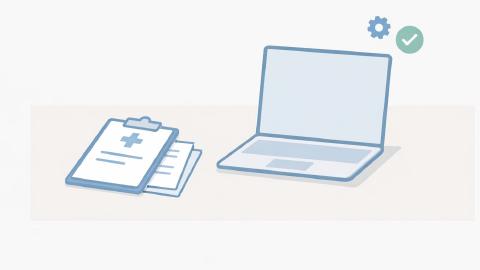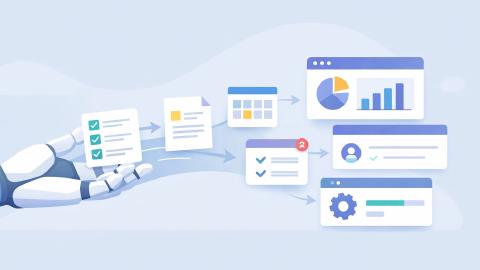How to Find & Use Secure Brave Browser Extensions
Follow this guide to find and use browser extensions in Brave with ease.
Safe and secure web browsing is something we all want, especially in a world where online threats and privacy concerns are more prevalent than ever. This is where the Brave browse steps in, providing a safer and faster web experience right out of the box.
If you want to get more out of your Brave browser while maintaining a safe and secure experience, give Brave browser extensions a try. Brave browser extensions are small software add-ons that enhance your Brave browsing experience by adding new features and capabilities.
With Brave, you can use browser extensions to boost productivity while maintaining a safe & secure browsing experience.
In this article, you'll discover how to choose, install, and manage extensions in Brave to create a more customized and efficient browsing experience.
What Are Browser Extensions?
Browser extensions are small pieces of software that you can add to your web browser to enhance its capabilities. These extensions offer a range of functionalities, like blocking ads, managing passwords, and much more. They act as mini-programs that run within your browser to help you accomplish specific tasks more efficiently.
Extensions can be particularly handy for frequent web users. For instance, if you often find yourself typing the same things over and over, a tool such as a text expander can be a time-saver. Similarly, if you're concerned about online privacy, there are multiple extensions designed to protect your data and online activity.
Can You Use Extensions In Brave?
Yes, you can use extensions in the Brave browser, and it's quite straightforward. Brave is based on Chromium, the same open-source project that Google Chrome is built on. This makes it possible to add most Chrome extensions to Brave without a hitch. That means if you're migrating from Chrome to Brave, you don't have to give up your favorite extensions.
Just like in Chrome, extensions in Brave can be managed easily. You can enable or disable them as you wish, or tweak their settings to suit your needs. The extensions are also updated automatically, so you always have the latest features and security updates.
Ultimately, if you're comparing Chrome vs Brave, you should consider that Chrome extensions work on both browsers.
Brave Browser Extension Disclaimer
Although Brave supports most Chrome extensions, it's crucial to exercise caution. Brave's primary selling point is its focus on user privacy and data security. Some extensions might collect your data or contain malware, which would defeat Brave's purpose of keeping your browsing experience secure.
Therefore, it's essential to research each extension before adding it. Make sure you understand what kind of data it will access and how it will be used. Always opt for extensions that have good reviews and high ratings, as these are usually more reliable and secure. Read on to learn how to find safe browser extensions for Brave.
How to Add Chrome Extensions to Brave
Adding Chrome extensions to Brave is very straightforward and easy. Here's how it works:
Note: Once the extension is added, you'll find it alongside your address bar or within Brave's extensions menu, represented by a puzzle piece icon. From this menu, you can manage all your installed extensions, such as changing their settings or disabling them temporarily.
Join thousands of teams who are using Text Blaze templates.
How to Find Safe & Secure Brave Browser Extensions
When it comes to extensions, especially in a privacy-focused browser like Brave, safety should be your priority. Always check the extension's ratings and read reviews from other users. High ratings and positive reviews are generally a good sign that the extension is both functional and safe.
In addition, review the permissions that the extension asks for. Some extensions may request access to your browsing history, bookmarks, or even personal data. Always be cautious about granting these permissions, and make sure they align with the extension's function. For example, a note-taking extension shouldn't need access to your emails.
How to Remove Chrome Extensions From Brave
If you ever want to remove an extension from Brave, the process is pretty straightforward. Navigate to the extensions menu by clicking on the puzzle piece icon near the address bar. From there, you'll see a list of all your active extensions. Find the one you wish to remove, and click on the "Remove" button.
After clicking "Remove," a confirmation pop-up will appear. Simply confirm, and the extension will be uninstalled from your Brave browser. This is especially useful if you find an extension that is not meeting your expectations or if you just want to declutter your browser.
Types of Browser Extensions to Look For
There are a multitude of extensions available, catering to a wide array of needs. Here are the types of browser extensions you should consider using:
- Password Managers: Store and manage all your passwords securely.
- Shopping Extensions: Find the best deals and apply coupons automatically.
- Privacy Protectors: Block third-party trackers to enhance online privacy.
- Productivity Tools: Help you stay organized, like note-taking extensions.
- Social Media Enhancers: Manage your social media feeds or block distractions.
- Reading and Research: Save articles, convert web pages to PDF, or summarize content.
Ultimately, the type of browser extension you should use depends on what you are looking for. If you're looking for an extension to make your browsing experience safer and more secure, a password manager or privacy protector would work well.
Additionally, a productivity extension can help you work faster while maintaining a secure browsing experience in Brave.
10 Best Brave Browser Extensions
Text Blaze
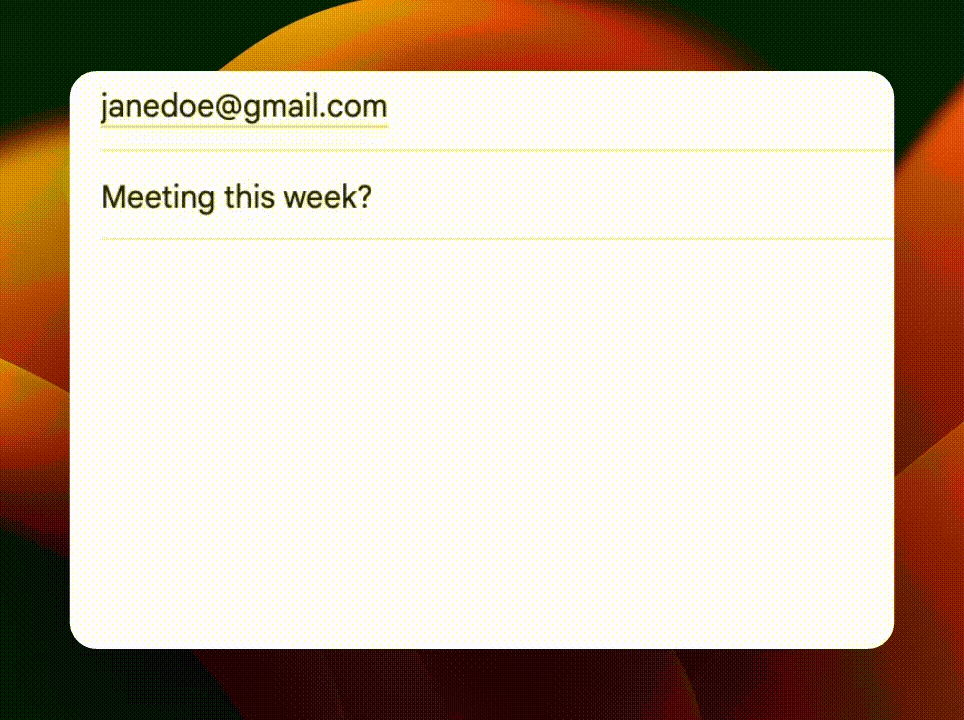
First up on our list of the best Brave browser extensions is Text Blaze, a productivity tool that helps you automate repetitive typing, save time, and streamline workflows.
Text Blaze helps you create text templates that you can insert anywhere online using keyboard shortcuts. With Text Blaze, you can create templates from common phrases, repetitive text, and even full emails!
Text Blaze is 100% safe & secure. Text Blaze doesn't log/keep user information, and the short buffer needed to log keystrokes never leaves your computer and it is automatically cleared after a few seconds of inactivity.
The best part: Text Blaze is free forever, which means you can use Text Blaze to automate your work without ever paying for a subscription.
Join thousands of teams who are using Text Blaze templates.
NordVPN
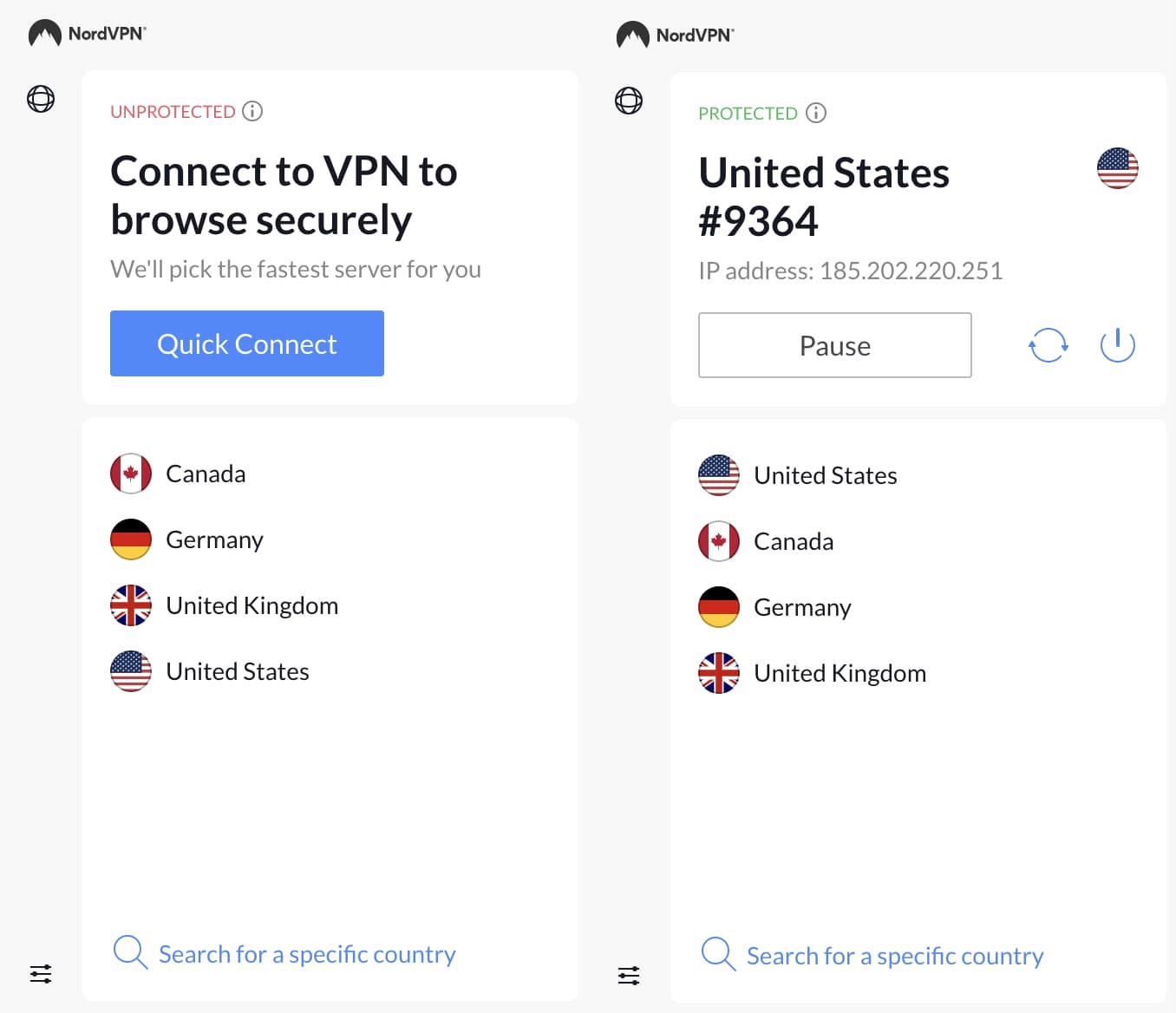
Imagine browsing the internet knowing you're fully shielded from prying eyes. NordVPN makes this a reality. Just click once, and your connection goes incognito, thanks to a network of secure servers scattered worldwide.
You don't have to be a tech expert to use it—the interface is user-friendly and simple. Plus, it's as secure as a vault, maintaining your privacy no matter where you are. If you want an immediate boost to your online security, NordVPN is your go-to.
LastPass
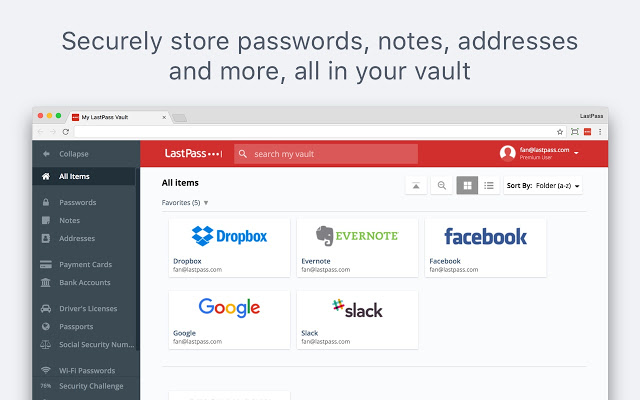
Imagine never having to remember a password again. With LastPass, your digital life just got easier. This extension takes care of all your passwords, storing them securely and even creating new, super-strong ones when you sign up for services. It's like having a digital vault that only you can access.
But don't just take our word for it—the extension uses robust encryption methods to ensure your information is locked away safely. What sets LastPass apart? The auto-fill function fills in your saved passwords as you navigate the web, letting you log in to your accounts without lifting a finger.
OneTab
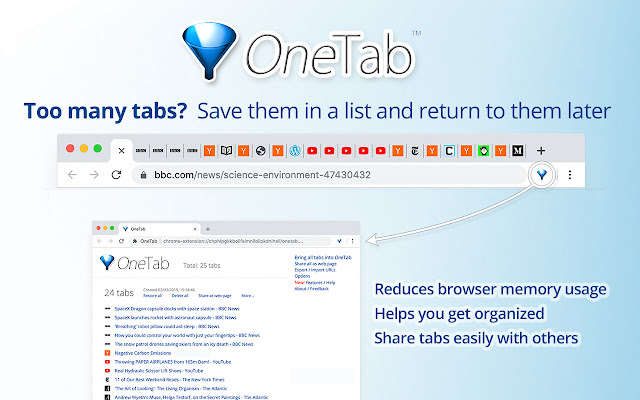
Overwhelmed by a chaotic sea of open tabs? OneTab is like a lifebuoy that pulls you out of the mess. When activated, it consolidates all your open tabs into a single, organized list.
It's a godsend for your browser's memory and your own peace of mind. Just click on the tabs you want to restore, and you're back in action. Plus, this is a privacy-friendly tool; it doesn't mess with your data.
Todoist
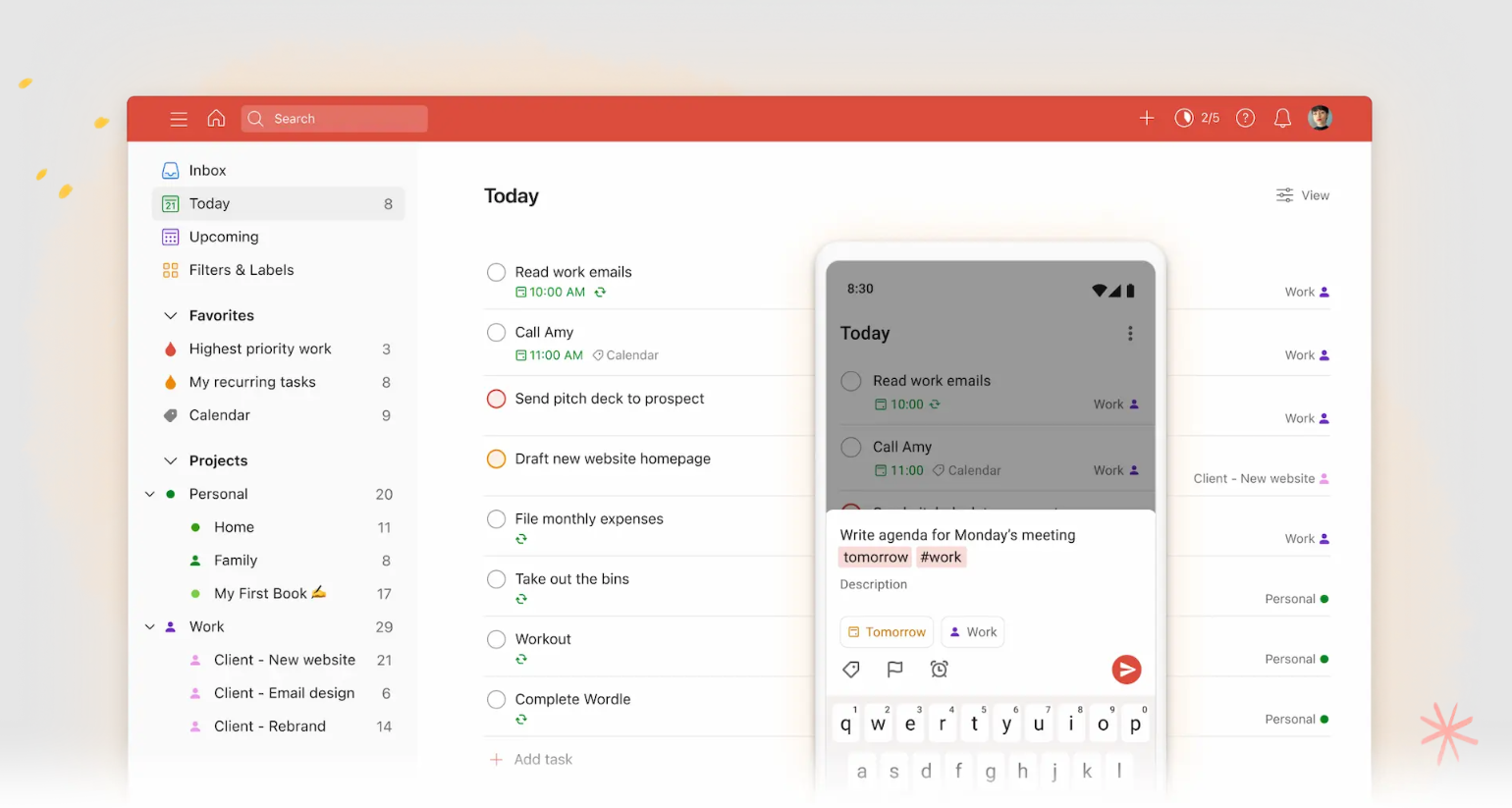
If your day feels like a juggling act and you're the clown, Todoist is here to help. This task management tool brings order to your daily chaos, letting you track your to-dos right from your browser.
From work tasks to grocery lists, everything is neatly organized. The interface is so user-friendly that you'll feel like a pro in no time. The extension is secure, so your tasks—and your peace of mind—are safe.
Grammarly
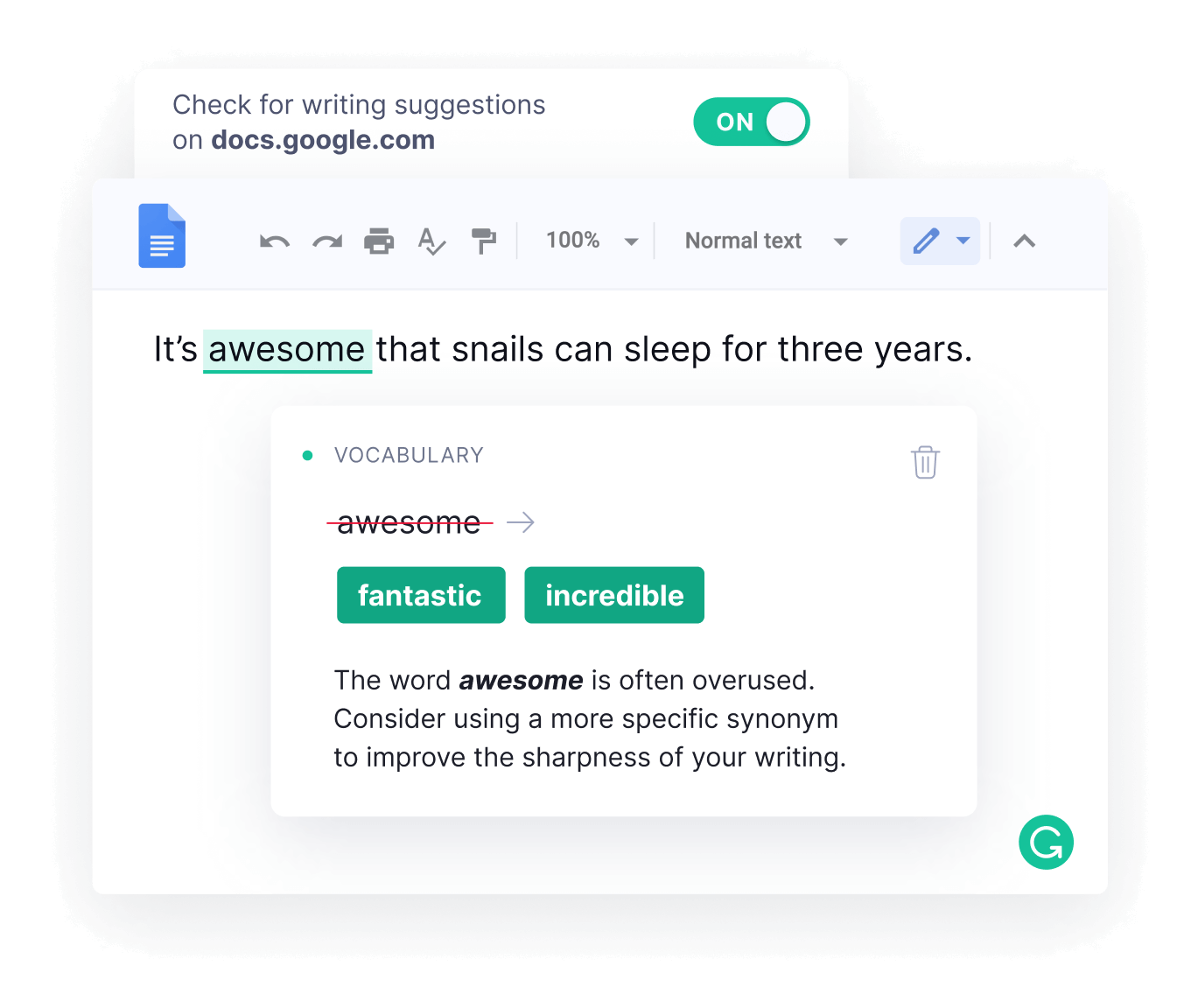
Don't let typos or awkward sentences trip you up ever again. Grammarly acts like a digital English teacher that never takes a break. Whether you're firing off emails, tweeting, or updating your resume, this extension is there to ensure your writing is clear, correct, and impactful.
It's highly trusted and reliably safe, which makes it a staple in any browser. Its real-time suggestions are the cherry on top, helping you improve your writing skills as you go.
Join thousands of teams who are using Text Blaze templates.
Dark Reader
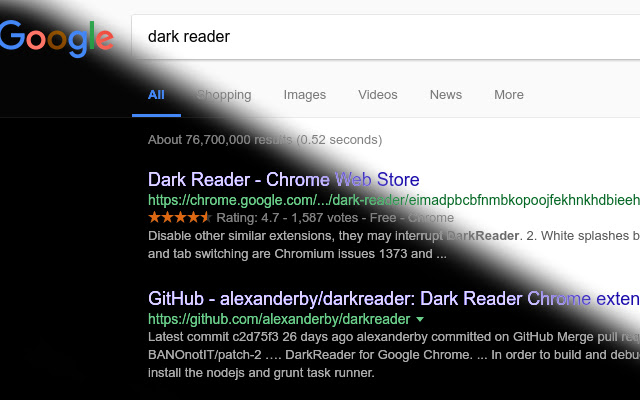
You're up late, scrolling through websites, but your screen's bright glare is straining your eyes. Enter Dark Reader. This extension converts bright web pages into a soothing dark mode, giving your eyes a break.
Plus, it's flexible—you can tweak the color schemes for individual websites to your liking. And here's the kicker: Dark Reader doesn't collect any of your data. Your privacy remains intact while your browsing experience gets a major upgrade.
Evernote Web Clipper
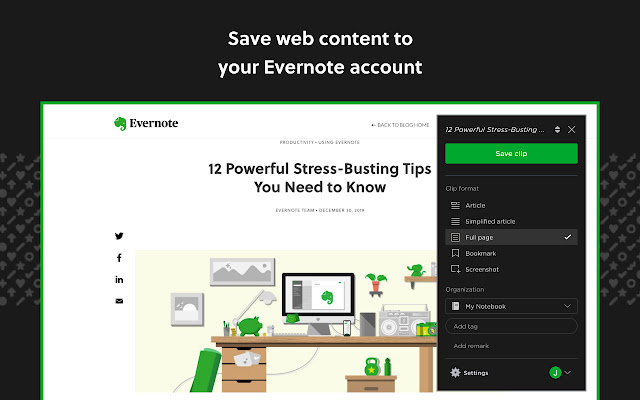
Ever stumbled upon something interesting online and wished you could save it for later? Evernote Web Clipper has got you covered. Whether it's an insightful article, a captivating image, or an entire webpage, this extension allows you to save it directly into your Evernote account.
It's like having a digital scrapbook that you can refer back to anytime. Safety is also a strong suit, so no worries there. The extension lets you save content in various formats, giving you flexibility in how you revisit it later.
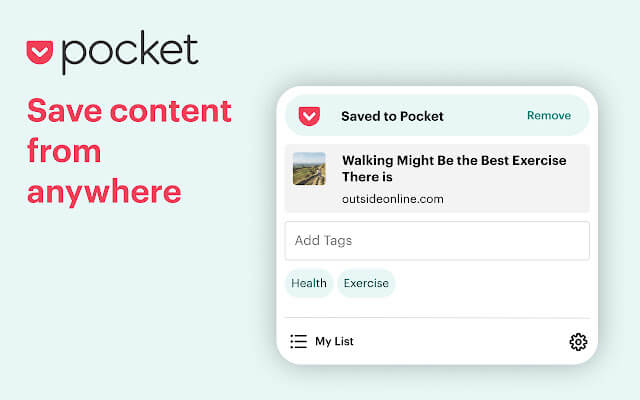
Dive into that long article without ads or pop-ups ruining your reading experience. Pocket allows you to save articles, videos, and more, so you can enjoy them later. It's perfect for those commutes or waiting times when you just need something interesting to dive into.
Trust us, it's as safe as they come and has become a go-to for many internet users. The readability mode is a standout feature, stripping away any distractions and leaving you with just the good stuff to read.
Zoom
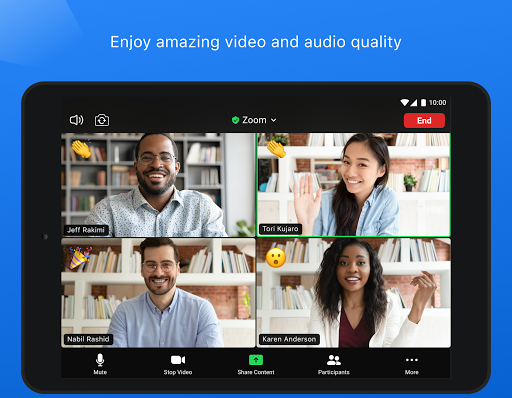
Gone are the days of switching between apps and tabs to set up a Zoom meeting. With Zoom's Chrome extension, everything you need is integrated into your browser. Just a few clicks, and you're good to go. Plus, it's as safe as online meeting setups get.
It's officially backed by Zoom, after all. The feature that really steals the show? The Google Calendar integration—your Zoom meeting details automatically populate into your scheduled events. It's seamless, convenient, and just plain cool.
Wrapping Up
Brave browser extensions can really boost your online experience, making it safer and more personalized. Remember to always check the safety and reviews of an extension before adding it to your Brave browser. With the right set of extensions, you can make Brave an even better tool for browsing the web securely.
Use Text Blaze, a safe browser extension that helps you automate repetitive typing, boost productivity, and get more done.