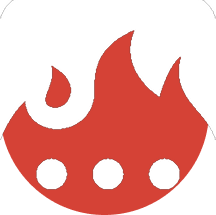Case Study: The Definitive(ly) Good Guide to Restaurants
Saving over 10 hours of tedious repetitive work on The Definitive(ly) Good Guide to Restaurants.
In this case study, you'll be hearing about how Crysta saved herself 10+ hours of tedious and soul-sucking repetitive work on The Definitive(ly) Good Guide to Restaurants — a yearly guide featuring the best 150 survey-rated restaurants in Malta and Gozo (Europe)

The tasks you really hate
Repetitive tasks are tedious and take up a ton of time. You might think they’re inescapable. But they’re not.
Let’s say you have an email you send out regularly to different recipients.
Here’s how you're probably doing it.
- You have the email saved somewhere on your computer
- You look for the email
- You highlight all of it with Ctrl+A (Command-A on Mac)
- You copy it with Ctrl+C (Command-C on Mac)
- You paste it into your Gmail, Outlook or another email program with Ctrl+V (Command-V on Mac)
- You find the email address and fill it in
- You customize the email by filling in the name and maybe some additional details to make it more personal.
It doesn’t look like much, but that process can take up to a few minutes, and it’s really easy to make mistakes (especially when you’ve been doing the same tedious task for a whole hour, right?)
A simple task that eats up 12 hours of time
 Crysta D, Production Assistant at RestaurantsMalta.com, had a very similar process.
Crysta D, Production Assistant at RestaurantsMalta.com, had a very similar process.
Every year, when it’s time to start collecting data for the yearly edition of The Definitive(ly) Good Guide to Restaurants, she and her team send out around 150 emails to their list.
Here’s what she says:
“We need to email every restaurant owner from the previous year’s edition to collect updated details about their restaurant. Since we’re not very technical, we do it manually.
We customize each email with the recipient’s name and the restaurant name. It takes around 5 minutes per email. We split the list between three people, and —given we don’t have any interruptions— it takes us around 4 hours each to finish the job.
I love the project, but I absolutely hate doing this part.”
That’s 150 emails x 5 minutes = 750 minutes (a bit over 12 hours)
How Text Blaze saved Crysta approximately 10 hours of work (and lots of tedium)
Our team approached Crysta with a proposal.
We said, "Let’s create a Text Blaze snippet for you, and we’ll see how much time you can save on this tedious task."
Here’s how we did it:
- We set up a Google Spreadsheet where Crysta could input the names, email addresses and restaurant names for each recipient.
- We created a Text Blaze snippet with the contents of Crysta’s email template.
- For the “customizable parts” (recipient name, email and restaurant name), we copy the spreadsheet data into the snippet.
Now, Crysta just needed to highlight the three spreadsheet cells with the details for that email, and run the snippet in her web Outlook account.
Text Blaze automatically fills in the contents of the email, and pulls the “customized” details from Crysta’s clipboard.
Click “Send” and it’s done.
That’s a 5-minute process brought down to less than 30 seconds. So now, 150 emails x 0.5 seconds = 75 mins (1hr 15 mins)
Here’s Crysta’s reaction:
“I can’t believe it! With all the stress and tight deadlines we have with the Guide, this takes a huge weight off our shoulders.”
You can use Text Blaze too to save time and frustration, just like Crysta
Text Blaze is super easy to use. Here’s what you need to do.
- Download the Text Blaze extension from the Chrome Web Store (it’s free)
- Install it in your Chrome browser with the click of a button
- Click the extension icon
- Click “Create New Snippet”
- Give your snippet a name, fill in the contents and customize your snippet shortcut
- Insert your snippet by typing in the shortcut anywhere in Chrome
Here’s a sample snippet to get you started
Since you’re just starting out with Text Blaze, we wanted you to hit the ground running. So we've prepared for you a template based on what we did for Crysta.
Let's start with the actual nuts and bolts first. This is what the “engine” looks like.
The "engine" of the snippet
This is the bit of code that works with the copied data. You don't need to worry much about this part but basically we're taking the copied spreadsheet data and splitting it apart into separate variables for each cell.
The snippet pulls data from your clipboard. So for this snippet to work, we need to have a simple spreadsheet to copy data from.
Here's what that spreadsheet would look like:

The headings in Row 1 can be different, and they're just for your reference. Your data goes in Row 2 and subsequent rows.
You just copy the row containing the content that you want to use, and run the Text Blaze snippet.
Done.
Here's an actual implementation of what the full snippet might look like:
Dear {=name},
Thank you for purchasing "{=item}" from {=company}.
Please be advised that we will be shipping your order on {=date}.
{formparagraph: name=notes; width=50; height=5} {note}This is where you can add any extra instructions to the recipient. If you leave it empty, it just won't show up, so it's totally optional. P.S. This note will never show up in the end result.{endnote}
Thank you. Support at {=company}
(Don't worry if the preview is showing gibberish. Right now, it's pulling whatever you have in your computer's clipboard. Try copying four cells of data from a Google Spreadsheet and reloading the page to see it work.)
To import a copy of the template into your Text Blaze and customize it to your needs, click on the "Copy to Text Blaze" button at the top right of the snippet preview above.
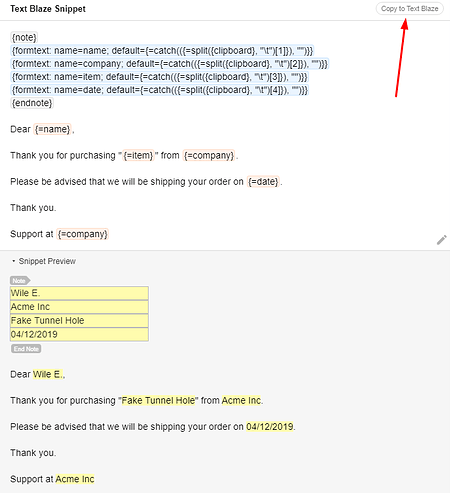
Putting it together
Let's see it in action. Here is the spreadsheet. We highlight and copy one row of it.

Then we use the snippet:
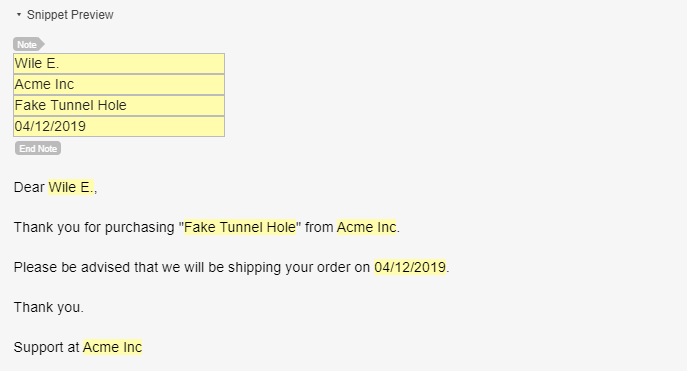
As you can see, the snippet has been filled out with the data from the spreadsheet. By the way, the text fields at the top enable you to edit the data on the fly, in case you want to change something at the last minute.
Like Crysta, you can now say goodbye to mistakes and hello to saved time!