How to Use Chrome Keyboard Shortcuts: A Step-By-Step Guide
Using keyboard shortcuts can help you save time and boost your productivity in Chrome.
Who doesn't want to squeeze a bit more productivity out of their day? We all have those moments where we look at the clock and think, "Where did the time go?"
According to GoRemotely, most people are only productive while working for about 3 hours.
Well, if you're looking to make the most out of your time online, we've got a tip that can be a game-changer: using keyboard shortcuts in Google Chrome. It's like having a set of secret codes that can make your browsing faster, smoother, and just more efficient.
In this article, we'll cover everything you need to know about Chrome keyboard shortcuts, how they can be useful, and how you can set them up and start saving time today.
What Are Keyboard Shortcuts?
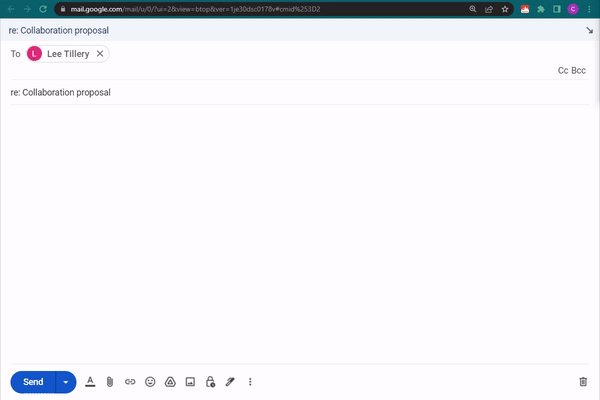
Keyboard shortcuts are specific combinations of keys that, when pressed together, execute a particular function or command within a software application.
In the context of Google Chrome, these shortcuts allow you to quickly insert text you type often to save time and type faster.
These hotkeys are designed to streamline your interactions with the browser, making it quicker and more efficient to accomplish what you need to do.
How Do Keyboard Shortcuts Work?
So, you might be wondering, how do these keyboard shortcuts actually work? Well, it's pretty simple. When you press a specific combination of keys, Chrome recognizes it as a command. It's like you're speaking Chrome's secret language, and it follows your every command.
For example, you can use keyboard shortcuts to quickly insert common/repetitive phrases. Here are a few examples:
/sig -> Best, [Name]
/meet -> This is a reminder about our meeting today.
/hey -> Hey! How are you doing?
/lmk -> Please let me know if you have any questions.
Join thousands of teams who are using Text Blaze templates.
Benefits of Using Keyboard Shortcuts in Chrome
Using keyboard shortcuts to type faster in Chrome can have a variety of benefits. Here are a few key benefits:
Save Time & Get Things Done: Keyboard shortcuts are direct routes to specific actions, eliminating the need for multiple clicks and menu navigations. The time you save can add up, helping you get things done faster.
Boost Productivity and Work Efficiently: When you're not distracted by navigating through menus or fumbling with your mouse, you can focus better on your tasks. This streamlined approach makes you more productive and efficient.
- Reduce Mistakes: Each keyboard shortcut performs a specific, pre-defined action, leaving less room for error. This can be especially helpful for important tasks where mistakes can be costly.
Mastering these shortcuts can transform your Chrome experience, making it faster, more efficient, and more accurate.
How to Set Up Keyboard Shortcuts in Chrome
Setting up keyboard shortcuts in Chrome is easier than you might think. Here's a step-by-step guide to get you started:
Simple Keyboard Shortcuts in Chrome
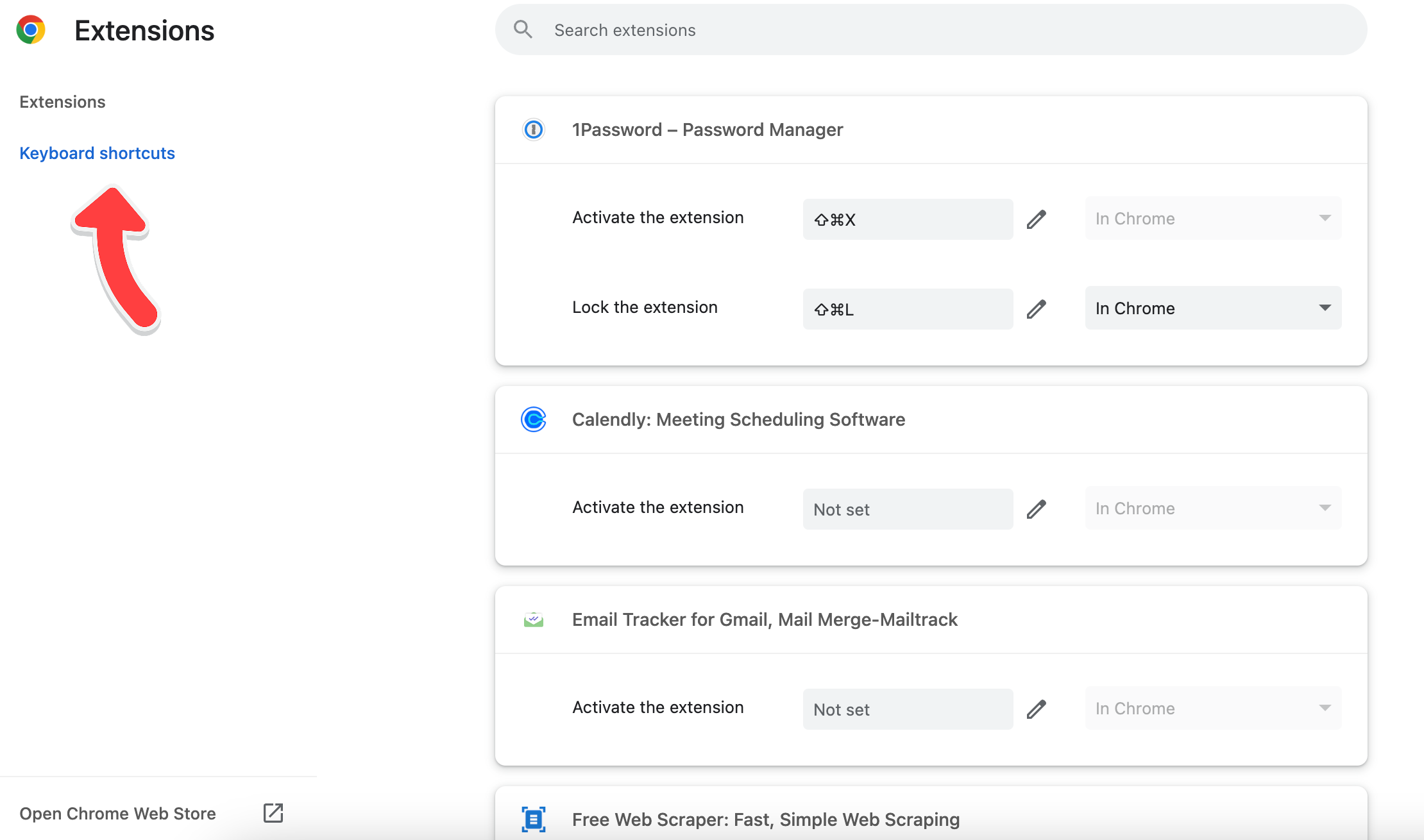
And there you have it! You've successfully set up custom keyboard shortcuts in Chrome. Now you can navigate and perform actions in the browser with even more ease.
However, there are limitations to these shortcuts, such as customization and the sites they work on. Read on to learn how to set up customizable shortcuts that work anywhere.
If you are looking to set up Chrome extensions on your browser, check out our article how to add & remove Chrome extensions for tips on how to get started today!
Dynamic Shortcuts Anywhere
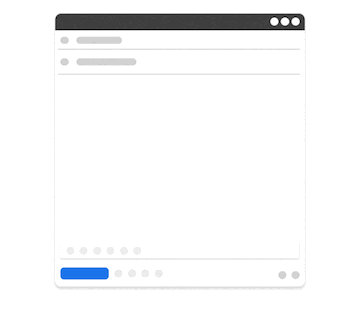
If you want to set up shortcuts that you can customize and use anywhere, use Text Blaze. Text Blaze is a tool that allows you to use keyboard shortcuts to insert smart text templates on any site via Chrome.
With Text Blaze, you can set up shortcuts for basic phrases, repetitive messages, and even full emails. Whether you want to automate repetitive typing or common work emails, Text Blaze can help you do it faster!
Here's why you should give Text Blaze a try:
It's free forever (you can save time with Text Blaze forever without having to pay for a subscription)!
It works on absolutely any site (you can use Text Blaze on any site via Chrome)!
Personalized shortcuts: forms (placeholders), dynamic logic, and formulas help you create powerful, customizable templates.
Join thousands of teams who are using Text Blaze templates.
Use Keyboard Shortcuts to Work Faster in Chrome!
So there you have it, a step-by-step guide to becoming a keyboard shortcut wizard in Google Chrome. Remember, these shortcuts are all about making your life easier and more productive.
So why not give them a try? Once you start, you'll wonder how you ever managed without them.
Use Text Blaze to to save time, boost productivity, and work faster in Chrome.




