Best Email Templates for Gmail in 2026
Use these email templates in Gmail to save time and boost your productivity.
Email communication has become an integral part of our personal and professional lives. While it's always important to maintain a certain degree of personal touch in our messages, having some predefined templates at hand can prove to be a time saver.
Gmail, being the most used email service, can be made much more powerful is you use templates for common emails and responses.
In this article, we'll explore what email templates for Gmail are, why you should use them, and of course, provide some of the best ones you can use to save time today.
What Are Email Templates for Gmail?
Email templates for Gmail are pre-written email formats that you can use and modify according to your need. They're a great feature for those who regularly send similar emails, as they save you from retyping the same information again and again.
From meeting requests, weekly status updates to customer service responses, you can customize a template for almost any situation.
It's important to remember that while email templates can be a time-saver, you should always review and personalize the content before sending them. This ensures that your communication remains unique and relevant to the recipient.
Why Use Email Templates for Gmail?
The primary reason for using email templates in Gmail is to save time. If you find yourself writing similar emails day in, day out, then templates can help you automate part of the process, freeing up your time for other important tasks.
Furthermore, email templates help maintain consistency. If you're a business owner or a team leader, you want your communication to be uniform across all channels. Templates help ensure that every email sent from your account or your team's accounts follows the same format, tone, and style.
Templates are also a good way to prevent errors. Let's be honest, we've all been there - hastily typing up an email and accidentally leaving out key information or making spelling mistakes. By using templates, you can ensure that your communication is accurate and professional, no matter how much of a hurry you're in.
Finally, templates can make complex processes simpler. For instance, if you regularly need to send multi-step instructions, having a template can help you organize the information in a clear and easy-to-follow manner. All you need to do is plug in the specific details, and you're good to go.
How to Create Email Templates for Gmail
Email Templates Within Gmail
Gmail allows you to create email templates directly within Gmail itself. Simply compose your message, save it as a template, and open it whenever you need it in the future.
Here's how to do it:
- Open your Gmail account, and got to the top right corner where you see the gear icon (settings).
- Click on it and then select "see all settings".
- In the top section you will see an option that says Advanced, click on that.
- Then, under Templates just select Enable.
- Finally, scroll to the bottom to click save, and Gmail templates will be enabled.
Now that Gmail templates are enabled, you can create up to 50 saved templates to use in your emails!
Follow these steps to make your first template:
- Open Gmail and click Compose in the upper left corner.
- In the Compose window, type the text you’d like to save as a template.
- When you’re done, click the three-dot icon representing the More options button.
- Select Templates.
- To make a new template, first click Save draft as template, then select Save as new template.
To edit a previously saved template, first click Save draft as template, then choose Overwrite template for the selected template you’d like to change.
Sound like a lot of work? Read on to learn more about how to create email templates for Gmail with significantly less work.
Email Templates With Text Blaze
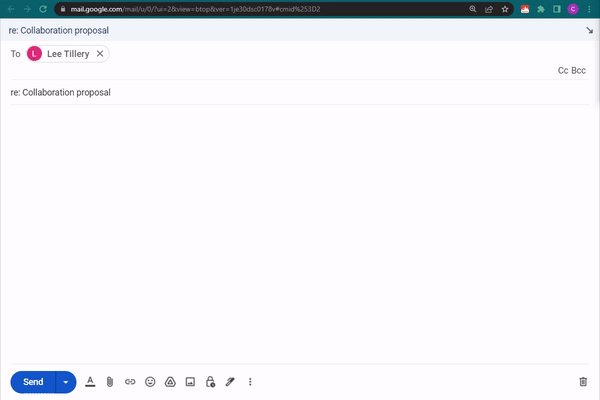
To create email templates for Gmail that you can set up and use in significantly less time than creating them within Gmail, use Text Blaze.
Text Blaze allows you to create text templates that can be used anywhere online and insert them using keyboard shortcuts. Whether you are sending emails to coworkers or customers, Text Blaze can help you do it faster.
Not only that, but Text Blaze's Gmail Command Pack allows you to take your Gmail productivity to the next level. With Text Blaze, you can automate your emails, automatically pull information from Gmail into your templates, and save time without losing your personal touch.
Give Text Blaze a try today to eliminate repetitive typing and create email templates for any scenario!
Join thousands of teams who are using Text Blaze templates.
How to Customize Email Templates
Customizing your email templates in Gmail is a straightforward process. Here are some quick ways to do so:
Dynamic Content: Use placeholders like [First Name] or [Product Name] in your template. Replace them with actual content for each specific email.
Change Salutations: Vary your greetings and sign-offs to match the context and the recipient.
Insert Links/Attachments: Depending on the purpose of your email, insert specific links or attachments in your template.
Adjust Tone and Style: Modify the tone and style of your template according to the recipient and the situation.
Incorporate Feedback: Make changes in your templates based on the responses you receive.
Remember, even with templates, personal and relevant communication is key.
Email Templates for Gmail
Note, you cannot preview the Gmail Command Pack.
When you insert the snippet below, the first name of the recipient will automatically be included in your email.
Thank you for your email. I will get back to you ASAP.
Thanks,
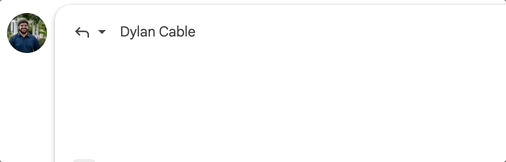
The snippet below contains form fields (placeholders) that allow you to customize the contents of your email in real-time.
I hope you're doing well. Let's schedule a meeting to discuss {formtext: name=project name}.
Does {time: MMMM Do; shift=1W} at {formmenu: default=12; 1; 2; 3; 4}:00 PM work for you?
Looking forward to hearing from you!
Best,
The snippet below automatically adds a subject line to your email as well as inserts your customizable email template.
Hey team,
I'm reaching out to provide an update on the topics discussed in our meeting:
{formparagraph: name=meeting discussion points}
Let me know if you have any questions.
Best,
Join thousands of teams who are using Text Blaze templates.
Conclusion
Email templates for Gmail are a powerful tool that can help streamline your communication process. They not only save time but also ensure consistency and accuracy in your emails.
Use Text Blaze to automate your emails, quickly pull information into your emails, and save time today.
What are you waiting for? Give Text Blaze a try for free today!




