Respond to Emails 5x Faster With Gmail Keyboard Shortcuts
Using keyboard shortcuts in Gmail can help you boost productivity and respond to emails five times faster.
Picture this: you login to Gmail on a Monday morning, ready to start your work week. You pull up Gmail and you're hit with a mountain of emails from over the weekend.
According to EmailAnalytics, the average person receives 65 emails PER DAY.
It's going to take you forever to respond to that many emails. Don't you wish there was an easier way to manage your email without losing your personal touch?
With keyboard shortcuts, you can effectively manage your email, respond 5x faster, and get more done. No more spending hours responding to emails!
In this article, we'll cover everything you need to know about using keyboard shortcuts in Gmail and provide steps to show you how to set it up with ease today.
What Are Keyboard Shortcuts In Gmail?
So, what exactly are keyboard shortcuts? Think of them as quick little tricks you can do with your keyboard. Instead of clicking around with your mouse, you hit a couple of keys and boom—you've done something useful.
Keyboard shortcuts are used to quickly perform tasks or insert text with keystrokes, which saves you time and helps you respond to emails faster.
Using keyboard shortcuts, you can master your email and never spend a whole day responding to emails again.
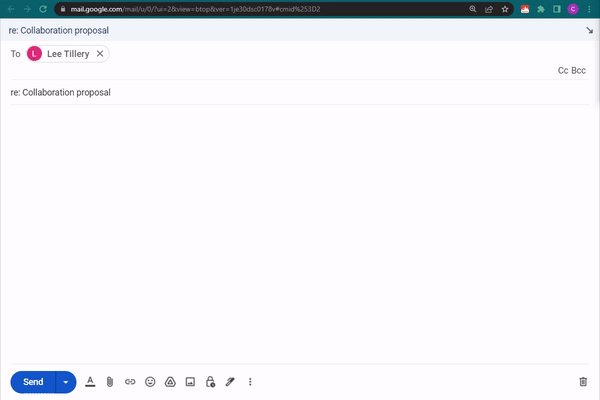
Examples
Here are a few example keyboard shortcuts you can set up to work faster in Gmail:
/signature -> Sincerely, [Your Name]
/look -> Looking forward to hearing from you!
lmk -> Please let me know what you think!
newer_than:1d is:unread in:inbox -> *used to search for new unread emails.
Join thousands of teams who are using Text Blaze templates.
What Do Keyboard Shortcuts Do In Gmail?
Now, let's dig into what these shortcuts actually do. In Gmail, keyboard shortcuts can help you do a bunch of things: compose new emails, reply to messages quickly, and more.
It's like having a little remote control for your Gmail. You know how a TV remote has buttons for turning the volume up or switching channels? Keyboard shortcuts are kinda like that, but for your email.
You can set up keyboard shortcuts to search for emails, reply to emails, and a lot more.
Using keyboard shortcuts in Gmail helps you quickly perform basic tasks to save time and respond more quickly.
Why Use Keyboard Shortcuts In Gmail?
Using keyboard shortcuts in Gmail can help you save time and respond faster, but it also has other key benefits. Let's break them down:
Time-Saving: Every second counts, especially when you've got a busy schedule. Using keyboard shortcuts can make you quicker, turning those saved seconds into extra minutes or even hours over the long run.
Stay in the Flow: Don't break your concentration by constantly reaching for the mouse. Keyboard shortcuts help you maintain your focus, making it easier to stay in the zone.
Efficiency: The quicker you can get through your email tasks, the more you can get done in a day. It's like having a mini productivity booster right at your fingertips.
Less Reliance on the Mouse: If you're not a fan of the mouse or if you have issues like carpal tunnel, using keyboard shortcuts can be a comfortable alternative.
Easier Multitasking: When you're a whiz at keyboard shortcuts, you can easily switch between emails, search for older messages, or even clean up your inbox, all without losing track of what you were doing.
There you go! These are some pretty solid reasons to start using Gmail keyboard shortcuts, don't you think?
How to Set Up Keyboard Shortcuts in Gmail (Steps)
Shortcuts That Work in Gmail
So you're ready to dive in and set up these awesome keyboard shortcuts in Gmail? Great choice!
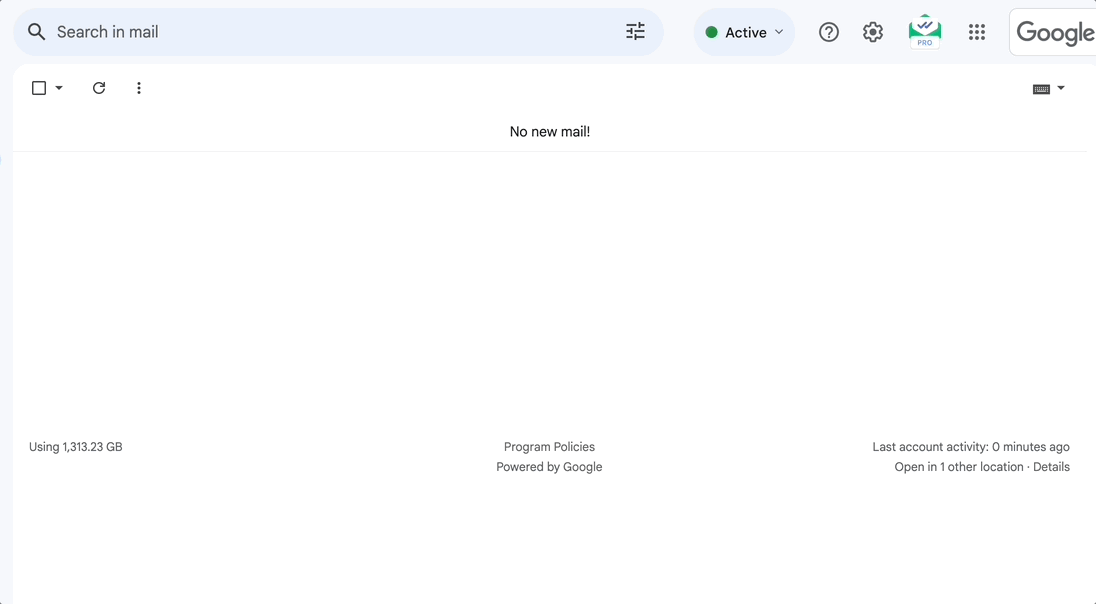
Here's a step-by-step guide to get you up and running:
And voila! You've just set up Gmail keyboard shortcuts. Now, you're ready to zip through your emails like a pro.
However, there are limitations to these shortcuts. They cannot be used to quickly insert full text templates, and their customization is limited. Read on to learn about another solution for Gmail keyboard shortcuts that allows for more personalization.
Shortcuts That Work Anywhere
To create and use keyboard shortcuts in Gmail that you can customize/personalize, use Text Blaze. Text Blaze is a productivity tool that helps you automate repetitive typing with keyboard shortcuts.
With Text Blaze, you can set up keyboard shortcuts to quickly insert things you type often in Gmail, such as common work emails, Gmail search criteria, and much more.
3 Things to Know About Text Blaze:
Text Blaze is free forever! This means that you can use Text Blaze to respond faster in Gmail without ever paying for a subscription.
Text Blaze works anywhere! You can use your Text Blaze keyboard shortcuts in Gmail and any of your other favorite sites or apps.
Powerful templates! Text Blaze helps you create powerful templates to truly master your Gmail inbox!
Check out the video below to learn how to respond faster in Gmail!
Join thousands of teams who are using Text Blaze templates.
Use Keyboard Shortcuts to 5x Response Time In Gmail!
So there you have it—a quick and easy guide on how to use Gmail keyboard shortcuts. These nifty little tricks can help you save time and keep your focus, making your email experience a whole lot better.
So why not give it a try? Trust us, once you get the hang of it, you'll wonder how you ever managed without it.
Use Text Blaze to create powerful templates that you can insert in Gmail using keyboard shortcuts to 5x your response time.

