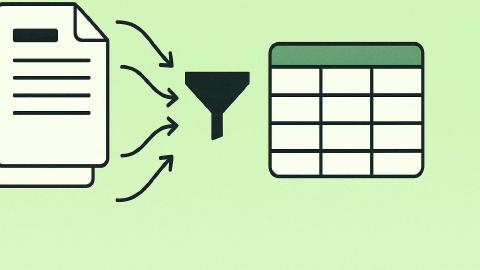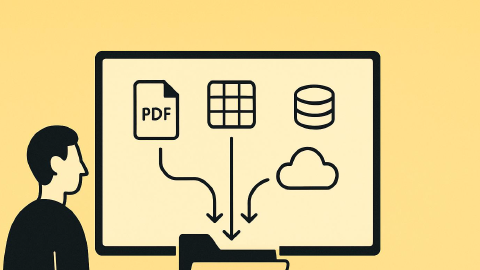How to Automate Repetitive Tasks and Streamline Workflows
Use this guide to automate repetitive tasks and streamline workflows so you can get more done.
Everyone wants to be more productive. Whether you're at work, school, or just managing your daily life, getting things done efficiently is a big deal. But let's face it, some tasks are just plain boring and repetitive.
According to Indeed, productivity not only helps you get things done in less time, but it also helps improve your health and wellness.
One way you can boost your productivity and get more done is through the automation (a process used to simplify repetitive tasks and workflows). Automation can help you eliminate repetitive tasks, streamline workflows, get more done, and boost your productivity.
In this article, we'll cover everything you need to know about automation, how it works, and what tools you can use to get started today.
What Exactly Is Automation?
Automation is the use of technology to perform tasks that are repetitive, time-consuming, and easy to repeat. In simple terms, it's a way to make machines do work for you. Automation can help you reduce time spend on simple tasks as well as complex workflows.
According to McKinsey research, 50% of work can already be automated and 31% of business have already integrated automation in their business to automate at least 1 function.
Within the realm of automation, there are many different strategies involved that are used to automate work. Read on to learn about the different types of automation and the tools you can use to set it up today.
Task Automation vs Workflow Automation
When it comes to automation, you'll often hear about task automation and workflow automation. While they might seem similar, they serve different purposes and are used in different contexts. Let's break down what each term means and how they differ.
Task automation is all about automating individual, standalone tasks. These are usually simple actions that don't require multiple steps to complete. For example, you could automate the task of sorting your emails. You set a rule that moves all emails from a specific sender into a designated folder.
While task automation focuses on automating single, standalone tasks and is generally simpler to set up, workflow automation, on the other hand, involves automating a series of interconnected tasks and often requires more advanced tools. Both aim to save time and reduce errors, but they differ in scope and complexity.
Task automation is like your handy tool for quick fixes, streamlining individual tasks to make your day easier. Alternatively, workflow automation is the powerhouse that revamps entire processes, connecting multiple tasks into a seamless, automated journey.
How Does Automation Work?
At its core, automation works by following a set of rules or instructions you give it. You tell the software what to do, and it does it for you. For example, you can set up a rule in your email to automatically move messages from a specific sender to a folder. Once set up, the automation runs on its own, saving you time and effort.
The more advanced the automation, the more complex the rules can be. Some automation tools even use artificial intelligence to help you work faster, but don't worry, you don't need to be a tech whiz to start automating tasks.
Join 700,000+ who are using Text Blaze templates.
What Types of Tasks Can Be Automated?
Almost any repetitive task can be automated. Here's a quick rundown of some common tasks that can benefit from automation:
Data Entry: Automating the input of data into spreadsheets or databases.
Regular Emails: Sending out scheduled emails like newsletters or reminders.
Basic Calculations: Automating calculations that are performed frequently.
Customer Inquiries: Sorting and directing customer emails or messages to the appropriate department.
Inventory Management: Automatically updating stock levels and reordering supplies when needed.
Whether it's in a work setting or your personal life, automation can handle a wide range of tasks, making your life easier and more efficient.
How to Automate Repetitive Tasks
Automating tasks can seem daunting, but it's easier than you think. The first step is to identify the tasks you find repetitive or time-consuming. Once you've got your list, you can start looking for ways to automate them.
If you're looking for a way to automate work and streamline workflows, give Text Blaze a try. Text Blaze is a tool that helps you automate repetitive typing, streamline workflows, and boost productivity. With Text Blaze, you create intuitive text templates that can be inserted using keyboard shortcuts.
Using Text Blaze, you can create templates to automate basic phrases, common work emails, and even complex workflows.
Text Blaze can help you:
Create customizable email templates for any situation with placeholders, logic, and formulas for automated emails, messages, and more.
Use dynamic commands to emulate key presses to automate your workflows and save time.
Get more done in less time using keyboard shortcuts that work anywhere (any site or app).
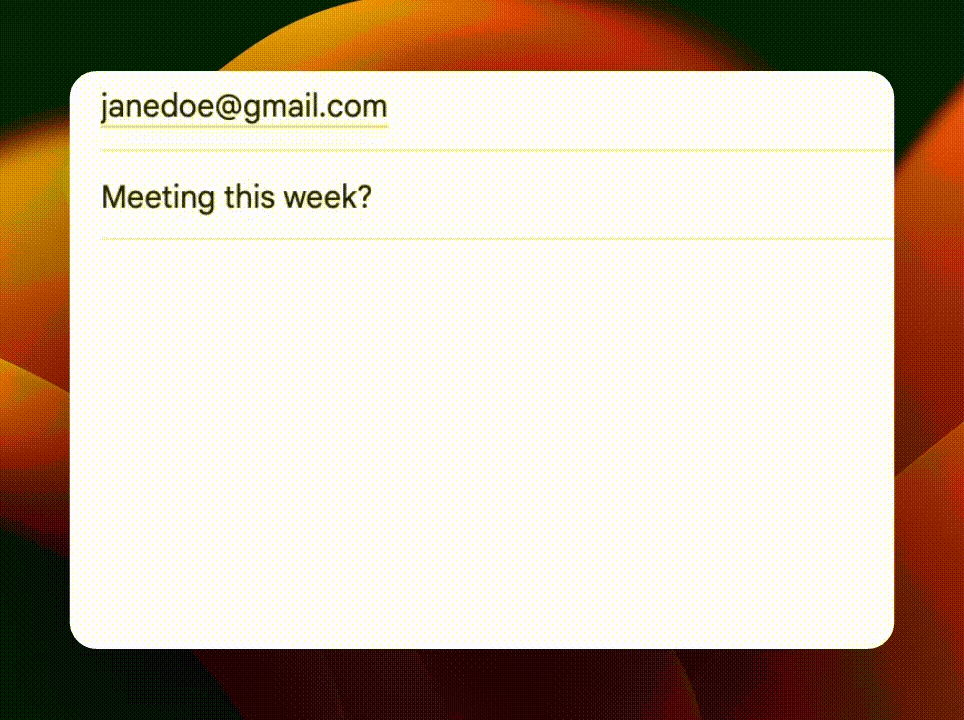
Join 700,000+ who are using Text Blaze templates.
How to Automate Tasks in Windows
If you want to automate work on Windows, then Power Automate is a tool worth considering. It's part of Microsoft's productivity suite and works well with other Microsoft products like Office 365. The tool allows you to create "flows," which are sets of instructions that automate tasks across multiple applications and services.
Power Automate is user-friendly and offers a range of pre-built templates for common tasks, making it easy to get started. You can also create custom flows to meet your specific needs. Tools like Power Automate are useful because once you set them up, they keep saving you time forever.
How to Automate Tasks in Chrome
If you spend a lot of time online, automating tasks directly in your browser can be a real time-saver. Chrome offers extensions that can help you automate various tasks and automate browser actions.
- Make a list of tasks you frequently perform in Chrome that could be automated.
- Chrome's Web Store has a wide range of extensions designed for automation. Look for ones that match the tasks you've identified.
- Once you've found an extension that fits your needs, install it and go through the settings to configure what you want it to do.
- Run some tests to make sure the extension is doing what you expect. Make adjustments as needed.
- With the right extensions, you can automate things like form filling, tab management, and even web scraping.
With the right combination of extensions, you can automate work and take your productivity to the next level.
Software to Automate Tasks
There's a lot of software out there to help with automation. Here are a few of the most useful automation tools:
Zapier: Connect apps with "Zaps"
This is a powerful tool that connects different apps and services together. You can set up "Zaps" that automate tasks between two or more apps. For example, apps like Zapier make it easy to automate workflows across websites.
ClickUp: Task automation for projects
Primarily a project management tool, ClickUp also offers automation features. You can automate ClickUp recurring tasks within projects, like assigning tasks to team members based on certain triggers.
Join 700,000+ who are using Text Blaze templates.
IFTTT (If This Then That): Automate work with "Applets"
This is a simpler tool that's great for personal use. It allows you to create "Applets" that connect different services together. For example, you can use tools like IFTTT to streamline repetitive workflows or sequences.
Pipefy: Automate workflows with "Pipes"
This tool is geared towards workflow automation. It's particularly useful for businesses that have complex processes involving multiple steps and participants. You can set up "Pipes" that automate entire workflows, from customer onboarding to invoice approval.
Each of these tools has its own set of features and benefits, so choose the one that best fits your automation needs.
Use Automation to Boost Productivity!
Automation is a powerful tool for increasing productivity, both in your work and personal life. By automating repetitive tasks, you can free up time to focus on more important things.
Whether you're a Windows or Chrome user, there are plenty of tools and software available to help you get started. So why not give automation a try? It could be the productivity boost you've been looking for.
Use Text Blaze to automate repetitive typing, get more done, and boost productivity with ease.