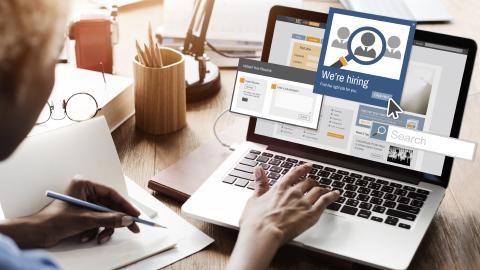How to Post On LinkedIn: Steps & Best Practices
Follow these best practices to post effectively and work faster on LinkedIn.
For many professionals globally, LinkedIn serves as a vibrant hub, a meeting point where ideas exchange hands and collaborations birthed anew each day. It is more than just a platform; it's a dynamic community that nurtures connections and fosters opportunities for growth.
LinkedIn shares that its platform has over 950 million members across 200 countries.
But in this crowded marketplace of ideas, how does one stand out? The answer lies in not just posting, but posting smartly and efficiently on LinkedIn. Understanding the nuances of creating a post that not only grabs attention but holds it, can pave the path to a richer LinkedIn experience.
In this article, we'll cover everything you need to know about how to post effectively on LinkedIn and even provide some tips to help you work faster on LinkedIn today.
Most Common Types of LinkedIn Posts
Crafting the perfect post on LinkedIn begins with understanding the different formats available and how to use them effectively.
Let’s delve into each type of post, examining what it is, how it’s used, who it’s for, and the value it can offer to your readers.
Text Posts
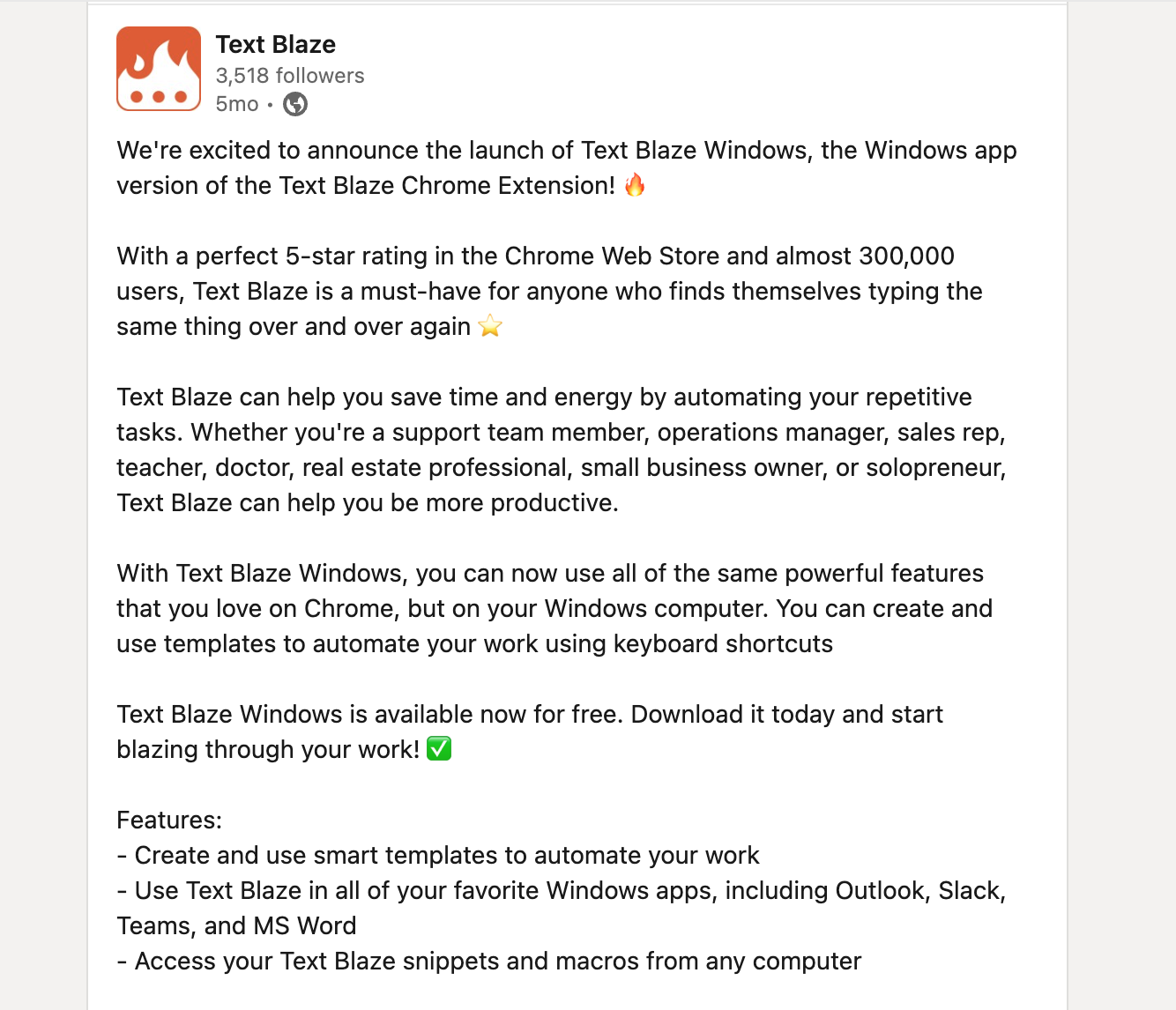
You can find the post above here.
What it is: Text posts are your go-to for sharing thoughts, updates, or insights in a textual format, without any accompanying media.
How it's used: Utilize text posts to share quick updates about your day, industry news, or to share an insightful quote that resonated with you. It’s all about conveying a message through words.
Who typically posts it: Both newbies and seasoned professionals alike find value in text posts, making it a common choice for a wide variety of LinkedIn users.
Value it provides to readers: It offers succinct and direct communication, fostering engagement through discussions and comments, and helps in building a community with shared interests.
Single-Image Posts
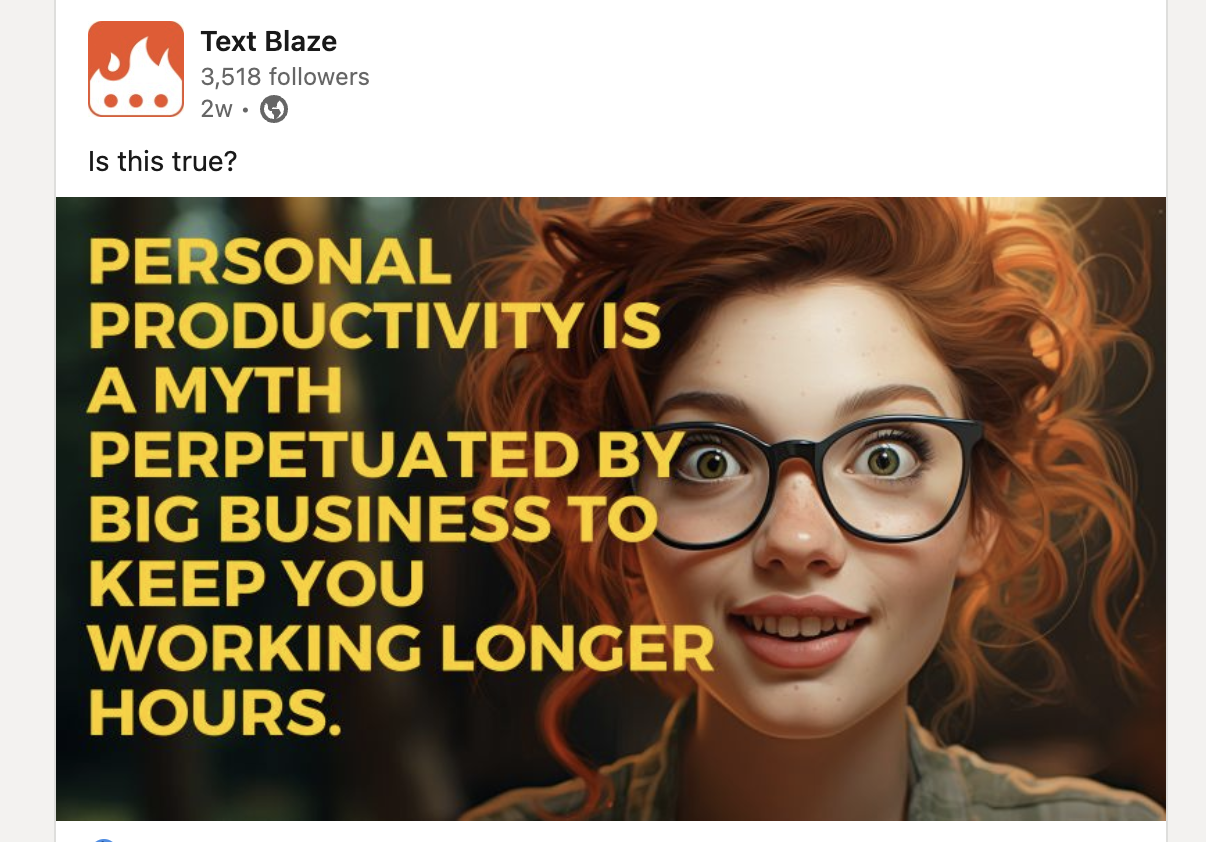
You can find the post above here.
What it is: These posts consist of a single image accompanied by a text caption, offering a visual element to catch the audience’s attention.
How it’s used: Use single-image posts to showcase achievements, share infographics, or to visually represent an update or a story.
Who typically posts it: Everyone from individuals celebrating career milestones to companies showcasing their products and services tend to lean towards single-image posts.
Value it provides to readers: Single-image posts visually enhance the content, offering a glimpse into the user's professional life, and can facilitate better engagement compared to text-only posts.
Join 700,000+ who are using Text Blaze templates.
Carousels
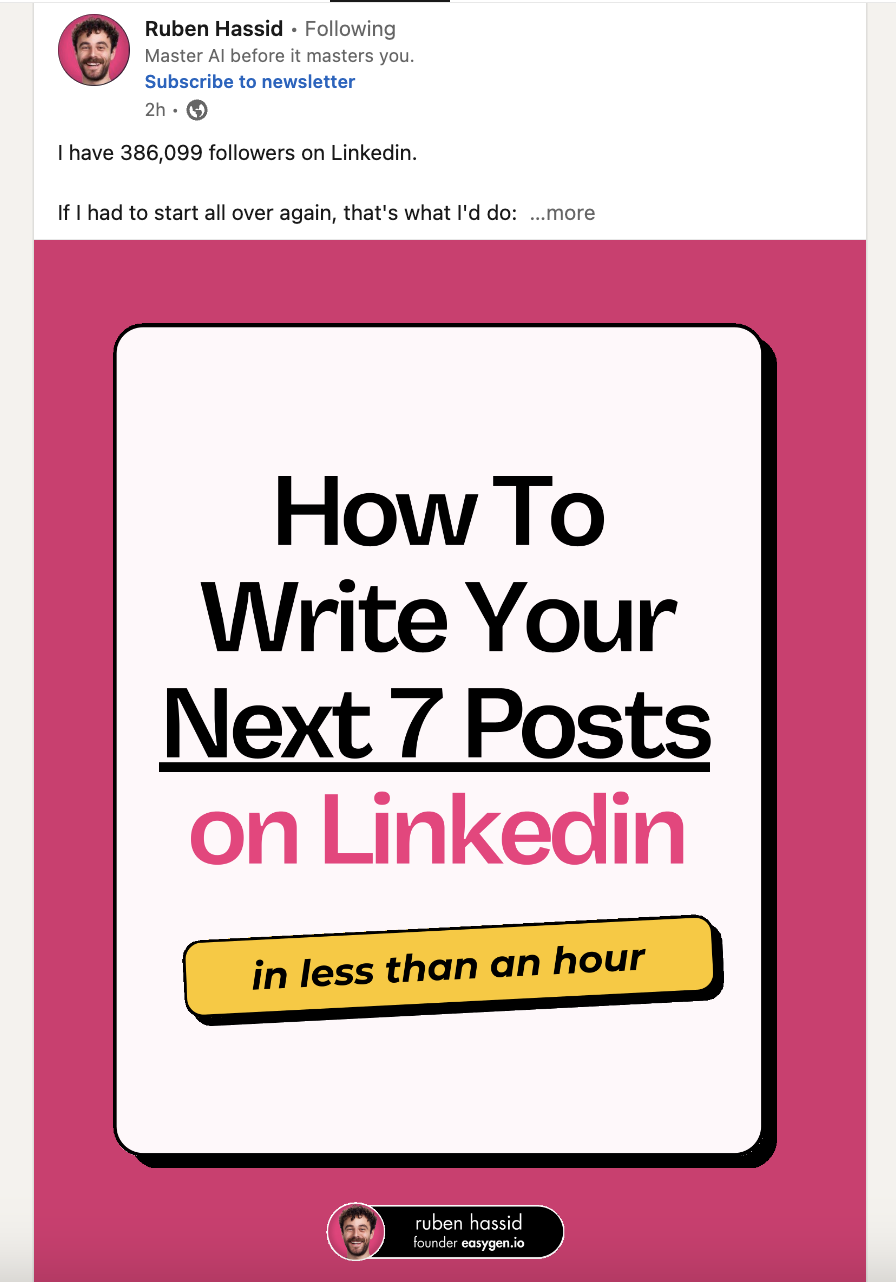
You can find the post above here.
What it is: Carousels are multi-page posts where you can share a series of images or graphics in a single post, creating a slideshow effect.
How it's used: Carousels can be utilized to share a narrative through a series of visuals, create step-by-step guides, or showcase a portfolio in a visually rich manner.
Who typically posts it: Content creators aiming to share stories or insights in a visually structured manner, and companies showcasing a range of products or services often choose carousels.
Value it provides to readers: Carousels offer a visually rich and structured way of presenting information, allowing readers to engage with content in a more interactive manner, enhancing the storytelling experience.
Video Posts
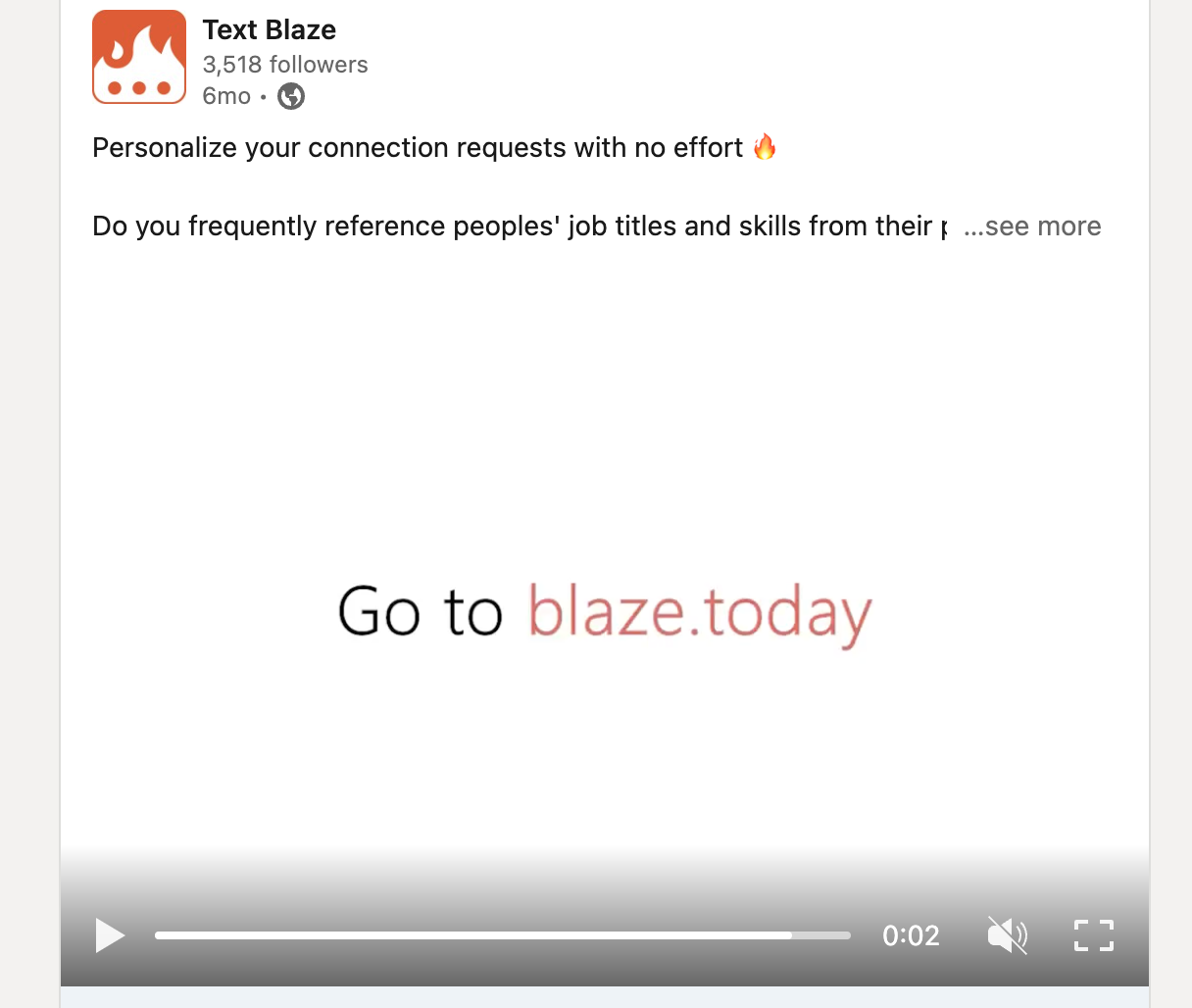
You can find the post above here.
What it is: Video posts give you the avenue to share video content, offering a dynamic approach to content sharing.
How it's used: Video posts can vary from sharing tutorials, hosting interviews, to giving a personal narration of experiences and insights.
Who typically posts it: Industry experts sharing deep insights, vloggers narrating experiences, and companies introducing a new product or service frequently use video posts.
Value it provides to readers: It provides a richer narrative, allowing for a deeper connection with the audience, encouraging engagements through a lively and dynamic medium.
Understanding and utilizing these diverse post types can truly elevate your LinkedIn experience, offering enriched and targeted content for your audience. Ready to give them a try?
What to Include in Your LinkedIn Posts
Creating a stellar LinkedIn post involves a blend of different elements that come together to convey a message effectively and engagingly. Here is what you should consider including:
Relevant Keywords
Sprinkle your post with keywords that resonate with your industry and audience, helping the right people find and appreciate your content.
Call-to-Action (CTA)
Encourage your audience to interact with your post by including a CTA that prompts them to comment, share, or click on a link.
Visual Elements
Spice up your post with images, videos, or carousels to make it more appealing and to better convey your message.
Personal Stories or Achievements
Don’t hold back from sharing your personal milestones or stories that can foster a deeper connection with your audience.
Hashtags
Utilize relevant hashtags to widen the reach of your post, helping it to be seen by individuals outside of your immediate network.
Remember, a well-thought-out post that incorporates these elements can not only enhance your LinkedIn profile but also provide value and encourage engagement from your audience. It’s all about creating a post that resonates!
Join 700,000+ who are using Text Blaze templates.
Things to Keep in Mind About Posting on LinkedIn
When crafting your posts on LinkedIn, there are a few important aspects to keep in mind to ensure you are effectively reaching your intended audience and fostering meaningful engagements.
Here are some key pointers:
Understand Your Audience: Before hitting the post button, ensure that your content resonates with your audience's preferences and interests.
Utilize Optimal Posting Times: Find out the times when your audience is most active on LinkedIn to get the maximum engagement on your posts.
Maintain a Professional Tone: While being conversational is great, maintaining a professional tone is advisable to foster the right connections and portray a positive image.
Provide Regular Updates: Keep your LinkedIn profile vibrant by posting regularly. It not only keeps your network informed but also fosters ongoing engagement.
Engage With Comments: Make it a practice to engage with the comments on your posts, fostering a dialogue and building a community.
Keeping these aspects in mind while posting on LinkedIn can significantly enhance your experience, creating a rich and fruitful environment for networking and growing professionally. It's about building connections that matter, right?
How to Post on LinkedIn (Steps)
Ready to post? Alright, let's do this step-by-step.
It’s simple, yet following these steps meticulously can help in creating posts that are both engaging and professional.
How to Work Faster on LinkedIn
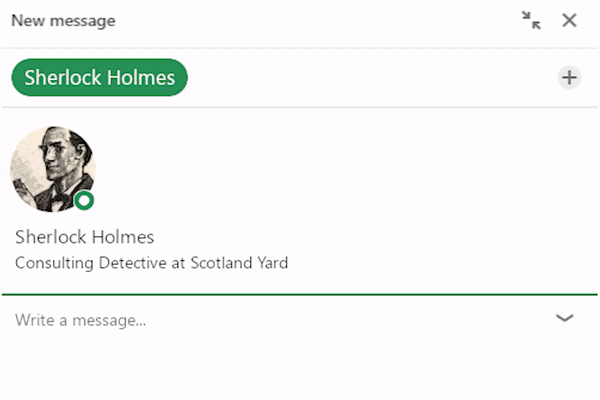
Whether you're using LinkedIn to create content, network, find customers, or recruit candidates, being productive while working on the platform is important.
To work faster on LinkedIn and automate repetitive typing, use Text Blaze. Text Blaze helps you create smart useful templates and insert them in LinkedIn using keyboard shortcuts.
Whether you want to create templates for messages, comments, or common phrases in posts, Text Blaze helps you do it faster!
The best part: Text Blaze is free forever! You can use Text Blaze to automate repetitive typing without ever needing a subscription.
Want to personalize your LinkedIn messages? Check out the video below to learn how to use Text Blaze to send personalized messages with ease!
Join 700,000+ who are using Text Blaze templates.
Post on LinkedIn With Ease!
So, there we have it, a simple guide to mastering LinkedIn posts. Remember, the key to a great post lies in its content and presentation.
Make it engaging, professional, and don't forget to add that personal touch. And of course, speed up your process with clever tools and shortcuts to work smarter, not harder. Happy posting!
Use Text Blaze to automate repetitive typing, work faster on LinkedIn, and boost productivity with ease!