How to Use Nano Banana AI (With Example Prompts) in 2026
Learn how to use Nano Banana AI by Gemini and write prompts that actually work in 2026.
In 2026, AI image generation has become super popular, with people using it for everything from quick mockups to full creative projects. If you’ve tried it before, you probably know how powerful it can be, but also how frustrating it is when prompts don’t give you the results you want.
Nano Banana AI by Gemini was built to make AI image generation and editing processes easier by giving you more control and flexibility when creating or editing images.
Though, writing quality prompts that actually work for Nano Banana is tough. There are some best practices that you can implement to really improve your prompts and get quality output from Gemini.
In this article, we'll cover what Nano Banana AI is, how to use it, best practices for prompting, and provide some example prompts that you can copy and use to get started. Let's dive in!
What is Nano Banana AI by Gemini?
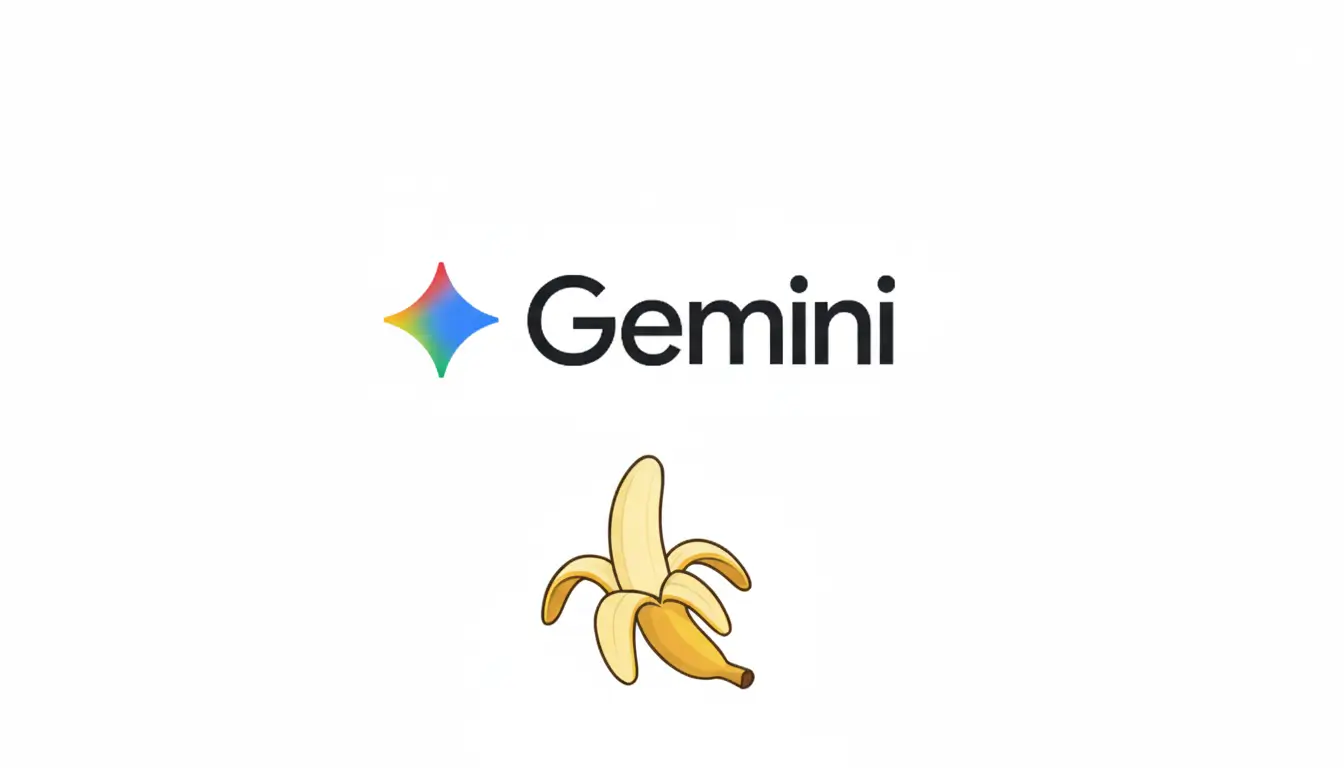
Nano Banana AI is an image generation and editing tool created by Gemini. It allows you to generate images from text, edit existing images, combine images, and much more. It's similar to ChatGPT, but Nano Banana is considered to be the best available AI image generator/editor.
For example, with Nano Banana AI, you can:
Create images from text prompts.
Provide an image and provide prompts to add, remove, or change elements of it.
Change the style or composition of an image to something else.
Generate images that contain text or logos.
Combine images or take elements from one image and use it in another one.
How to Access Nano Banana AI
You can access Nano Banana AI through Gemini’s workspace platform. Log in to your Gemini account, navigate to the AI tools section, and select Nano Banana AI.
Keep in mind that each plan includes a different amount of image generation credits. You may need to upgrade to a higher plan to get more credits.
How to Use Nano Banana AI
Nano Banana AI is simple to use once you know where to start. Here’s a step-by-step breakdown to help you get going:
Log in to Gemini – Open your Gemini account in your browser.
Select Nano Banana AI – Click the Nano Banana AI option to open the image generation workspace.
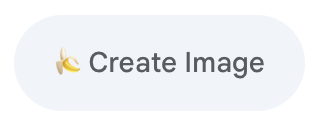
Optional: Attach Reference Images – If you're editing an image or combining images, make sure you attach them by clicking the
+icon then clickingUpload files.Enter Your Prompt – Type a clear, detailed prompt describing the image or edit you want. Read the tips below to learn how to write better Nano Banana prompts.
Preview the Output – Let Nano Banana AI create the result and review the first version it generates. You can click the buttons underneath the image to provide feedback or have Gemini regenerate the image.
Refine if Needed – If the image isn’t exactly what you want, don't worry, Gemini offers what it calls 'iterative refinement', which means that you can provide feedback in a conversational way.
Download the Image – Once satisfied, save the image to your device by clicking the download button.
How Does Nano Banana Help With Image Editing?
Nano Banana AI makes editing images a lot more practical by supporting a range of useful features. Here’s how it helps:
Inpainting to replace parts of an image. Ex: swap a cloudy sky with a bright sunset.
Adding or removing elements with prompts. Ex: add a coffee cup to a desk or remove a distracting background object.
Applying different styles to existing content. Ex: turn a regular photo into a watercolor painting.
Combining multiple images into one. Ex: merge a portrait with a city skyline.
Preserving fine details when making adjustments. Ex: sharpen facial features without altering proportions.
Nano Banana Prompting Guide (With Prompts and Examples)
Prompts are the foundation of using Nano Banana AI effectively. The way you describe your idea directly impacts the quality of the output. Hyper-detailed prompts often lead to better, more accurate results because the AI has more context to work with.
Whether you want realistic photos, stylized art, or refined edits, the key is to write prompts that clearly explain what you want the AI to generate or change.
Copy our ultimate Nano Banana prompt to get the best possible images from Gemini!
Best Practices for Nano Banana Prompts
Writing better prompts means getting closer to the exact output you want. The more intentional and specific you are, the better Nano Banana AI can deliver. Here are some best practices for creating high-quality prompts:
Be super specific – It's super important to not just list out keywords. Describe exactly what you are looking for and don't skimp out on the details.
Provide context and intent – Explain not just what you want, but why (ex: for a poster, ad, or UI mockup). This helps the AI understand what you are looking for.
Use step-by-step instructions – Break details into ordered directives so the model follows your sequence. This makes it easier to process and leads to better outputs.
Use semantic negative prompts – Instead of saying "Don't include the person on the right side of the road in the image", say this instead: "Depict an empty road with no traffic and an empty sidewalk."
Control camera, lighting, angle, and styles with your prompt – You can control different aspects of your prompts when specific keywords. Check out the tips below to learn some great keywords to use.
Keywords to Control Image Aspects
Nano Banana AI responds well when you guide it with specific keywords. These keywords help you control how the image is framed, styled, and lit, giving you much more consistent results.
Camera Angles
Choosing the right camera angle changes how your subject is presented. Use these keywords to set the perspective:
- Overhead shot
- Low angle
- Eye level
- Side view
- Tilted angle
- Bird’s-eye view
- Worm’s-eye view
- Three-quarter angle
- Front-facing
- Rear view
Shot Types
Shot types determine how close or far the subject appears. These are especially useful for product mockups and commercial visuals:
- Close-up
- Medium shot
- Wide shot
- Flat lay
- 360-degree view
- Extreme close-up
- Full body shot
- Product hero shot
- Macro shot
- Group shot
Lighting
Lighting keywords define the mood and clarity of your images. Use these to highlight detail, create atmosphere, or control shadows:
- Soft lighting
- Studio lighting
- Natural light
- Backlit
- Dramatic shadows
- Golden hour
- Neon glow
- High contrast
- Overcast light
- Candlelight
Styles
Style keywords let you control the artistic direction or visual treatment of the image. These can help you generate images with specific aesthetics:
- Flat vector illustration
- Photorealistic
- Watercolor
- Cyberpunk neon
- Minimalist
- 3D render
- Line art
- Pixel art
- Oil painting
- Retro poster style
Ultimate Nano Banana Prompt
Google recently published the ultimate guide on how to prompt Nano Banana. We read through it and combined it all in one single prompt so you don't have to.
With the Text Blaze snippet shown in the video above (copy it here), you can customize and insert prompts right in Gemini to get the best images possible.
Here's why you should use this prompt:
You can customize it for any situation and insert it right into Gemini in seconds.
It works for both image generation and for image editing.
It has cheatsheets to help you quickly identify which keywords to use in your prompt.
It helps you make sure all required information, detail, and keywords are added, which helps you get the best possible images from Gemini.
Tips for Generating Images With Nano Banana AI
Getting the best results from Nano Banana AI starts with clear and detailed prompts. Each type of image requires slightly different wording to guide the model effectively.
Here are tips for writing prompts to generate images with Nano Banana AI:
Photorealistic Scenes
When aiming for realism, always describe the environment in detail, including lighting, perspective, and time of day. Adding keywords like “high detail,” “8K resolution,” or “natural colors” helps the AI understand you want lifelike output.
You can also mention elements like weather, background objects, or specific camera angles to increase realism. The more context you provide, the closer the image will feel to an actual photograph.
Stylized Illustrations and Stickers
Prompts for stylized outputs should lean on simplicity, bold colors, and strong outlines. Make sure to include keywords such as “cartoon style,” “flat vector,” or “sticker design” to signal the artistic approach you want.
These prompts work best when you specify subject, shape, and color palette in clear terms. Limiting detail helps keep the image clean and playful.
Accurate Text in Images
Text is always tricky for AI, so precision matters. Be very specific with the wording, capitalization, and style of text you want. For better results, also include details like:
- Font type or style (ex: bold, sans-serif, handwritten)
- Placement (ex: top center, signboard, poster)
- Background context (ex: clean white poster, coffee shop menu)
Clarity in describing text ensures fewer mistakes in spelling and positioning.
Product Mockups and Commercial Photography
Product-focused prompts should emphasize clean presentation, good lighting, and sharp focus. Including terms like “studio shot,” “white background,” or “commercial mockup” helps guide the AI.
For multiple product types, specify size, material, and context (ex: “matte black earbuds on a clean surface”). Keeping prompts structured ensures the final output looks professional and ad-ready.
Minimalist and Negative Space Design
Minimalist prompts are most effective when you clearly ask for simplicity. Words like “minimalist,” “negative space,” and “clean design” prevent the AI from overfilling the frame.
You can also mention dominant colors and shapes to achieve a balanced look. This approach is perfect for logos, posters, or modern layouts.
Sequential Art (Comic Panel / Storyboard)
When generating sequences, you should break your instructions into steps. Tell the AI how many panels or frames you need and briefly describe the action in each one.
For example, “Panel 1: character orders coffee, Panel 2: character waits, Panel 3: character smiles with cup.” Using this format ensures consistent storytelling across panels.
Copy our ultimate Nano Banana prompt to get the best possible images from Gemini!
Tips for Editing Images With Nano Banana AI
Nano Banana AI can also make precise edits if you prompt it carefully. Whether you’re adding, removing, or restyling, being direct in your wording leads to better results.
Here are tips for writing prompts to edit images with Nano Banana AI:
Adding and Removing Elements
When adding something, describe exactly what you want to appear, including size, shape, and placement. For removals, it’s best to identify the object clearly and mention what should replace the space.
For example, “remove the car in the background and replace with empty street.” Detailed context ensures the edit blends seamlessly into the scene.
Inpainting (Semantic Masking)
Inpainting works best when you give context for both what is being replaced and what surrounds it. For instance, “replace the cloudy sky with a warm sunset gradient to match the lighting on the mountains.”
The AI performs better when you describe textures, colors, and styles of the replacement. Always match the edit with the existing environment.
Style Transfer
Style transfer prompts should directly state the artistic form or period you want. Instead of saying “make it artistic,” specify “make it look like a watercolor painting” or “apply cyberpunk neon lighting.”
You can also mention artist inspirations or techniques for more accuracy. The clearer your style direction, the better Nano Banana AI applies the transformation.
Combining Images
When merging images, clarity on how they interact is essential. Specify which image should be the background and which should appear in the foreground.
You can also direct how they should blend (ex: “portrait seamlessly integrated into a futuristic city skyline”). Including these details prevents awkward or unrealistic overlaps.
High-Fidelity Detail Preservation
Sometimes you only want to refine details without changing the overall composition. In this case, prompts should emphasize preserving realism while sharpening textures.
Use wording like “enhance details in the fabric” or “increase sharpness in the face while keeping proportions natural.” This keeps the edit subtle but effective.
Master Prompting Nano Banana AI
Nano Banana AI gives you tools to generate and edit images with better control and flexibility. Whether you need product mockups, stylized illustrations, or detailed edits, the right prompts make all the difference.
Here are the key things to remember about prompting Nano Banana AI:
- Be super specific and use relevant keywords.
- Provide context and intent in your prompts.
- Use semantic negative language when you don't want something in an image.
- Control the camera, angles, lighting, and styles with your prompts.
If you want to get the best possible images when using in Gemini, give our ultimate Nano Banana prompt a try. It helps you customize prompts and insert them right into Gemini in seconds. Write better prompts for any situation with Text Blaze!




