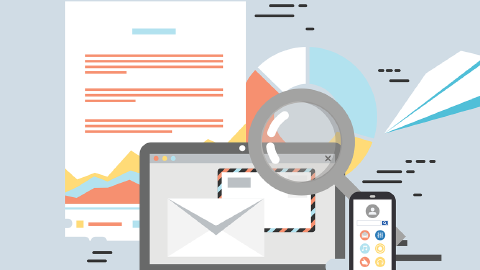What Are Snippets in HubSpot? How to Use Them in 2026
Learn what HubSpot snippets are and how to use them effectively in 2026.
If you're a HubSpot user, you and many other people might struggle with repetitive typing and maintaining consistency across communications. Manually typing out the same responses or information multiple times can be time-consuming and prone to errors.
Using snippets can drastically reduce the time spent on repetitive typing, allowing you to focus more on meaningful interactions with your customers.
Many users have turned to text expansion & snippets in HubSpot to solve this. Snippets allow you to quickly insert pre-written text into emails, chat responses, and other tools within HubSpot, saving time and ensuring consistent messaging.
In this article, we will explain what snippets are, how to use them in HubSpot, and how you can even set up snippets that work on any site.
What Are Snippets in HubSpot?

HubSpot's snippets are pre-written text blocks that can be quickly inserted into emails, chat responses, and other communications. They are designed to save time and ensure consistency in messaging.
By using snippets, you can respond faster to common questions, maintain a consistent tone, and reduce the risk of errors. Snippets can include various types of content, such as greetings, product descriptions, and frequently asked questions.
Examples of Snippet Shortcuts
Snippets are versatile and can be tailored to fit various communication needs. Whether you're responding to common customer inquiries or providing quick product information, snippets can streamline your workflows.
Here are some practical examples of how snippets can be used effectively:
Greeting: "Hi [Name], thank you for reaching out. How can I assist you today?"
Product Description: "Our latest product, [Product Name], offers advanced features like [Feature 1], [Feature 2], and [Feature 3]."
FAQ Response: "For more information on our return policy, please visit our website at [Link]."
HubSpot Templates vs Snippets
HubSpot offers both templates and snippets to streamline communication, but they serve different purposes.
Templates are used for creating entire emails or documents that follow a specific format, making them ideal for recurring messages like outreach emails or newsletters.
Snippets, on the other hand, are short, reusable blocks of text designed to be inserted into emails, chat responses, and other HubSpot tools, perfect for quick replies or commonly used phrases.
However, both templates and snippets have a limitation: they are confined to HubSpot. This means you can't use them outside of the HubSpot platform, restricting their flexibility and application in other tools or platforms.
If you need a solution that extends beyond HubSpot, integrating with text expansion tools like Text Blaze can help you use snippets across various platforms and applications. Learn more below!
Benefits of Using Snippets & Text Expansion
Using snippets and text expansion tools in HubSpot can significantly enhance your workflow and communication. Here’s a summary of the key benefits:
Time-Saving: Quickly insert common responses without typing them out each time.
Consistency: Ensure all team members provide the same information and maintain a consistent tone.
Accuracy: Reduce the risk of errors by using pre-approved text.
Efficiency: Handle more interactions in less time, improving overall productivity.
Personalization: Use placeholders to personalize responses quickly and easily.
By integrating snippets into your daily operations, you can improve efficiency, reduce errors, and maintain a consistent, professional tone across all communications.
Join over 700,000+ others who are using Text Blaze snippets.
How to Create Snippets in HubSpot
Creating, managing, and using snippets in HubSpot can help streamline your communication processes. Here’s a detailed guide on each aspect:
Creating Snippets
Creating snippets in HubSpot allows you to save frequently used text for quick insertion into emails, chats, and other communications.
Follow these steps to set up your snippets:
Access the Snippets Tool: Log in to your HubSpot account and navigate to the "Library" section, then select "Snippets."
Start a New Snippet: In the upper right corner of the screen, click on "Create snippet" to begin setting up your new snippet.
Name Your Snippet: In the "Internal name" field, enter a clear and descriptive name for your snippet to easily identify it later.
Enter Snippet Text: Use the rich text editor to type the content you want to save as a snippet. This can include any frequently used text that you want quick access to.
Format the Text: Utilize the formatting options at the bottom of the editor to modify the text, such as adjusting font style, size, and alignment. If you need more options, click the "More" dropdown menu.
Add Hyperlinks and Personalization: To insert hyperlinked text, use the link icon. You can also add personalization tokens by clicking the "Personalize" dropdown menu, allowing the snippet to dynamically include recipient-specific details.
Set a Shortcut: In the "Shortcut" field, assign a unique shortcut code that you can type to quickly insert the snippet into your communications.
Save the Snippet: Once you're satisfied with your snippet, click "Save snippet" to store it in your HubSpot account.
Managing Snippets
Once you’ve created snippets, it’s important to manage them effectively to keep your workspace organized and efficient.
Here’s how to manage your snippets in HubSpot:
Access Your Snippets: Navigate to the "Library" section in HubSpot and select "Snippets" to view all your saved snippets.
Edit Existing Snippets: Click on the snippet you wish to modify. You can update the text, formatting, or shortcuts as needed.
Organize Snippets: Group similar snippets together for easier access. Consider naming conventions or categories to keep your snippets well-organized.
Clone Snippets: If you need a similar snippet with slight variations, you can clone an existing snippet to save time.
Move Snippets to Folders: You can move snippets between different folders to keep your workspace organized and easily accessible.
Delete Unused Snippets: To keep your snippet library clean, regularly review and delete any snippets that are no longer needed by selecting the snippet and choosing the delete option.
Using Snippets
Using snippets in HubSpot is straightforward and can greatly speed up your communication.
Here’s how to make the most of your snippets:
Inserting Snippets: When composing an email, chat response, or logging an activity in HubSpot, type the shortcut you assigned to the snippet, and it will automatically populate the text.
Search for Snippets: If you forget the shortcut, use the snippet search function within HubSpot tools to find and insert your snippet.
Click the Snippets Icon: In the text editor, you can also click the 'snippets icon' to browse and insert your snippets directly into your communication.
How to Create Snippets That Work Anywhere With Text Blaze
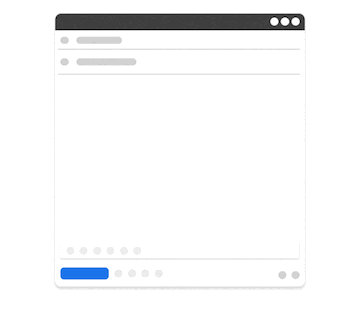
If you are looking for a way to create & use text snippets outside of HubSpot, you are going to LOVE Text Blaze.
Text Blaze allows you to create smart text snippets and insert them anywhere you work with keyboard shortcuts for free!
With Text Blaze, you can streamline repetitive typing, personalize your messages, boost productivity, and save hours with dynamic text snippets!
Features
Automate repetitive typing with text snippets that help you save time and boost productivity.
Text Blaze is free forever! Say goodbye to annoying 7-day trials.
Text Blaze works on any site via the Text Blaze Chrome Extension, Windows app, and Mac app!
Create dynamic templates with placeholders, drop-down menus, toggle fields, if/else rules, autopilot, data transfer, and more!
Use AI to generate templates that help you boost productivity and automate repetitive typing.
Text Blaze is perfect for teams! Guide your team's communication & workflows with shared templates. Learn more here.
Join over 700,000+ others who are using Text Blaze snippets.
Use Snippets to End Repetitive Typing For Good!
Snippets are an invaluable tool for HubSpot users, enhancing communication efficiency and consistency. By understanding and utilizing snippets effectively, you can save time, reduce errors, and maintain a professional tone in all your communications.
Use Text Blaze to create dynamic snippets and automate repetitive typing anywhere you work for free!