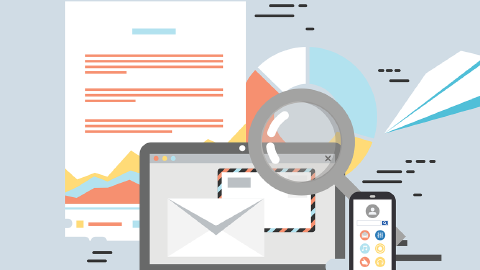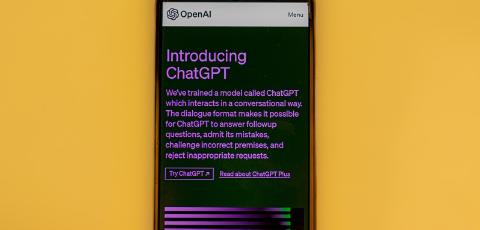How to Insert a Table in Gmail in 2025
Learn how to insert tables in Gmail in under 5 minutes.
When you think "email," what's the first thing that comes to mind? For most people, it's Gmail.
According to Demand Sage, there are 1.8 billion Gmail users in 2025.
There's no doubting the popularity and ease of use of Gmail, yet inserting a table in an email isn't as simple.
In this article, we'll show you how to insert a table in Gmail so you can get back to writing that email and get things done today.
Why Use Tables in Gmail
Using tables in Gmail is helpful for a variety of reasons:
- Organize information in a structured and clear way.
- Convey complex data, such as financial or statistical information, in a concise manner.
- Create layouts, such as calendars or menus, to enhance the visual appeal of your email.
- Improve readability by separating and highlighting key pieces of information.
- Make your emails more professional and polished.
- Save time by avoiding the need for attachments or separate documents.
By taking advantage of tables in Gmail, you can streamline your communication and make a lasting impression on your recipients.
How to Insert a Table in Gmail:
Unfortunately, you can't directly add a table from the email editor. However, there are other ways to add tables to emails in Gmail.
Option 1: Copy & Paste
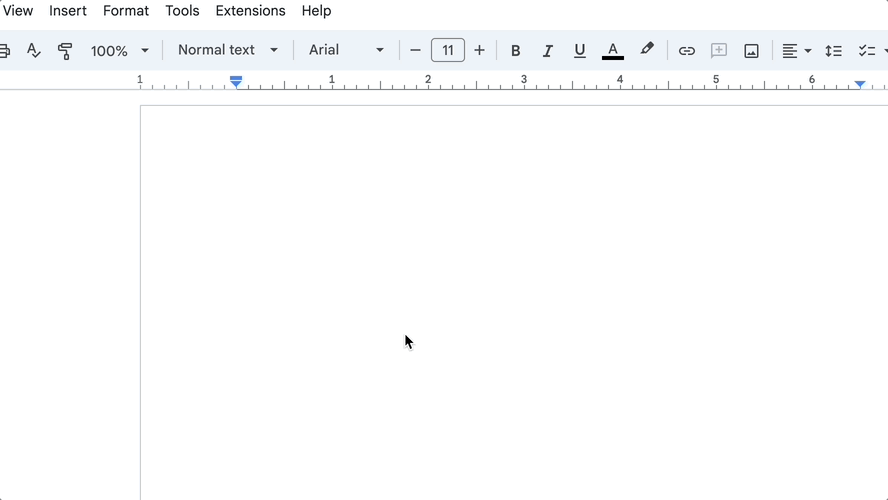
You can create a table in Google Docs or Sheets, copy it, and paste it into your email.
If you are okay with editing the table within Docs or Sheets instead of the email itself, this is a solid option.
However, if you want to edit the table directly within the email, then read Option 2.
Option 2: Insert Tables With Keyboard Shortcuts
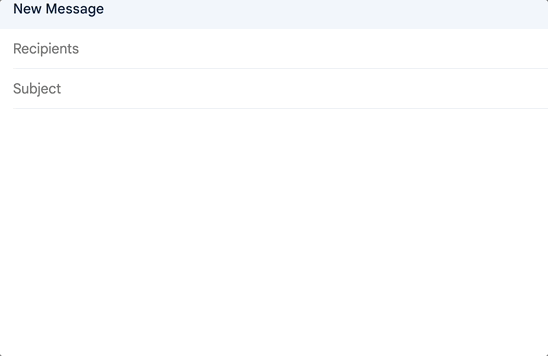
If you want to edit your table directly within Gmail, then use Text Blaze.
With Text Blaze, you can insert a table with keyboard shortcuts in a fraction of the time it takes you to copy it from somewhere else. Using Text Blaze, you use keyboard shortcuts to create templates that can be used anywhere via Chrome or Windows.
Here's what makes Text Blaze a better option than copying & pasting:
Text Blaze allows you to add content to your tables in real time using forms (placeholders).
Your tables can include dynamic content (such as automatic calculations for invoices).
Instead of creating a table, copying it, and worrying about formatting, you can simply insert your table with just a few keystrokes.
Join thousands of teams who are using Text Blaze templates.
Conclusion
Tables can be a useful tool when creating emails in Gmail. They allow you to present information in a structured and organized way, making your message easier to read and understand.
Use Text Blaze to create dynamic tables and insert them with keyboard shortcuts in just seconds. It's easier than editing, copying, and pasting from Docs and you can edit content in your tables in real-time.
What are you waiting for Give Text Blaze a try for free today!