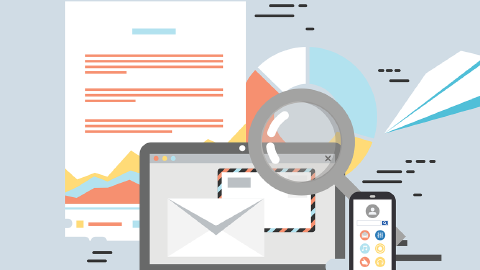How to Insert a Table in Outlook: Step-By-Step Guide
Insert a table in an Outlook message using these steps.
Gmail and Outlook are the two biggest email services, with many businesses using them to send invoices and reach customers.
In fact, according to Email Meter, Outlook has a whopping 400 million users. Undoubtedly, Outlook is a valuable service for many businesses.
However, one issue many people have is inserting a table in Outlook, as it can prove more difficult than one might imagine.
In this article, we'll cover why using tables in Outlook is useful, how you actually do it (with steps), and provide templates you can use to get started today.
Why Use Tables in Outlook Emails?
Tables are an excellent way to organize data in an email. Whether you need to send an invoice, create a schedule, or compare information, tables make it easy to read and understand the data.
Additionally, using tables in your emails can make them look more professional and polished. Sending an email to a customer or client with a table makes you and your business look more professional as a result.
Including tables is necessary sometimes, but it's not always easy to do. Read on to learn the easiest way to insert a table in Outlook.
How to Insert a Table in Outlook
Click "Insert" in the menu bar then click "Table"
Follow these steps to insert a table directly within an Outlook email, message, or template:
If you want a simple table that doesn't allow any advanced editing or customization, this is a good option for you.
However, if you need to insert a table that you want to customize or add data to dynamically, then keep reading to learn about an alternative option.
How to Insert a Table in Outlook Using Keyboard Shortcuts
If you want to insert tables with dynamic content you can change in real-time, use Text Blaze.
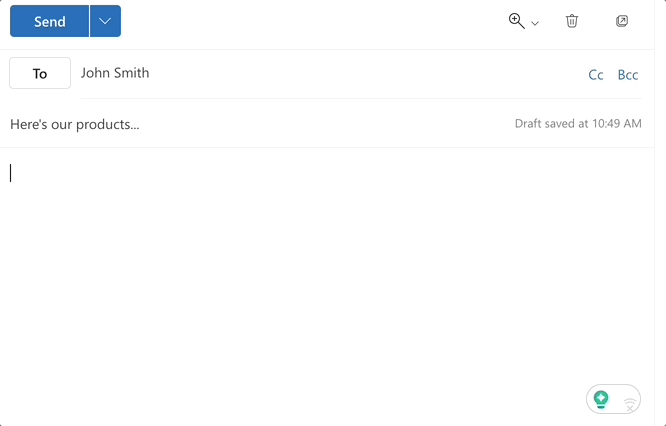
With Text Blaze, you can create tables, customize them, and insert them in real-time with just a few keystrokes.
Text Blaze's keyboard shortcuts allow you to create templates that can be used in any site or app, which means you can insert tables in Outlook almost instantly with a few taps on your keyboard.
In your tables, you can add content in real-time (as you insert it in Outlook), toggle rows on and off, and include conditional content, all with the click of a button and a few keystrokes.
Join 700,000+ who use Text Blaze to save time using Text Blaze templates.
Including tables in your email templates and saving time on Windows has never been easier than with Text Blaze.
Join 700,000+ who are using Text Blaze templates.
Now, Go Create Professional Emails With Tables!
Tables are an excellent way to organize information in an email. By using tables in your emails, you can create a more professional and polished appearance.
Inserting a table in Outlook doesn't have to be a headache. Use Text Blaze to insert tables and customize them in real-time with keyboard shortcuts.