10 Keyboard Shortcuts To Help You 3x Your Typing Efficiency
Using keyboard shortcuts can help you triple your typing efficiency and save time with automated responses.
In today's fast-paced world, efficiency is everything. Whether you're working on a project, answering emails, or simply browsing the web, how quickly you can type directly impacts your productivity.
The faster you get things done, the more time you have for other important tasks—or even some well-deserved relaxation.
Some people argue that typing fast is the most important skill to develop in order to boost productivity.
So, how can you boost your typing efficiency and, by extension, your productivity? The answer is simpler than you might think: keyboard shortcuts.
Keyboard shortcuts can help you automate repetitive typing, type faster, and get more done while boosting your productivity.
In this article, we'll cover everything you need to know about how to use keyboard shortcuts to 3x your typing efficiency.
What Are Keyboard Shortcuts?
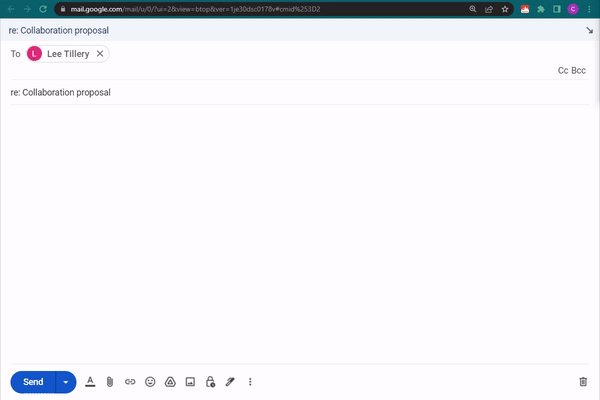
Keyboard shortcuts are combinations of keys that perform specific actions. Instead of wasting time typing things over and over or manually completing tasks, you can tap your keyboard a few times and BOOM! It's done for you!
Think of them as quick little hacks that make your life easier. They exist for many programs and functions, like copying text, opening new tabs, and even writing full emails.
Example Keyboard Shortcuts
Here's a list of common keyboard shortcuts (for Mac & Windows):
- Ctrl + C / Cmd + C: Copy selected text.
- Ctrl + V / Cmd + V: Paste copied text.
- Ctrl + X / Cmd + X: Cut selected text.
- Ctrl + Z / Cmd + Z: Undo last action.
- Ctrl + Y / Cmd + Y: Redo last undone action.
- Ctrl + A / Cmd + A: Select all items.
- Alt + Tab / Cmd + Tab: Switch between open applications.
- Ctrl + T / Cmd + T: Open a new browser tab.
- Ctrl + W / Cmd + W: Close current window or tab.
- Ctrl + Shift + T / Cmd + Shift + T: Reopen closed tab or window.
Join thousands of teams who are using Text Blaze templates.
How Can Keyboard Shortcuts Help?
Keyboard shortcuts offer a bunch of advantages that go beyond just making you type faster. Here are some benefits you can look forward to:
Boost Efficiency: Keyboard shortcuts streamline your workflow. No more searching through menus or making extra clicks. You get straight to the point, making your work process more efficient.
Save Time: Time is of the essence, and shortcuts help you save it. Imagine how many minutes you could save per day by cutting out all those extra clicks and mouse movements. Those minutes can add up to hours over the course of a week!
Reduce Errors: When you’re rushing to use the mouse to click through menus, it's easy to make mistakes. Keyboard shortcuts are more precise, helping you reduce the chance of errors in your work.
Get More Done: With the time you save and the efficiency you gain, you'll find you can accomplish more tasks in a day. That could mean meeting deadlines easily, taking on more projects, or simply having more free time to relax.
So, not only will you save time, but you'll also improve your overall computer experience. It might take a little practice to remember all the combos, but once you've got them down, you'll wonder how you ever got by without them.
How to Set Up Keyboard Shortcuts For Faster Typing
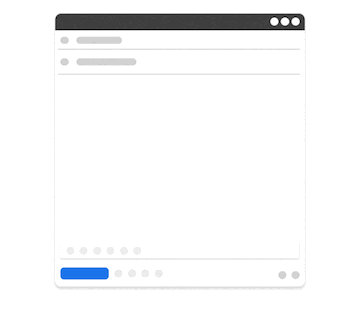
To quickly set up keyboard shortcuts and improve your typing efficiency, give Text Blaze a try. Text Blaze is a text expander that helps you use keyboard shortcuts to insert text templates anywhere online.
With Text Blaze, you can set up your own custom keyboard shortcuts for any text you find yourself typing often. Using Text Blaze, you can use shortcuts to insert repetitive text and 3x your typing productivity.
Here's why you should use Text Blaze:
Text Blaze is free forever! You can use Text Blaze to boost your typing efficiency without ever having to pay for a subscription.
Text Blaze works on any site or app (Gmail, Outlook, HubSpot, Salesforce, etc).
Forms (placeholders), dynamic logic, and formulas help you create powerful shortcuts so you spend significantly less time typing.
Join thousands of teams who are using Text Blaze templates.
10 Best Keyboard Shortcuts for Faster Typing
Here are the 10 best keyboard shortcuts you can use to boost your typing:
Common Phrases
Meeting Emails
Let's meet to discuss {formtext: name=topic}.
Does {time: MMMM Do; shift=+3D} work with you?
Best,
I’m afraid that we will have to reschedule our meeting today. I’m terribly sorry for the late notice.
Does {time: MMMM Do; shift=+7D} work with you? If not, I am open to your suggestions. Thank you very much for understanding.
Best,
This is to remind you of our upcoming meeting, which will take place on {formdate: MM-DD-YYYY}.
The agenda for this meeting is as follows: {formmenu: Catch-up; default=Look ahead; Goals; Objectives; Wrap-up; name=agenda; multiple=yes}
I look forward to seeing you then! If you have any questions or need more information, please don't hesitate to contact me.
Thank you,
Common Emails
Sorry for the late reply. I've been out of the office and only returned today, {time: dddd}.
I just wanted to acknowledge your email and let you know I'll be getting back to you by {time: dddd Do; shift=+3D(skip=SAT, SUN)}.
Best regards,
Join thousands of teams who are using Text Blaze templates.
Use Keyboard Shortcuts to Supercharge Your Typing!
So there you have it, ten keyboard shortcuts that can make you a faster typer and a more efficient computer user. Remember, it's not just about speed, it's about freeing up time for things that really matter.
Start practicing these shortcuts today, and you'll soon wonder how you ever lived without them.
Use Text Blaze to automate repetitive typing, save time, and boost your typing productivity with ease!




