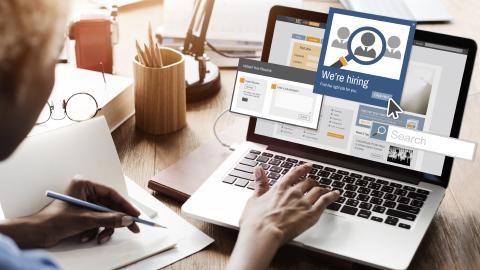The Ultimate Guide to LinkedIn InMail: How to Responder Faster With InMail
InMail is a useful tool regardless of what your LinkedIn goals are.
LinkedIn is the go-to place for people wanting to talk business, find jobs, or just share the cool stuff they do at work. Now, for those who are always on the lookout to make new friends in their field or find new clients, getting to talk quickly and easily is super important.
One primary feature of LinkedIn that helps people make connections, find clients, and reach out to people is LinkedIn InMail.
InMail is a premium LinkedIn feature that allows you to message people you aren't connected to. InMail can be a useful tool for many professionals, as it helps you reach potential customers and connections.
However, messaging people with InMail can be time-consuming. By finding ways to work faster with InMail, you can reach more people and respond quicker, which can have a huge impact.
In this article, we'll cover everything you need to know about LinkedIn InMail and how to reply 5 times faster with InMail.
What Is InMail?
InMail is a premium feature on LinkedIn that lets you message anyone on the platform, even if you aren't connected with them. It's like having a special pass that lets you chat with exactly the people you want to talk to, without any roadblocks in your way.
Note: InMail isn't just for sending out messages though, it's a two-way street. Others can contact you too, even if they aren’t in your network.
It’s basically a space for conversations about work, where you can ask for advice, discuss opportunities, or just build a relationship with someone who shares your interests.
Whether you're looking to make your next big career move, seek advice from the leaders in your field, or find potential customers, InMail is the tool that can help you do it!
It's like opening a door to a room full of opportunities waiting just for you. So, it's definitely something you want to use to step up your LinkedIn game!
Join 700,000+ who are using Text Blaze templates.
How Does InMail Work?
Let's break down the step-by-step process of how to use InMail so that you can start reaching out to people without any hiccups. It's all pretty straightforward once you know how to go about it.
Note: InMail is only available for those who have a LinkedIn Premium account.
Step 1: Find the Right Person
Begin by identifying the person you want to reach out to. Do a search on LinkedIn and go to their profile page.
Step 2: Click “More”
Once on their profile, find and click the “more” button. This button usually appears right next to the “Connect” button, making it easy to spot.
Step 3: Choose “Send InMail”
After clicking "more," a drop-down menu will appear. From this menu, select the option that says “send InMail.”
Step 4: Craft Your Message
Now comes the creative part; it’s time to craft your message. Remember to keep it professional yet friendly. Mention any common interests or experiences to strike a chord and initiate a genuine conversation.
Read more below to learn how to personalize your InMail messages and respond 5x faster with ease.
Step 5: Review and Send
Before you hit send, read over your message to make sure it says exactly what you want it to. Checking for any typos is always a good practice. Once you’re happy with it, go ahead and click “send.”
Step 6: Waiting for a Reply
After sending your InMail, the ball is in their court. You can expect a reply generally within a week. LinkedIn encourages users to reply to InMails within this timeframe, fostering a responsive environment.
And there you have it! You’ve successfully sent an InMail. Now, it’s all about waiting and hopefully receiving a positive response. Just follow these steps, and you’ll be an InMail pro in no time!
How Do InMail Credits Work?
Got your eye on using InMail? Great! But before you start, let's talk about something important – InMail credits.
It’s the system LinkedIn uses to manage how many InMails you can send. Here’s how it works:
Understanding Credits: Credits are your ticket to sending InMails. Depending on your LinkedIn subscription, you get a certain number of credits each month.
Earning Back Credits: If the person you messaged doesn’t reply in a week, you get your credit back. It means you can give it another shot with someone else without losing out.
Keeping Track: LinkedIn has got you covered when it comes to keeping an eye on your credits. Just head to "Access My Premium" on your profile to see how many credits you have left, helping you manage your InMails wisely.
Purchase Extra Credits: Run out of credits but spotted someone you really want to message? No sweat, you can buy extra credits to continue your InMail journey without any hiccups.
Use Wisely: While it’s tempting to message lots of people, remember to use your credits thoughtfully. Aim to reach out to people where there’s potential for a fruitful conversation or a meaningful connection.
So, that's the lowdown on InMail credits! Understanding this system will not only help you use InMail effectively but also ensure that you are reaching out to the right people at the right time.
Join 700,000+ who are using Text Blaze templates.
LinkedIn Premium Plans (Credits For Each)
Before you get all excited and start planning your InMail strategies, let's take a step back and look at the different LinkedIn Premium plans available.
Understanding these can help you figure out which one suits your needs the best. Here we go:
Career
For those aiming to land their dream job, the Career plan is a fantastic choice. This plan offers a bunch of perks including direct access to hiring managers, the ability to see who viewed your profile, and of course, a nice set of InMail credits to reach out to potential employers or mentors.
InMail credits: 5
Business
If you are looking to expand your business network, this plan is for you. It allows you greater insights into the businesses on LinkedIn, letting you reach out to the right people and foster connections that can help grow your business.
InMail credits: 15
Sales Navigator
Sales professionals, here’s your star player! This plan is designed to help sales individuals find and build relationships with prospects and customers.
It's packed with features like advanced search and lead recommendations, not forgetting a good bundle of InMail credits to reach potential clients directly.
InMail credits: 50
Recruiter Lite
For recruiters looking for the best talent, this plan is a gift. It gives recruiters powerful tools to find and connect with potential candidates, including a hefty number of InMail credits, ensuring a smoother and more personal recruiting process.
InMail credits: 30
So, those are your options! Each plan comes with its own set of features and benefits, including a varying number of InMail credits. Take a moment to figure out which one aligns with your goals, and you'll be on your way to leveraging LinkedIn like a pro! Remember, the right plan can be a game-changer in your LinkedIn journey.
How Is InMail Used?
There are a bunch of ways InMail can be a big help, whether it's networking, boosting sales, or recruiting the perfect team member. Let’s take a closer look at each one.
Networking
When it comes to building your network, InMail is your best friend. Seriously, it lets you reach out to people in your field, even if you don’t know them yet.
Maybe you found someone who shares your interests or works at a company you admire; shoot them an InMail to say hi and share your thoughts. It’s a great way to start conversations that could lead to exciting opportunities or collaborations down the line.
Check out our article on Networking Email Templates if you're looking for a way to take your networking game to the next level!
Sales
For the sales superheroes out there, InMail is like your secret weapon. It lets you reach potential clients directly, without any fuss. It's a chance to start a real, one-on-one conversation with someone who might be interested in what you're selling.
By sending a personal note, not a sales pitch, you can build a relationship that might just lead to a sale in the future. Remember, it’s all about being friendly and showing that you care.
Whether you're sending a sales pitch or a follow up message, InMail helps you do it with ease.
Recruiting
If you're on the hunt for new team members, InMail can also be your go-to recruiting tool. Recruiters use it to find and reach out to potential candidates in a more personal and direct way.
It's kind of like handing someone a special invitation to chat about opportunities at your company. It’s personal, it's direct, and it feels special because you’re reaching out through a channel that’s meant for serious, work-related chats.
It’s a win-win for both recruiters and job seekers!
Join 700,000+ who are using Text Blaze templates.
Benefits of Using InMail
So, why give InMail a go? Well, there are quite a few reasons actually. Let’s list down the benefits it brings to the table:
No Spam Zone: Your messages won’t end up in a spam folder, which is a big plus. It means people (potential candidates/customers) are way more likely to see and respond to your message.
Get Credits Back: If you don’t get a reply in a week, LinkedIn gives you your InMail credits back. It's like a little safety net for your efforts.
Reach Anyone: You can message anyone on LinkedIn, not just your connections. It's a great way to reach out to people you want to connect with.
Build Relationships: It's an easy and relaxed way to start building relationships with other professionals. Kind of like virtual networking, where you can meet and chat without any pressure.
Professional Environment: InMail keeps the conversation professional. It’s a space designed for work-related chats, helping you to keep things focused and on point.
InMail is packed with benefits that can really help you step up your LinkedIn game. It's all about making connections that matter, without the usual hurdles. Give it a try and see how it can work for you!
How to Respond 5x Faster With InMail
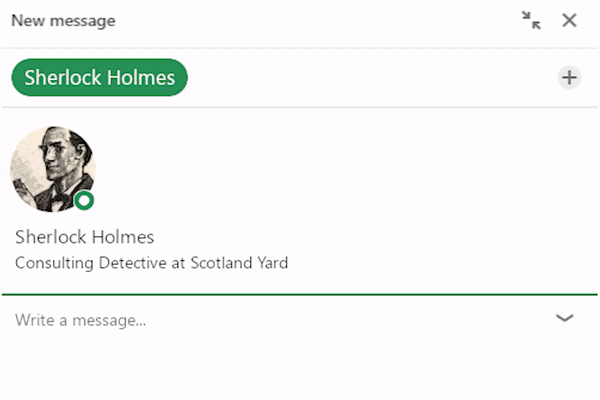
If you want to respond faster on LinkedIn or InMail, use Text Blaze. Text Blaze helps you create customizable text templates that you can insert using keyboard shortcuts.
Using Text Blaze, you can create message templates for any situation and respond faster on LinkedIn InMail. Whether you want to connect with people, send sales messages, or recruit candidates for an open position, Text Blaze can help you do it faster!
Not only that, but Text Blaze also helps you personalize your InMail messages to help you build relationships and maintain your personal touch. With Text Blaze, you can automatically grab profile information (names) and include it in your InMail messages.
Check out the video below to learn how you can use Text Blaze to automatically personalize your LinkedIn messages!
Join 700,000+ who are using Text Blaze templates.
Respond Faster on InMail With Text Blaze!
So there you have it, the wonderful world of LinkedIn InMail laid bare for you. Remember, it’s your golden ticket to reaching out to people outside your network in a more structured and professional way.
By crafting templates and setting aside specific times to respond to InMails, you’ll be on your way to becoming a master of swift and efficient communication.
Use Text Blaze to responder faster on InMail, automate repetitive typing, and personalize your LinkedIn messages with ease!