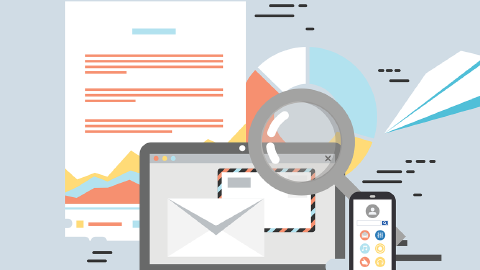12 Best Microsoft Edge Extensions & Add-Ons in 2026
Use these 12 Microsoft Edge extensions to work faster and better in Edge in 2026.
Microsoft Edge is more than just a web browser; it's a productivity powerhouse that allows you to do much more than browse the internet. Compared to Chrome, Microsoft Edge is a rapidly-growing browser that many people use in 2026.
In fact, since its launch in 2015, Microsoft Edge has been gaining market share and sits at about 11% in 2022, according to Siteefy.
Microsoft Edge extensions and add-ons are useful programs that add extra features to your browser. Whether you're looking to save time, increase your productivity, or enhance your browsing experience, Microsoft Edge extensions and add-ons can be a big help.
In this article, we'll list the 12 best Microsoft Edge extensions and add-ons you can use to save time in 2026. Let's dive in!
What Are Microsoft Edge Extensions?
Microsoft Edge extensions are software programs that enhance the functionality of the Edge browser. They can add new features, change the way websites look, or make repetitive tasks easier. These extensions can vary from password managers to ad blockers, and many more.
Extensions in Microsoft Edge work in the background, enhancing your browsing experience without disrupting it. They are designed to integrate seamlessly into the browser, making it easy for you to take advantage of their features.
Benefits of using Microsoft Edge extensions:
Extensions can automate routine tasks, saving you clicks and, ultimately, time.
With tools like to-do lists or note-taking extensions, you can stay organized and improve your productivity.
Security extensions like password managers and VPNs can help keep your online activities safe and secure.
Some extensions modify the way websites appear, remove ads, or add functionalities like video downloaders, enhancing your overall browsing experience.
Extensions in Microsoft Edge work in the background, allowing you to benefit from their features without disrupting your browsing flow. They are designed to integrate seamlessly into Edge, making them easy to use and beneficial to your browsing experience.
Can You Use Chrome Extensions on Microsoft Edge?
Good news for those who have been using Chrome: you can also use Chrome extensions on Microsoft Edge! Microsoft Edge is built on the same web engine as Google Chrome (Chromium), which makes it compatible with Chrome extensions.
You CAN use Chrome Extensions if you are a Microsoft Edge user! Read on to learn how to add extensions to Microsoft Edge.
Although, Microsoft Edge also allows for the use of add-ons, which are similar to extensions in that they help you save time and customize your browsing experience.
Edge Extensions vs Edge Add-Ons
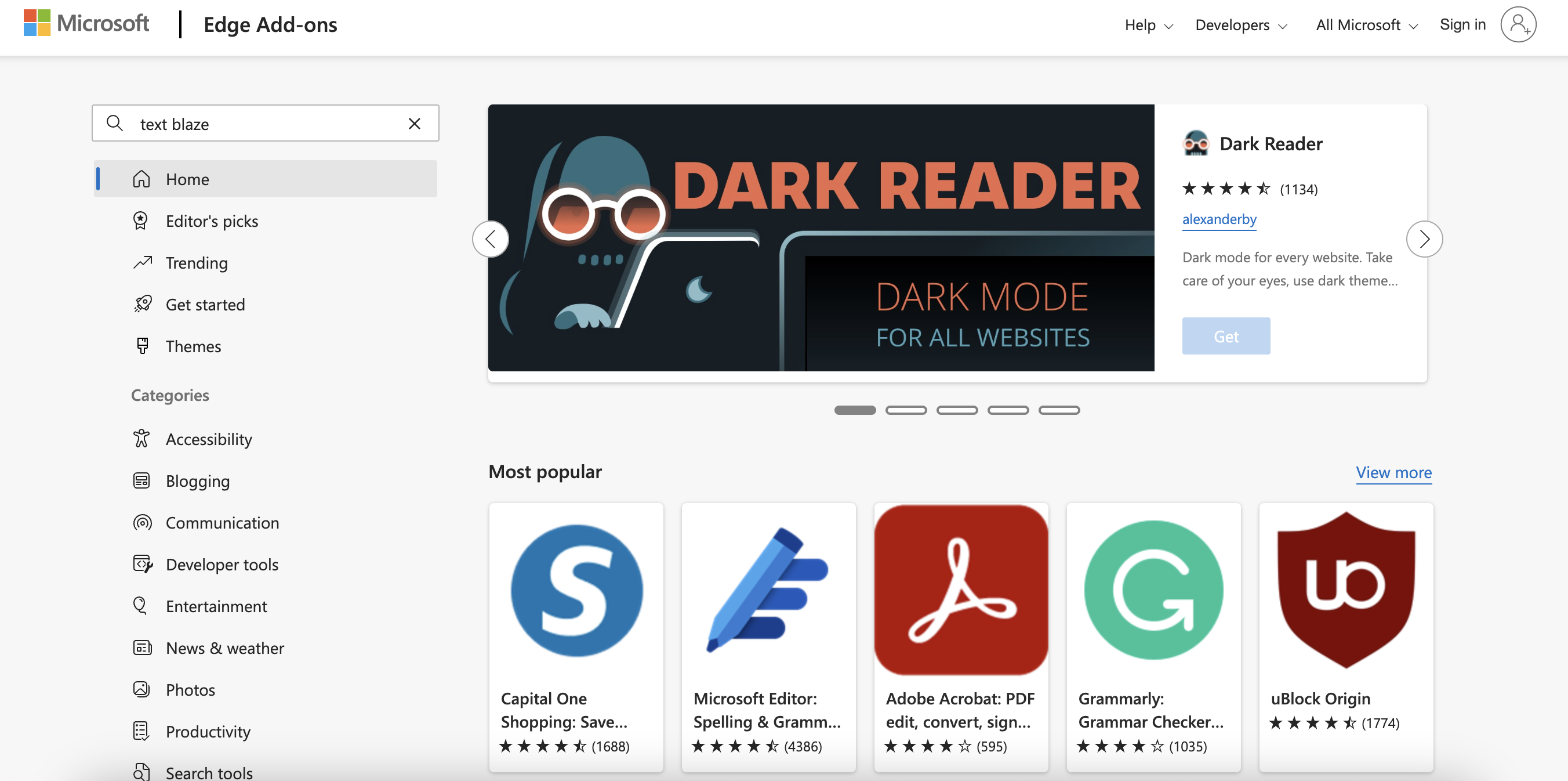
You might be wondering about the difference between Edge extensions and Edge add-ons. Technically, they're similar. Both are designed to enhance the functionality of the Microsoft Edge browser. The main difference lies in where you can find them and who makes them.
Edge extensions can be found in both the Microsoft Edge Add-Ons Store and the Chrome Web Store, but Edge add-ons are exclusive to the Microsoft Edge Add-Ons Store.
Another point to consider is that Edge extensions often come from a variety of developers, including third parties, while Edge add-ons are usually more tightly integrated into Microsoft's ecosystem.
Key differences between Edge extensions and Edge add-ons:
Chrome extensions can be found in the Chrome Web Store but are also available in the Microsoft Edge Add-Ons store. Edge Add-Ons are only available in the Microsoft Edge Add-Ons store.
Chrome extensions may require you to tweak settings or may not be 100% functional on Edge because they are initially designed for Chrome. Edge Add-Ons are tailored for Edge and are generally more compatible.
While the functionality could be similar, Edge Add-Ons may offer a user interface that's more in line with the look and feel of Microsoft Edge.
Both options come with their pros and cons, but they all aim to extend the capabilities of your browser. Whether you prefer Chrome extensions or Edge-specific Add-Ons may depend on your specific needs and which browser features are most important to you.
Where to Get Edge Extensions & Add-Ons (Extensions Store)
Finding and adding extensions or add-ons to Microsoft Edge is a breeze. To get Edge-specific extensions or add-ons, you can visit the Microsoft Edge Add-Ons Store. Here, you can browse by category, see recommendations, or search for something specific.
According to TechRadar, 38% of businesses surveyed prefer Microsoft Edge over Google Chrome.
If you're looking for Chrome extensions to use in Edge, you can head to the Chrome Web Store. Just search for what you want, click "Add to Chrome," and it will be installed into your Edge browser.
How to Add Extensions to Microsoft Edge (Steps)
Adding extensions to Edge isn't as difficult as it may seem. In fact, it only takes a couple of minutes to set it up and start working faster. Here's how it works:
How to Add Add-Ons to Edge (Steps)
If you prefer add-ons for Edge, follow this guide to add them to your Microsoft Edge browser with ease:
By following these steps, you can easily add both extensions and Add-Ons to your Microsoft Edge browser, enhancing its capabilities and making your web experience more enjoyable.
6 Best Microsoft Edge Extensions
Text Blaze
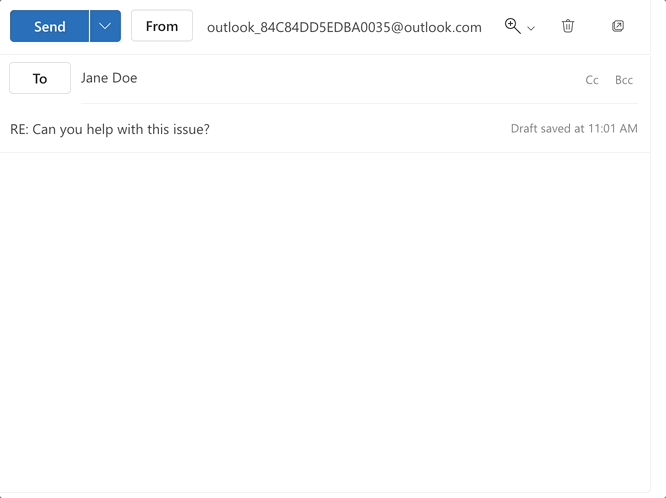
First up on our list of the best Microsoft Edge extensions is Text Blaze, the #1 rated productivity extension on the Chrome Web Store (4.9 rating, 1,000+ reviews).
With Text Blaze, you can create smart text templates for common phrases and even full emails that you can insert anywhere online using keyboard shortcuts.
Using Text Blaze, you can automate repetitive typing, boost productivity, and get more done using keyboard shortcuts. Whether you want to automate repetitive phrases or even full emails, Text Blaze helps you do it faster!
Features
Automate repetitive typing - 700,000+ trust Text Blaze to automate workflows and save time with powerful text expansion.
Automate your work anywhere via the Text Blaze Chrome Extension, Windows app, Mac app, and Edge extension!
Create dynamic templates with placeholders, if/else rules, drop-down menus, AI, autopilot, and more!
Text Blaze is FREE FOREVER! - Say goodbye to annoying licenses or 7-day trials.
Text Blaze is perfect for teams! - Text Blaze helps teams streamline workflows, sync communication, and save HOURS every day.
Join 700,000+ who are using Text Blaze templates.
LastPass
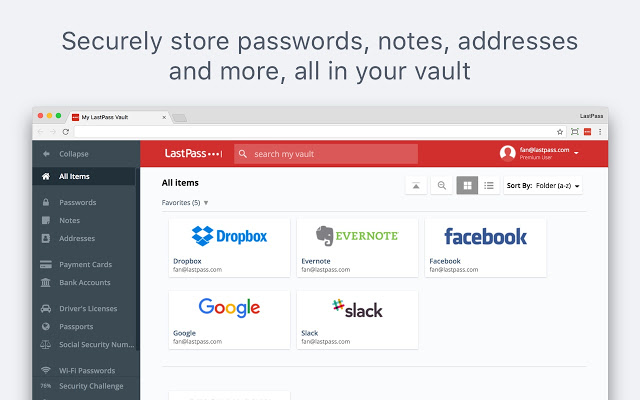
LastPass is a password manager that takes the burden off your shoulders by securely storing all your passwords in one place. It also generates strong, unique passwords for you. Its best feature is the auto-fill function, which automatically enters your login details into websites, making it both secure and convenient.
If you're looking for a secure and useful password manager, LastPass is the perfect Edge extension for you.
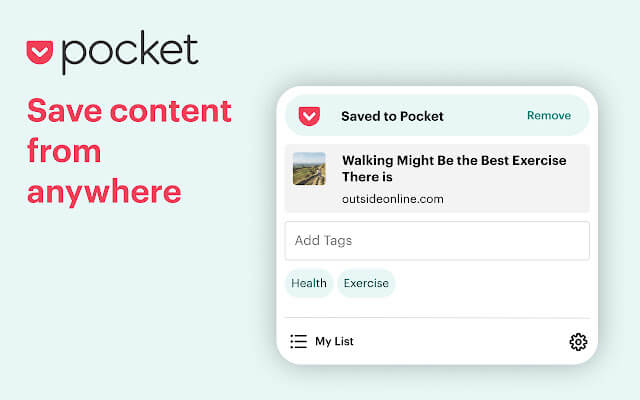
Ever come across something online and forget where to find it? With Pocket, you won't have to worry about that ever again!
With Pocket, you can save articles, videos, or web pages for later. Whether it's a long article you don't have time to read or a video you want to watch later, Pocket has you covered. Its best feature is offline access, allowing you to access your saved content without an internet connection.
Grammarly
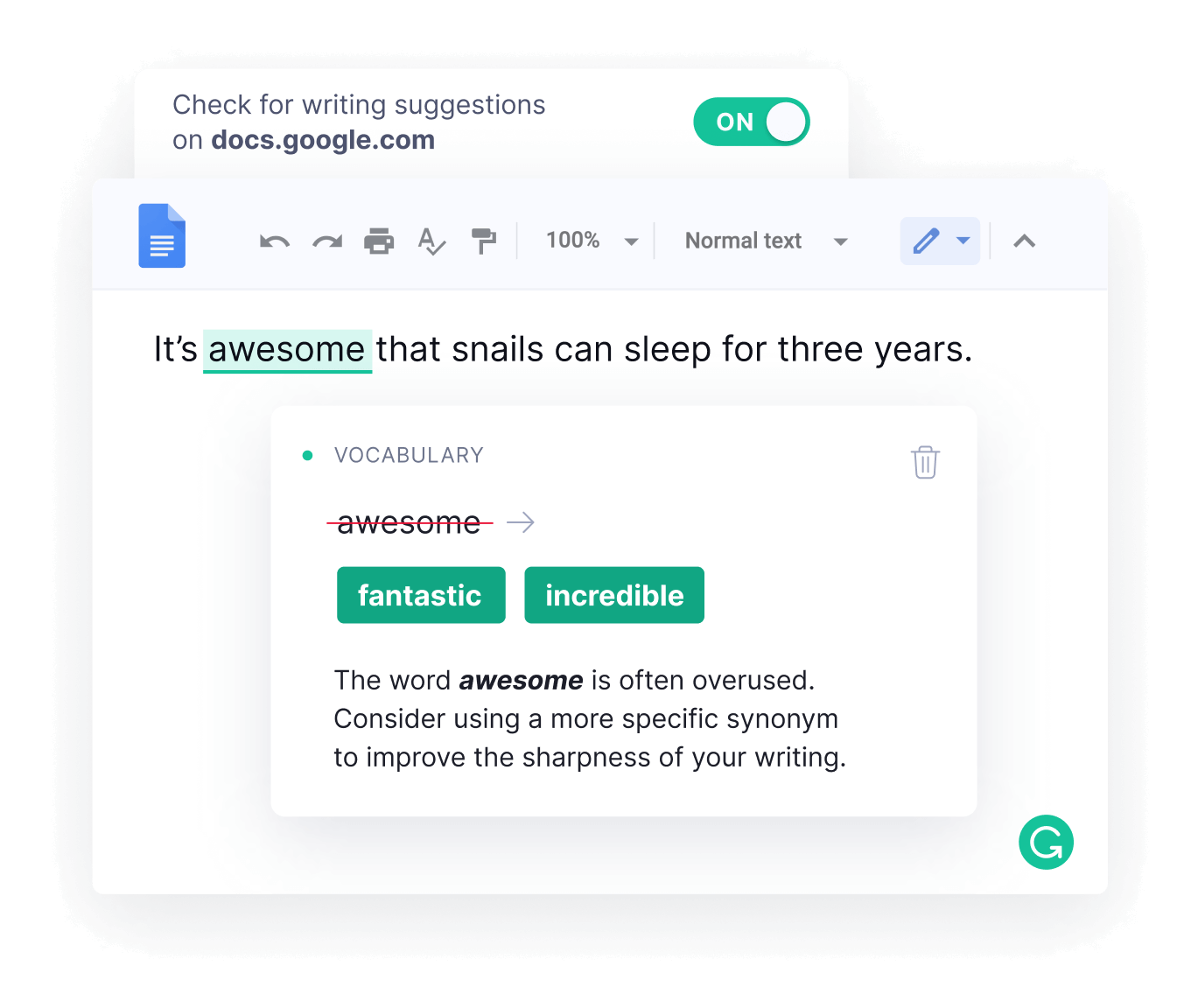
The ultimate writing tool, Grammarly helps you make sure your writing sounds exactly how you need it to.
Grammarly is like a digital writing assistant. It checks your writing for grammatical errors, suggests better word choices, and even checks for tone. Its best feature is real-time suggestions, which pop up as you write, making the editing process easier and more efficient.
Todoist
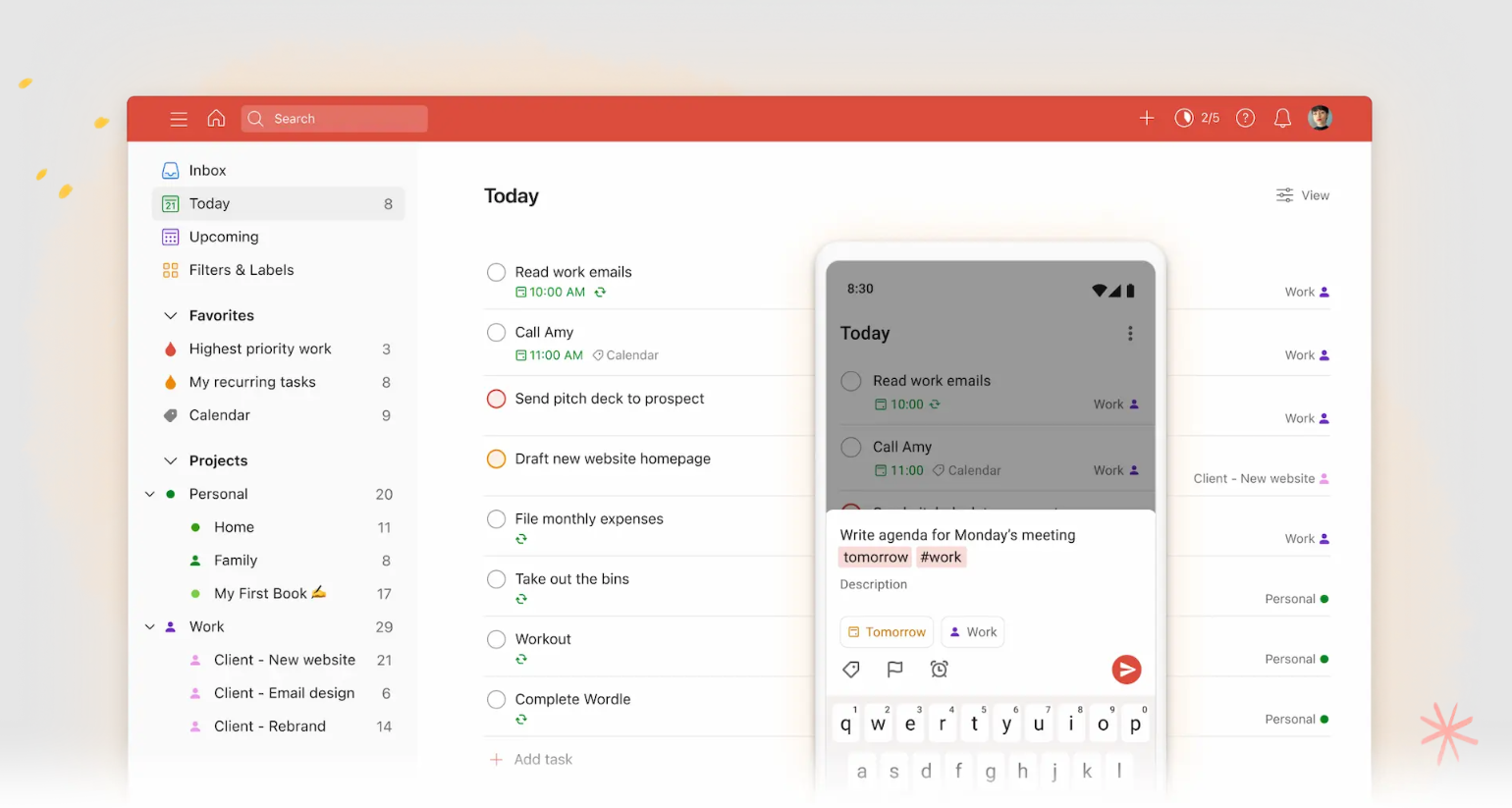
Todoist is a task management extension that helps you keep track of your to-do list right within your browser. You can set deadlines, prioritize tasks, and even collaborate with others. Its best feature is its "Karma" tracking system, which gamifies your productivity by giving you points for completing tasks.
Todoist is the perfect task management tool if you're looking for simplicity & utility.
TextExpander
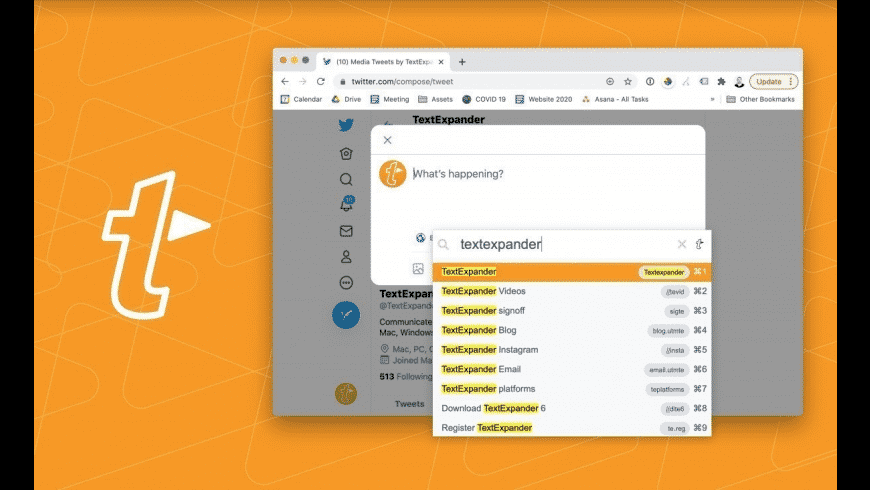
TextExpander is the most commonly used text expansion tool that helps you automate repetitive tasks & typing.
With TextExpander, you can save time and automate your work with customizable text templates, whether you're on Chrome, Windows, or Mac.
6 Best Microsoft Edge Add-Ons & Plugins
Microsoft Editor
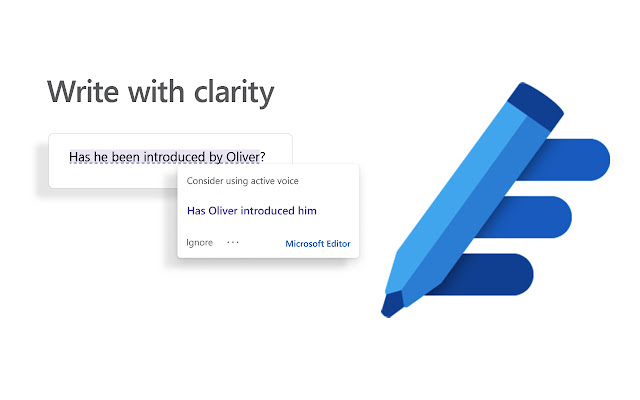
Microsoft Editor is Microsoft's answer to digital writing assistance. It checks your text for spelling and grammatical errors and offers synonyms for better word choice. Its best feature is its integration with other Microsoft products like Word and Outlook, which provides a seamless editing experience across platforms.
If you want to have a digital writing assistant wherever you work, give Microsoft Editor a try!
Join 700,000+ who are using Text Blaze templates.
Adobe Acrobat
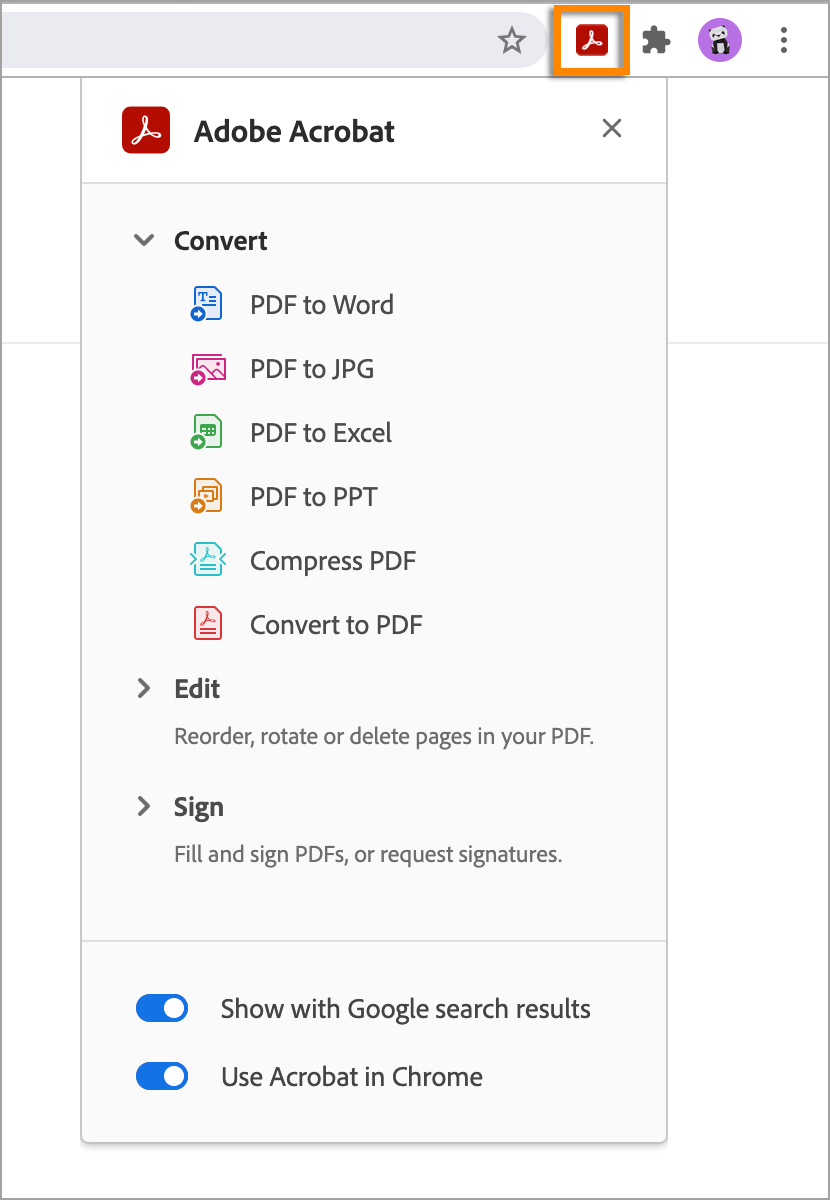
If you've ever needed to quickly convert a web page into a PDF for editing, Adobe Acrobat is the perfect add-on for you.
Adobe Acrobat for Edge allows you to easily convert web pages into high-quality PDFs that you can view, edit, or share. This is particularly useful for saving articles, recipes, or invoices. Its best feature is the option to merge multiple tabs or web pages into a single PDF.
Momentum
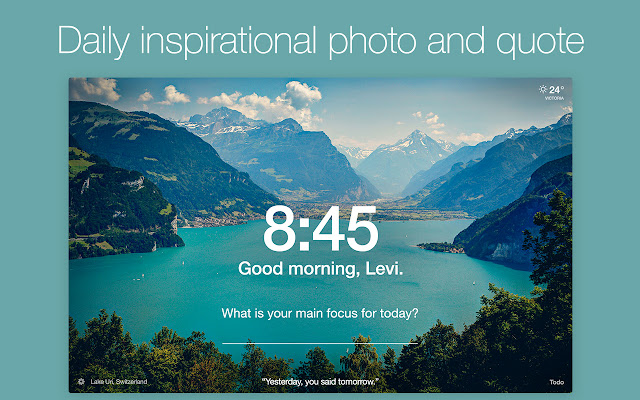
Momentum transforms your new tab page into a personal dashboard featuring a daily photo, the time, weather, and even a personal to-do list. It aims to inspire and focus users. Its best feature is the daily inspirational quote and stunning photography, which offer a moment of calm in a busy day.
With Momentum, you can customize your new tab page and boost your productivity!
GoFullPage
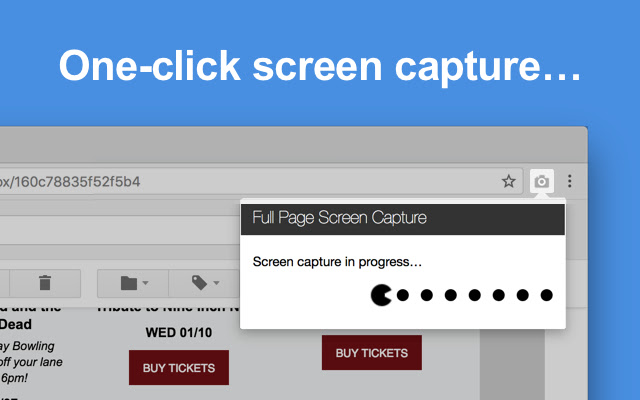
Need to quickly capture your screen? GoFullPage helps you quickly perform screen captures in any format you need.
This tool captures a screenshot of an entire webpage, not just the visible part you see on your screen. This is useful for capturing long articles, infographics, or detailed web pages in one image. Its best feature is the ability to capture the screenshot in various formats including PDF, JPEG, and PNG.
Evernote Web Clipper
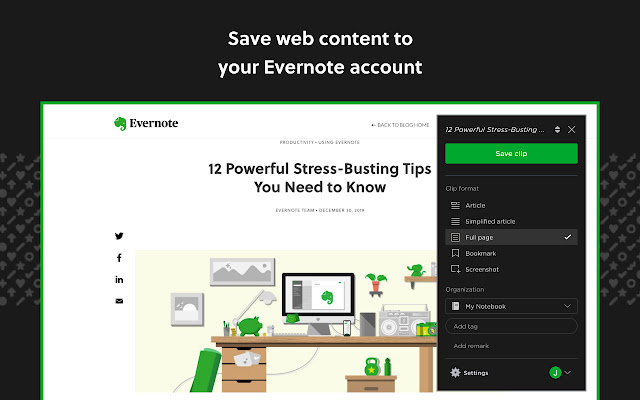
Evernote Web Clipper allows you to clip and save portions of web pages, articles, or images directly into your Evernote account. It's great for compiling research or planning trips. Its best feature is the ability to tag and annotate clips before you save them, which makes finding them later much easier.
Never lose anything online again with the help of Evernote Web Clipper!
Magical Text Expander
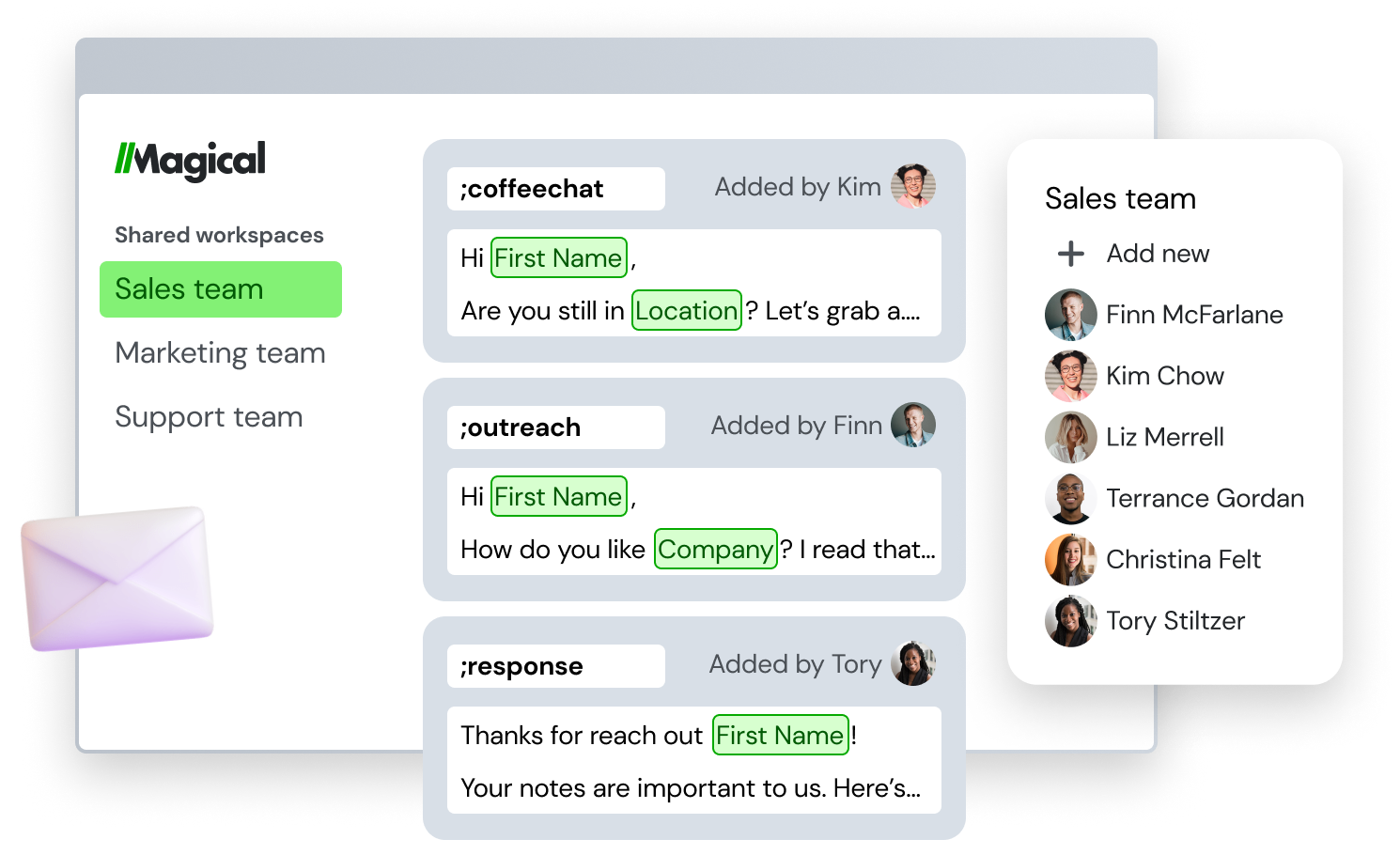
Magical is an easy to use text expander tool that helps you quickly insert repetitive phrases with keyboard shortcuts. If you hate typing the same things over and over, Magical would be a very useful tool for you to test out.
You can even use Magical's AI to generate templates anywhere to help you save time and get things done.
Use Edge Extensions & Add-Ons to Work Faster!
Microsoft Edge extensions and add-ons can significantly enhance your browsing experience by adding new features or making existing tasks easier. Make sure to explore what's available to make the most out of your Microsoft Edge experience.
To recap, our suggestion for the best free Microsoft Edge extension is Text Blaze. Text Blaze is a free text expander that helps 700,000+ automate repetitive typing, save time, and boost productivity!