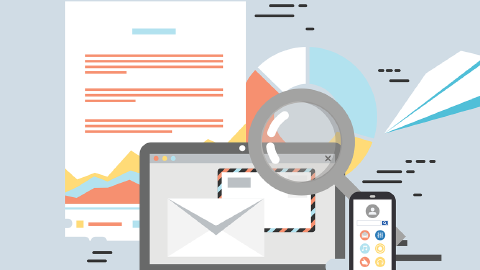How to Add Quick Parts in Outlook in 2026
How to add, edit, and save quick parts in Outlook in 2026.
If you're frequently typing the same information in your Outlook emails, you're not alone. Many users face the challenge of repetitive email content, which can be time-consuming and prone to errors.
Studies show that 8.8 hours per week are spent on email by the heaviest email users.
Quick Parts in Outlook offers a solution by allowing you to store and reuse common text elements effortlessly, streamlining your email communication and boosting productivity.
In this blog post, we'll cover what quick parts are, how to use autotext in Outlook, and how you can ultimately add, edit, and save quick parts in Outlook in 2026.
What Are Quick Parts in Outlook?
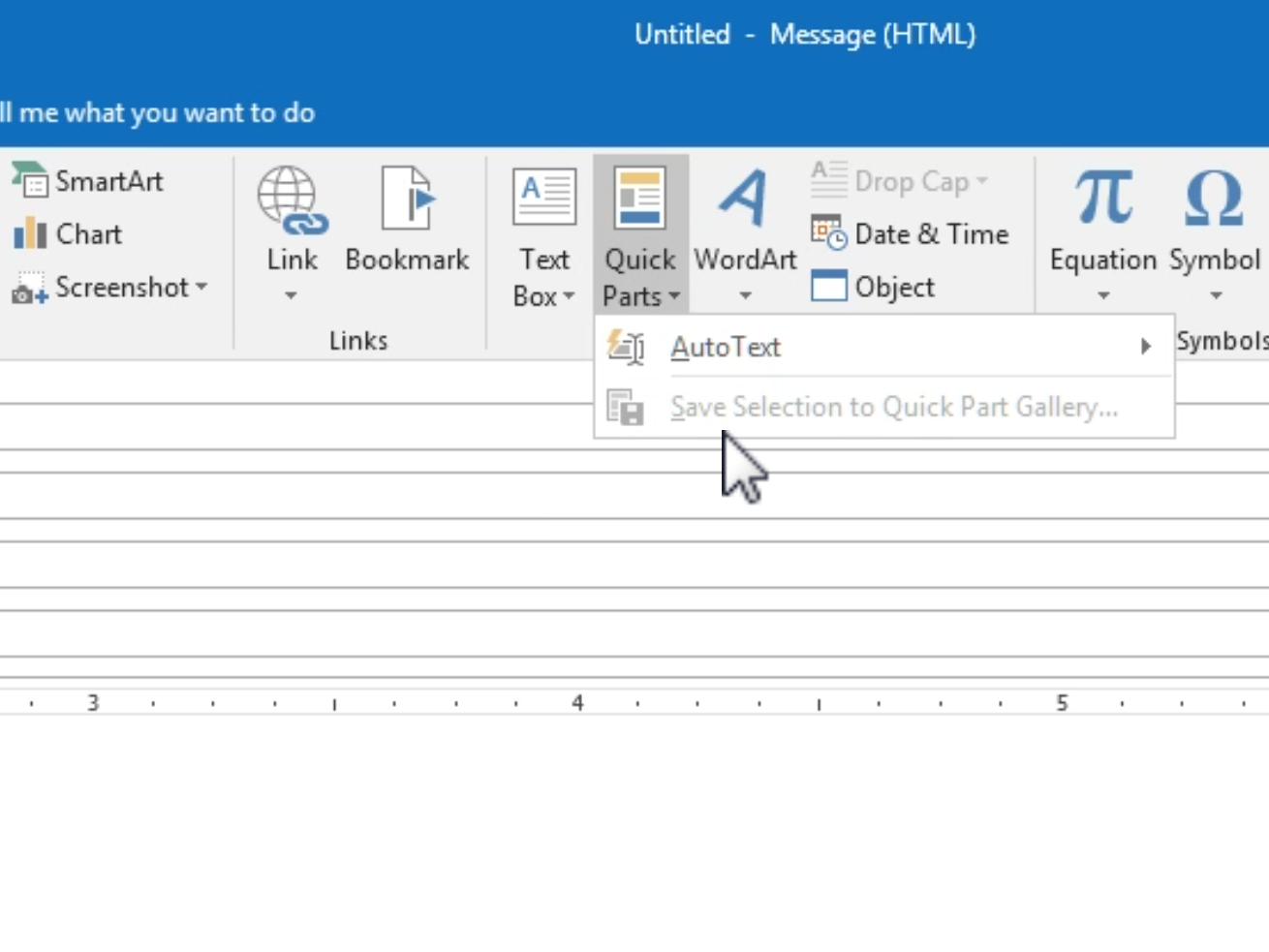
Quick Parts in Outlook are a set of tools designed to save time by storing reusable pieces of content that you can insert into your emails.
This feature is particularly useful for those who often find themselves typing the same information repeatedly.
Autotext in Outlook
Autotext is a component of Quick Parts that allows you to store snippets of text, such as greetings, closings, standard descriptions, or any other repetitive text elements.
These snippets can be easily accessed and inserted into your emails with just a few clicks.
Autotext is also know as: text expansion, text replacement, or text extenders.
Benefits of Outlook's Quick Parts
Benefits of Outlook's Quick Parts
Quick Parts in Outlook offers several advantages that enhance email efficiency. Here are the key benefits:
- Time-saving: Reduces the time spent typing repetitive text, allowing for quicker email composition.
- Consistency: Ensures uniformity in responses, helping maintain a professional standard across all communications.
- Error Reduction: Minimizes typos and inaccuracies by reusing pre-approved text.
- Template Management: Simplifies the creation and distribution of standard email templates across a team or organization.
These benefits collectively improve productivity and streamline email management within Outlook.
How to Use Quick Parts in Outlook
Quick Parts is a versatile tool in Outlook that, once set up, can greatly enhance your email productivity.
Here’s how you can start taking advantage of it.
How to Create & Add Quick Parts in Outlook
Here's how you can create and add quick parts in Outlook:
To create a Quick Part, first, type the text you want to save in a new email.
Highlight the text, then go to the “Insert” tab and click on “Quick Parts.”
From there, select “Save Selection to Quick Part Gallery.” You can give it a name, choose a category, and even assign a shortcut.
To use the Quick Part, start typing its name in an email, and it will appear as a suggestion.
How to Update, Edit & Save Quick Parts in Outlook
Here's how to update, edit, and save quick parts in Outlook:
to update or edit a Quick Part, simply make the changes to the text in an email, highlight the revised text, and follow the same steps as creating a Quick Part.
However, you must use the same name. This will prompt you to replace the existing Quick Part with the updated one.
How to Delete Quick Parts in Outlook
Here's how to delete quick parts in Outlook:
When composing an email, click on the “Insert” tab, then “Quick Parts.”
Right-click on the Quick Part you wish to remove and select “Delete” from the context menu.
How to Set Up Autotext Anywhere With Text Blaze
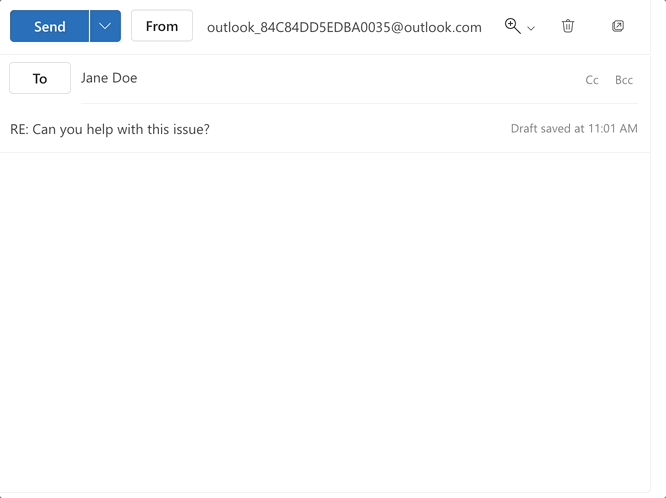
Want to create autotext templates in Outlook or any other app? Give Text Blaze a try for free today!
Text Blaze helps you create smart text templates and insert them in any site or app with keyboard shortcuts. Want to automate repetitive phrases or emails? Text Blaze helps you do it in seconds!
Features
Automate repetitive typing by using keyboard shortcuts to insert repetitive phrases or emails.
Text Blaze is free forever! Say goodbye to licenses or 7-day trials!
Text Blaze works anywhere, whether it's in Outlook or any other app via the Text Blaze Chrome Extension, Windows app, and Mac app!
Personalize templates with placeholders, drop-down menus, if/else rules, and much more!
Join 700,000+ who are using Text Blaze templates.
Use Quick Parts & Autotext to Save Time in Outlook!
Quick Parts are useful for anyone looking to streamline their email tasks and general typing work.
By integrating these tools into your daily routine, you can significantly enhance your productivity, giving you more time to focus on what truly matters in your workday.
Use Text Blaze to automate repetitive typing anywhere you work for free!