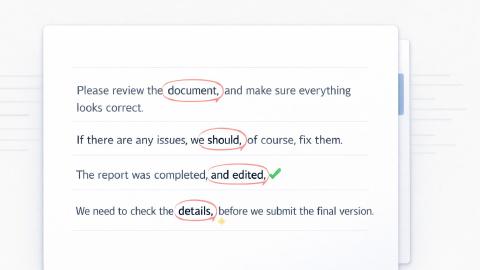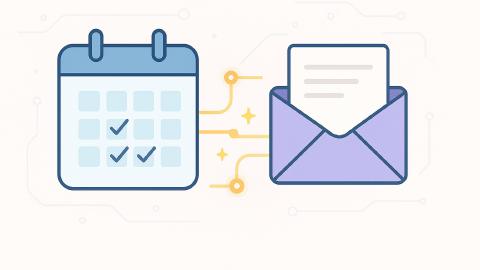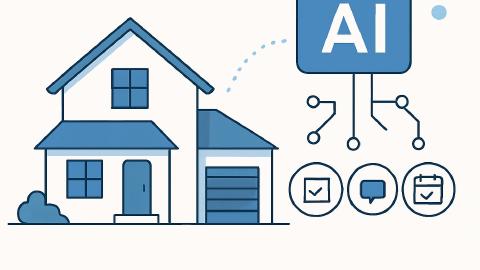Free Email Signature Generator + 5 Professional Templates
Use these templates to create a customizable, professional email signature you can use anywhere.
Email is a key part of our daily lives, especially in the professional world. It's often the first line of communication between you and someone else in a work setting. But have you ever thought about how the bottom of your email looks? Yes, we're talking about that little section after you say "Best regards" or "Sincerely"—your email signature.
According to Mailtrap, 44%, of people update their email signatures 2-4 times per year in an effort to keep their emails fresh and professional.
An email signature is like your digital business card. It shows who you are and how people can get in touch with you. Plus, it can make your emails look more professional.
This article will guide you through why you should have a professional email signature, what to include in it, and how to set it up in different email platforms.
Why Is It Important to Have a Professional Email Signature?
Having a professional email signature has a variety of benefits. Whether you're creating a signature in Gmail or Outlook, an email signature helps set the tone for your conversation. Here are a few other benefits:
Credibility: A well-crafted signature boosts your professional image, showing recipients that you take your role and interactions seriously.
Convenience: A good signature offers essential information about you, such as your job title and additional contact details, making it easier for the recipient to reach out or follow up.
Branding: Including your company name and logo in the signature not only looks good but also helps in maintaining brand consistency across all communication channels.
Quick Access to Information: By providing alternative ways to contact you or linking to your professional social profiles, you make it easier for the recipient to connect with you on different platforms without having to ask.
Ultimately, if you find yourself sending business emails often, you should try to use an email signature to show your professionalism and set yourself apart.
What to Include in Your Email Signature
Your name should definitely be in your email signature. That's a no-brainer. But what else? Here are a few key things you should add:
Your Name: This is the most basic but crucial piece of information. Always include your full name to ensure there's no confusion about who's sending the email.
Job Title: This helps recipients quickly understand your role within your organization, which can be especially useful in larger companies or formal settings.
Company Name: Adding your company name can add a layer of professionalism and also helps in brand consistency.
Contact Information: This usually includes your work phone number and potentially a secondary method of contact like a business Skype ID.
Social Media Links: If applicable and professionally relevant, consider adding icons that link to your LinkedIn, Twitter, or other professional social media profiles.
Company Logo or Your Photo: A small, tasteful image can add a visual element to your signature, making it more memorable. Just make sure it’s not too large or distracting.
What separates a basic email signature from a professional one are elements like a picture, social media links, meeting calendar links, etc. These elements make your signature stand out and more professional.
Join thousands of teams who are using Text Blaze email templates.
How to Change Your Email Signature
Setting up or changing your email signature doesn't have to be a headache. Here's how you can do it in Gmail, Outlook, and with Text Blaze.
Gmail
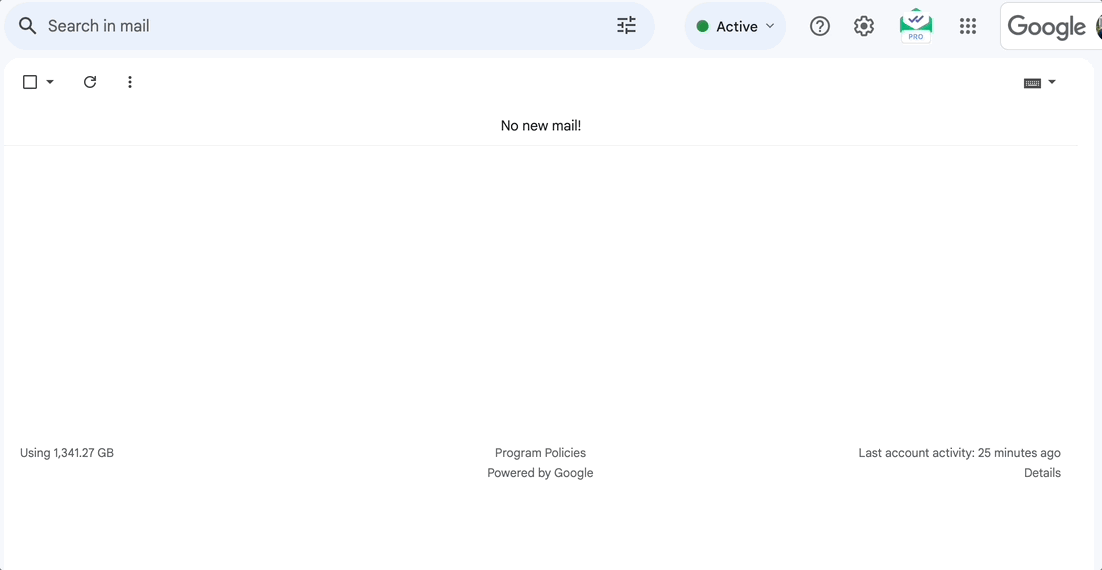
Here's how you can change your email signature in Gmail:
In Gmail, click on the gear icon in the top right corner to get to "Settings."
Then, scroll down until you find the "Signature" section.
From there, you can create a new signature or edit an existing one.
Add the signature you want to use, add any elements you want to include, then save to use your signature in your emails.
Outlook
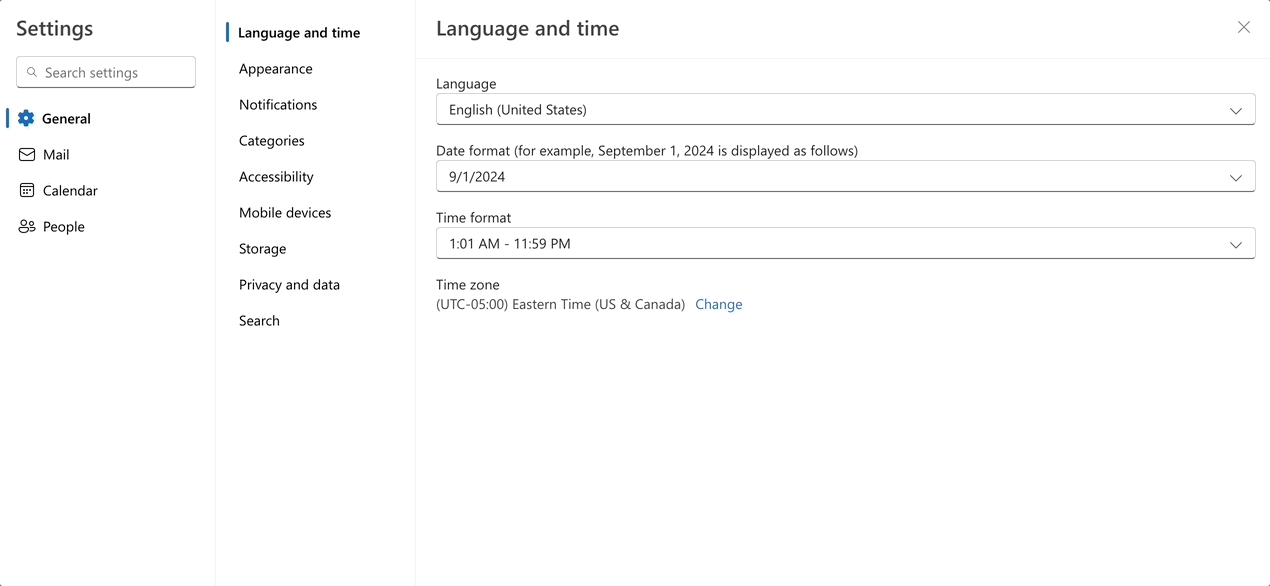
Changing your email signature in Outlook is straightfoward as well.
First, go to Settings, then click "Compose and reply."
Next, click "+ New signature" to create a new email signature.
give your signature a name, add any elements you want to include, then click "Save."
Text Blaze
With Text Blaze, you can create a professional signature and insert it anywhere with just a few keystrokes. Instead of typing out your email signature every time, you can use Text Blaze to automatically insert it with keyboard shortcuts.
Text Blaze allows you to create smart text templates that work anywhere you do. Using Text Blaze, you can create templates for common phrases, email signatures, and even full emails.
All you have to do is go to to your Text Blaze dashboard, create a snippet, set your shortcut, and type it anywhere to quickly insert your keyboard shortcut. Here's a video on how to set it up:
Join thousands of teams who are using Text Blaze email templates.
5 Professional Email Signature Templates
Having trouble figuring out what your signature should look like? No worries. Here are some templates you can use. Feel free to copy and edit the templates to fit your needs.
Copy templates to use them anywhere:
Gmail Signature Template
If you're looking for a general signature template you can use in Gmail, give the following a try:
Business Email Signature Template
If you need an email signature to use for your business emails, the following template should be a good choice for you:
General Company Email Signature Template
Need an email signature for your company emails? Give the following template a try:
Personal Email Signature Template
Want a plain and simple email signature, the following should suit you well:
Join thousands of teams who are using Text Blaze email templates.
Free Email Signature Generator
If you want a customizable email signature you can use and customize as needed, give the following template a try:
Wrapping Up
Having a professional email signature is more than just a nice-to-have; it's pretty much a need-to-have. It makes you look more credible and gives people easy ways to contact you.
Whether you're using Gmail, Outlook, or Text Blaze, setting up your signature is a task worth taking a few minutes to complete. Now, you're all set to end your emails on a high note!