6 Best Free Text Expanders for Mac in 2026
Give these text expanders for Mac a try to eliminate repetitive typing with keyboard shortcuts on macOS in 2026.
For Mac users drowning in repetitive typing tasks, there's a productivity secret that most haven't discovered yet. Typing out the same emails, addresses, and responses day after day adds up to hours of wasted time every week.
With nearly 100 million Mac users worldwide (according to TechCrunch), most people are missing out on a game-changing hack. Text expanders work like magic: type a few letters, and an entire paragraph appears instantly.
These tools automatically expand short abbreviations into full phrases or paragraphs – saving time, reducing errors, and boosting efficiency.
The best part? There are excellent free options available that work seamlessly on macOS, from simple text replacement to advanced features like dynamic fields and AI integration.
In this article, we'll list the 6 best free text expanders for Mac in 2026. Let's dive in!
What Are Text Expanders for Mac?
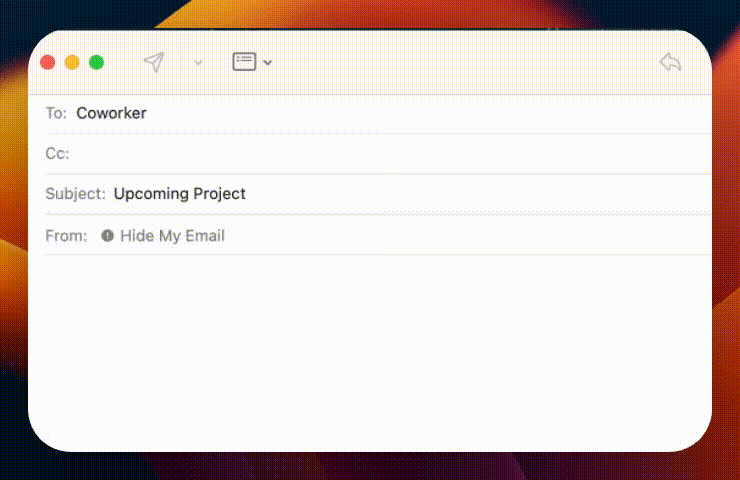
So, what exactly is a text expander? It's a tool that lets you create shortcuts for longer pieces of text. You type a short abbreviation, and the text expander replaces it with a full phrase, sentence, or even a paragraph.
For instance, imagine typing 'addr' and it automatically expanding to your complete address, or 'tyfe' unfolding into a formal "Thank you for your email."
Text expanders can also use AI to supercharge typing & productivity. This magic can be applied in various ways, such as:
Expanding email signatures.
Automating responses to common queries.
Filling in forms with standard information.
Creating templates for reports or emails.
Inserting the current date or time with a shortcut.
Note that text expanders are also available on Chrome & Windows devices, but for the sake of this article, we'll focus on text expanders for MacOS.
How Does Text Expansion Work?
To truly harness the power of text expansion on your Mac, understanding its working mechanism is key. Here's a step-by-step guide that breaks down how text expansion transforms your typing experience:
Create a snippet/hotkey: Start by crafting the text you frequently use, such as email signatures or detailed instructions, and save it as a template in your text expander tool.
Assign a shortcut: Choose a memorable abbreviation or code as your shortcut for this template, like "sig" for your signature or "ddate" for the current date.
Type the shortcut: Use this shortcut in any text field—be it an email, a document, or a web form—whenever you need to insert your template.
Automatic insertion: Upon typing the shortcut and activating it with a trigger (like pressing the space bar), the expander replaces it with the full text from your template instantly.
Edit if necessary: You can modify the inserted text as needed. Advanced expanders offer dynamic fields in templates for customization each time they're used.
This streamlined method not only cuts down on typing time but also ensures accuracy and consistency across your documents. By automating the insertion of frequently used text, text expanders become an invaluable asset for anyone aiming to boost their efficiency on a Mac.
Why Use a Text Expander for Mac?
If you start using a text expander, you'll quickly realize how much time you've been wasting on repetitive typing. Here are some key benefits that make text expanders indispensable:
Get your time back: Stop typing out the same long phrases and paragraphs over and over again.
Say goodbye to typos: Eliminate typing errors and ensure your messages are consistent every single time.
Work faster, stress less: Speed through repetitive typing tasks that used to bog down your day.
Make it yours: Create shortcuts that fit your unique workflow and the way you actually work.
Accomplish more: Organize and execute your daily tasks with newfound speed and efficiency.
Using a text expander helps you get more done, boost your productivity, and type 5x faster using keyboard shortcuts. Read on to learn how it works!
Join 700,000+ who are using Text Blaze templates.
How to Create Keyboard Shortcuts on Mac
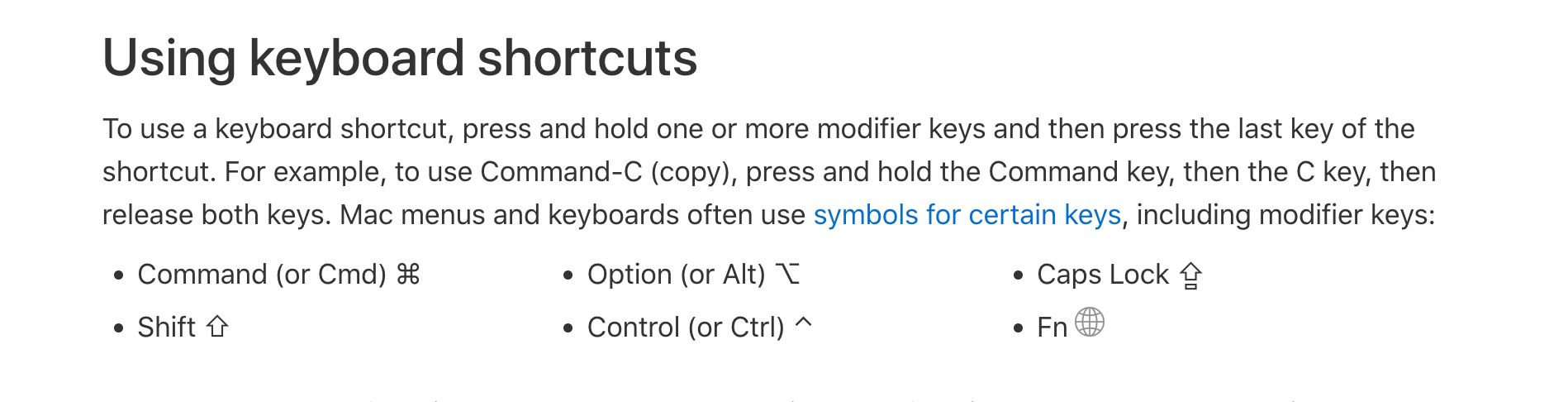
Keyboard shortcuts on a Mac are built-in features that help you quickly insert text with shortcuts. They are combinations of keys you press simultaneously to perform a specific task or function without having to navigate through menus.
Activating or deactivating keyboard shortcuts on a Mac is straightforward. Most shortcuts are enabled by default, but you can customize or change them through the System Preferences.
To adjust keyboard shortcuts, navigate to Apple menu > System Preferences > Keyboard > Shortcuts. Here, you can turn shortcuts on or off for various categories like 'Mission Control', 'Spotlight', or 'Accessibility'.
If a particular shortcut conflicts with a shortcut in an app you use, this area allows you to modify it to your preference.
While built-in keyboard shortcuts are useful, text expanders take efficiency to another level. Text expanders allow you to create custom shortcuts for long pieces of text or frequent responses.
Unlike the fixed nature of built-in shortcuts, text expanders offer flexibility and personalization, allowing you to tailor your shortcuts to your specific needs and workflows.
6 Best Free Text Expanders For Mac
1. Text Blaze
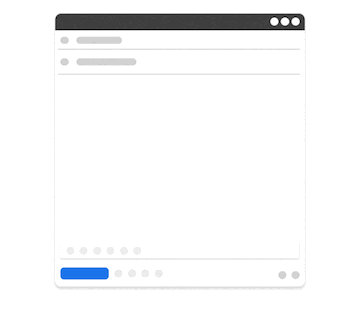
First up on our list of the best text expanders for Mac is Text Blaze, the ultimate productivity and automation tool.
Text Blaze is #1 on this list because it is trusted by 700,000+ users, with a 4.9 rating and 1,000+ 5-star reviews.
With Text Blaze, you can automate repetitive typing with keyboard shortcuts & dynamic text templates that work on any site or app.
Here's how Text Blaze stands out:
Automate repetitive typing & boost productivity with keyboard shortcuts & dynamic text templates that work anywhere (we mean it).
Text Blaze is free forever! Say goodbye to frustrating licenses or 7-day trials.
Text Blaze works anywhere you do via the Text Blaze Chrome Extension, Windows app, and Mac app!
Create dynamic templates with placeholders, drop-down menus, if/else rules, autopilot, and much more!
Automate workflows by streamlining data transfer, form-filling, and repetitive typing anywhere you work.
Text Blaze is perfect for teams! Learn more about using Text Blaze for teams to supercharge your team's communication and productivity!
Join over 700,000+ others who are using Text Blaze templates.
2. aText
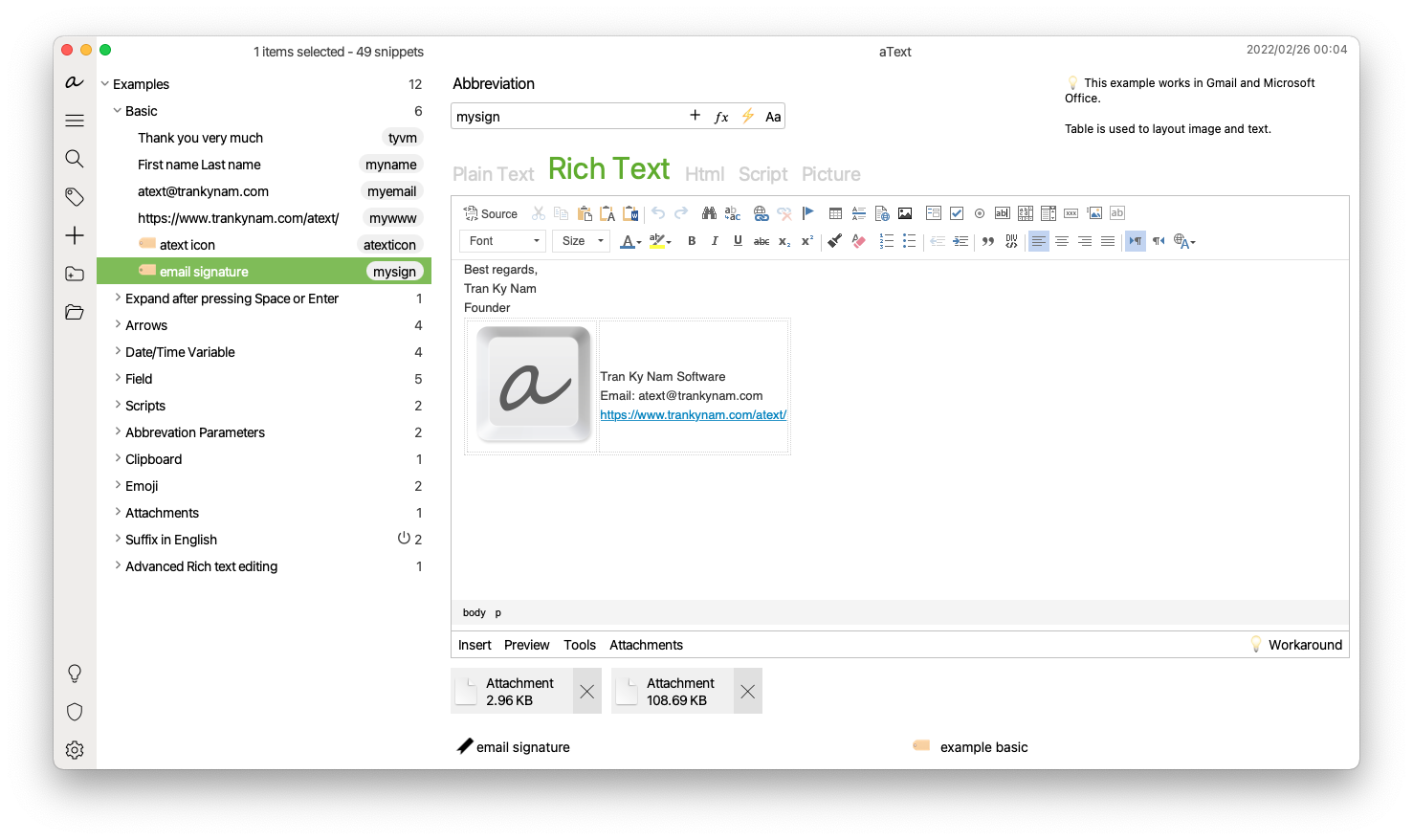
aText is a text expansion tool that boosts your typing efficiency on a Mac. By allowing users to create shortcuts for lengthy pieces of text, aText simplifies repetitive typing tasks, turning a few keystrokes into entire paragraphs of text.
It's not just about saving time; aText also ensures consistency across your documents and communications. With features like support for dynamic data (such as dates and clipboard contents) and the ability to run scripts, aText goes beyond simple text replacement.
This makes it an essential tool for anyone looking to streamline their workflow and reduce the manual effort involved in typing and editing documents.
3. TextExpander
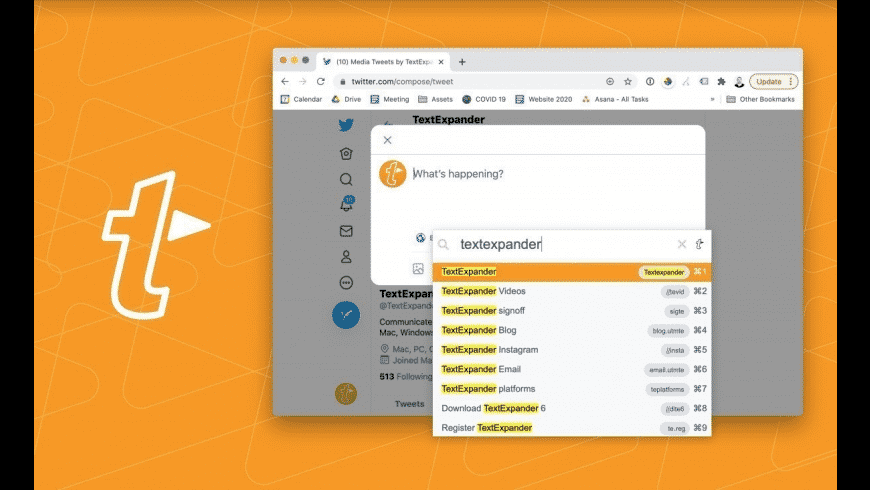
TextExpander offers a comprehensive solution for Mac users looking to automate their typing. It allows the creation of custom snippets for frequent responses, data entry, and more.
It stands out with its snippet suggestion feature, helping users identify opportunities to automate their typing. The tool also supports a range of formatting options, from plain text to rich text, and even images.
For team environments, TextExpander shines with its shared snippet groups, allowing for consistent communication across team members.
Overall, tools like TextExpander are generally powerful, versatile options for anyone looking to enhance their efficiency on a Mac.
4. Magical
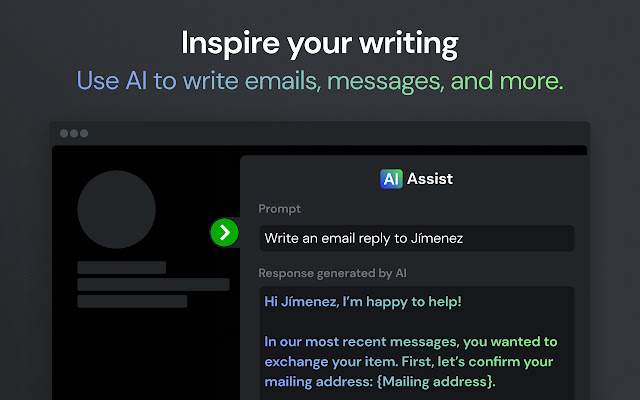
Magical, true to its name, offers a straightforward and user-friendly approach to text expansion on Mac. It’s designed for those who prefer simplicity without compromising on functionality.
With Magical, setting up shortcuts for lengthy texts is a breeze, making it ideal for personal use or small teams. The tool’s minimalistic interface ensures you spend less time learning and more time doing. It doesn’t overload with features, making it a great starting point for beginners.
It also offers workflow automation powered by AI, which helps you save time and streamline repetitive tasks for work.
Tools like Magical are a solid choice for anyone seeking a no-nonsense text expander that gets the job done efficiently.
Join 700,000+ who are using Text Blaze templates.
5. Alfred
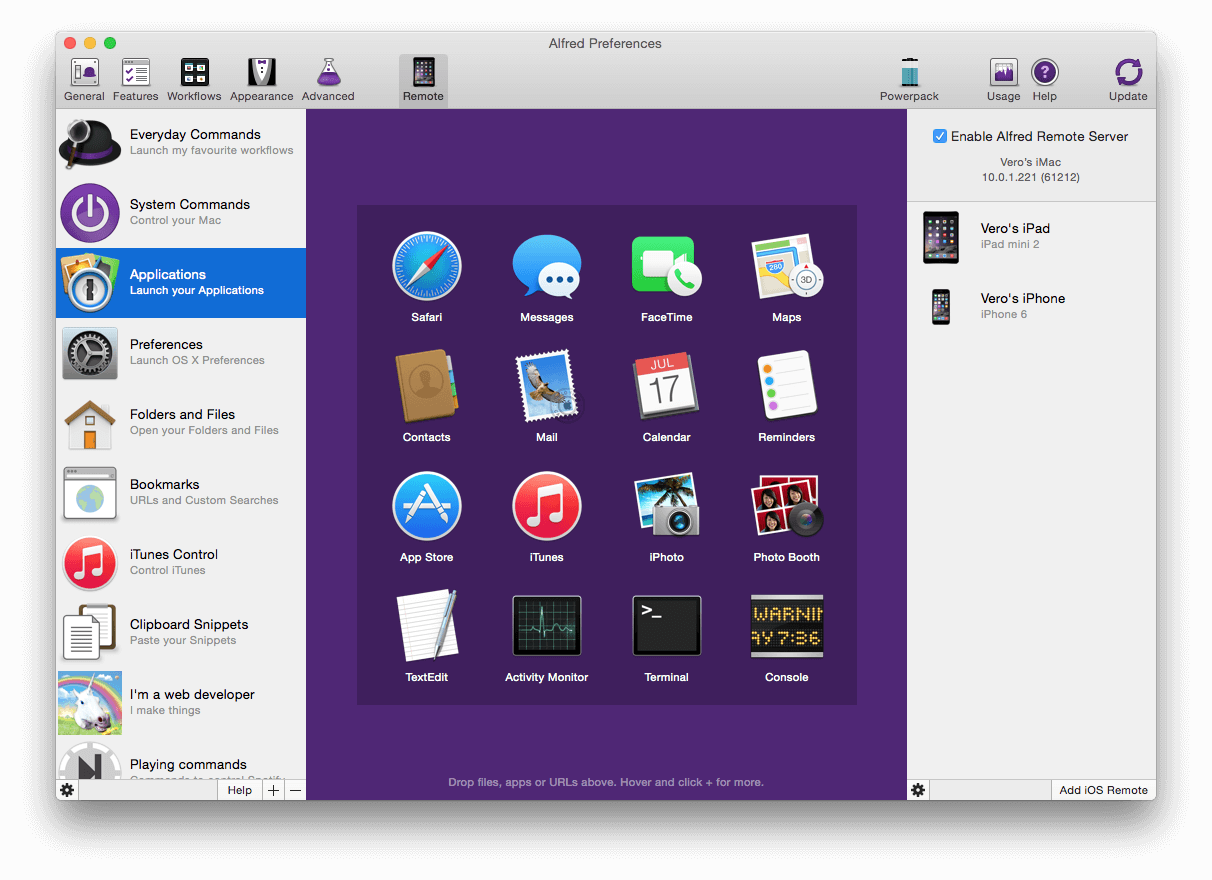
Alfred for Mac is a popular productivity application for Mac that doubles as a text expander. While primarily known as an application launcher and search tool, its Powerpack upgrade includes a "Snippets" feature for text expansion.
Alfred allows you to create keyword shortcuts that expand into longer text strings, with snippets organized into collections for easy management. The tool integrates seamlessly with macOS, working quietly in the background to boost your efficiency.
The text expansion capabilities require the paid Powerpack add-on, but for those seeking an all-in-one productivity suite rather than a dedicated text expander, Alfred provides a solid combination of features that work well together on Mac.
6. AutoTyper
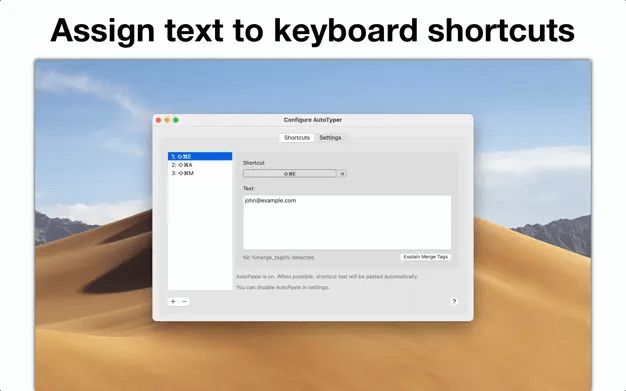
AutoTyper, as the name suggests, focuses on simplifying your typing tasks on a Mac. It’s designed for those who need a basic, yet effective text expansion tool.
Setting up is easy – you create shortcuts, and AutoTyper replaces them with longer text blocks as needed. Its straightforward approach is particularly appealing to beginners or those who prefer a no-frills text expander.
Despite its simplicity, AutoTyper is quite flexible, allowing you to create a wide range of shortcuts for various tasks. The tool works efficiently in the background, ensuring your workflow is uninterrupted.
What is the Best Text Expander for Mac?
With so many text expanders available for Mac, choosing the right one can feel overwhelming. The truth is, the "best" text expander really depends on what you're looking for and how you plan to use it.
Pricing is often the first consideration. While some text expanders require monthly or annual subscriptions that can add up over time, there are several excellent free options that offer robust features without any cost.
Beyond price, think about where you'll be using your text expander. Some tools work exclusively within certain apps, while others function seamlessly across your entire Mac ecosystem—from web browsers to email clients to document editors.
The complexity of your needs also matters. If you're simply looking to replace common phrases, a basic text expander will do the job perfectly. However, if you need advanced features like dynamic fields, conditional logic, AI integration, or team collaboration, you'll want a more sophisticated solution.
To recap, our suggestion for the best free text expander for Mac is Text Blaze. Text Blaze is is trusted by 700,000+ users, with a 4.9 rating and 1,000+ 5-star reviews. Text Blaze helps you automate repetitive typing and workflows anywhere you work on macOS.
Give Text Blaze a try for free today!




