Mastering Zendesk Chat & Messaging: A Comprehensive Tutorial
Use this guide to learn how to use Zendesk chat and messaging to improve your support and communication.
Zendesk is a powerful customer service platform that helps businesses connect with their customers.
Some of its standout features are Zendesk Chat & Messaging, which allows real-time communication with customers.
Zendesk Messaging helps businesses easily connect with customers on different platforms, offering smooth and efficient support.
In this blog post, we'll cover everything you need to know about Zendesk messaging, including what it is, how it compares to Zendesk chat, and how to automate Zendesk messaging in 2026.
What is Zendesk Messaging?
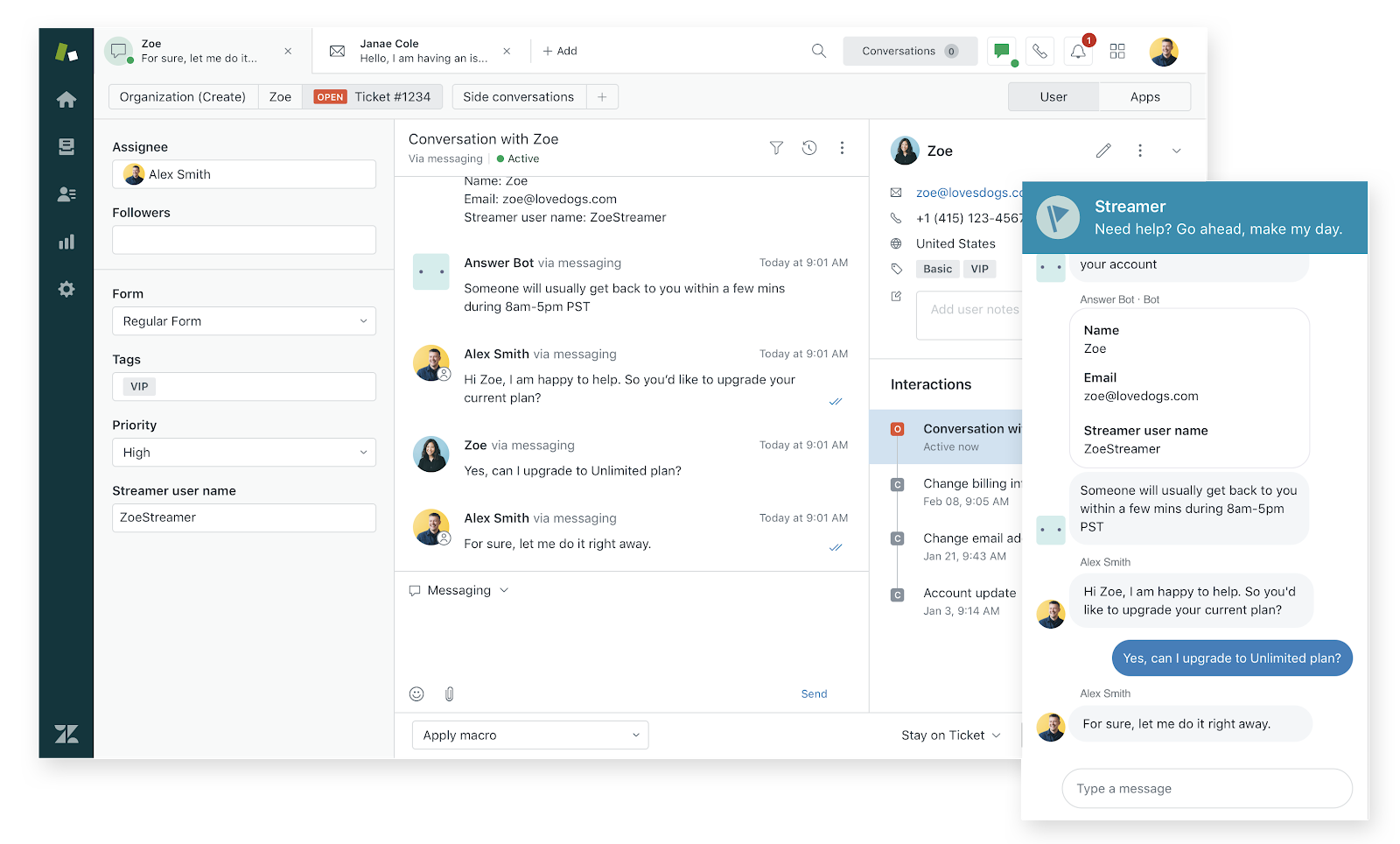
Zendesk Messaging is a tool that enables seamless conversations between businesses and customers. It supports various communication channels, including web, mobile, and social media.
This flexibility helps businesses meet customers where they are. Zendesk Messaging integrates with other Zendesk products for a unified customer service experience.
Zendesk Messaging allows for both synchronous (real-time) and asynchronous (delayed) communication.
With Zendesk Messaging, businesses can provide personalized and efficient customer support.
Zendesk Messaging vs Chat
Zendesk Messaging and Zendesk Chat are often confused, but they serve different purposes.
Zendesk Chat is primarily for real-time interactions, like live chat on a website. In contrast, Zendesk Messaging is more versatile, supporting ongoing conversations across multiple channels.
Here's a summary of their similarities and differences:
Versatility: Messaging supports multiple channels (web, mobile, social media) for ongoing conversations, while Chat focuses on real-time website interactions.
Flexibility: Messaging handles both immediate and delayed responses, making it suitable for complex issues; Chat is ideal for quick, real-time assistance.
Proactive Engagement: Messaging allows businesses to initiate conversations and send personalized messages; Chat is generally reactive, responding to customer-initiated interactions.
Integration: Messaging integrates seamlessly with other Zendesk products for a unified customer experience; Chat operates primarily as a standalone real-time support tool.
Looking to automate work in Zendesk? Check out Zendesk's Macros, which help you shortcut common tasks in Zendesk.
Types of Zendesk Messaging
Zendesk Social Messaging
Zendesk Social Messaging connects your business with customers through social media platforms. It supports popular channels like Facebook Messenger, WhatsApp, Twitter, and even Freshdesk (through integrations).
This integration allows businesses to respond to customers on the platforms they use most. Social messaging helps businesses reach a wider audience and provide timely support.
It also enables tracking and managing conversations from different social media channels in one place. This makes it easier to maintain consistent and efficient customer communication.
Zendesk Proactive Messaging
Zendesk Proactive Messaging lets businesses initiate conversations with customers. This can be through targeted messages based on customer behavior or automated triggers.
By reaching out proactively, businesses can improve customer satisfaction and loyalty. Proactive messaging is a strategic way to engage customers and enhance their overall experience.
Zendesk Text Messaging
Zendesk Text Messaging allows businesses to communicate with customers via SMS. Text messaging is convenient and accessible, as most people have mobile phones.
It is ideal for sending quick updates, confirmations, or reminders. Businesses can also use text messaging for customer support, answering queries, and providing assistance.
Text messaging is highly effective for reaching customers who may not have access to other communication channels. It ensures that important information is delivered promptly and directly to the customer.
How to Use Zendesk Chat & Messaging
Getting started with Zendesk Chat & Messaging involves several steps to ensure you can effectively use these tools to enhance your customer support.
Here is a detailed guide to help you get started:
1. Set Up Your Zendesk Account:
- Sign up for a Zendesk account if you don't already have one.
- Choose the plan that best fits your business needs and complete the registration process.
2. Integrate Zendesk Chat or Messaging:
- Navigate to the Zendesk Admin Center.
- Go to the "Channels" section and select either "Chat" or "Messaging".
- Follow the instructions to integrate the chat widget or messaging feature into your website or app.
3. Customize the Chat Widget:
- Customize the appearance of the chat widget to match your brand's look and feel.
- Add your company logo, choose your brand colors, and configure the welcome message.
- Set availability hours and create pre-chat forms to gather information before a chat begins.
4. Train Your Support Team:
- Ensure your support team is familiar with using Zendesk Chat & Messaging.
- Provide training on how to handle different types of customer interactions and use the platform's features.
- Encourage best practices, such as quick response times, personalized greetings, and proper escalation procedures.
5. Monitor and Analyze Performance:
- Use Zendesk's analytics tools to track chat and messaging metrics such as response times, customer satisfaction scores, and chat volume.
- Identify trends and areas for improvement by regularly reviewing performance reports.
- Make data-driven decisions to optimize your chat and messaging strategy.
6. Utilize Automation Features:
- Set up automated greetings and responses for frequently asked questions to save time.
- Implement chatbots to handle routine queries and direct more complex issues to human agents.
- Use triggers to send automatic messages based on customer actions or behaviors, such as initiating a chat when a customer visits a certain page.
7. Check Out Zendesk Integrations:
- There are many different Zendesk integrations available to help you integrate Zendesk with your other most used sites.
- Combining Zendesk with other platforms helps you get more out of it.
Join 700,000+ who are using Text Blaze templates.
Tips on Using Zendesk Messaging & Chat
Segment Your Audience: Create different chat and messaging workflows for different customer segments. For example, first-time visitors might receive a welcome message, while returning customers could be offered assistance based on their previous interactions.
Implement Canned Responses: Develop a library of canned responses for common questions and opening spiels. This not only saves time but ensures consistency in the information provided.
Leverage AI for Personalization: Use AI to analyze customer data and provide personalized responses. This can include addressing customers by name, suggesting products based on past purchases, or providing solutions tailored to their specific issues.
Set Clear SLAs: Define Service Level Agreements (SLAs) for response and resolution times to ensure your team meets customer expectations. Monitor these SLAs and adjust as needed to maintain high standards of service.
Optimize for Mobile: Ensure that your chat and messaging services are optimized for mobile devices. This includes having a responsive design and testing the user experience on various mobile platforms to ensure ease of use.
Integrate with CRM: Integrate Zendesk Chat & Messaging with your Customer Relationship Management (CRM) system to provide agents with access to customer history and context, enabling more informed and efficient support.
Utilize Advanced Reporting: Go beyond basic metrics and utilize advanced reporting features to gain insights into customer behavior, agent performance, and overall chat and messaging effectiveness. Use these insights to drive continuous improvement.
By following these steps and tips, you can effectively set up and utilize Zendesk Chat & Messaging to provide exceptional customer support.
How to Automate Zendesk Chat & Messaging
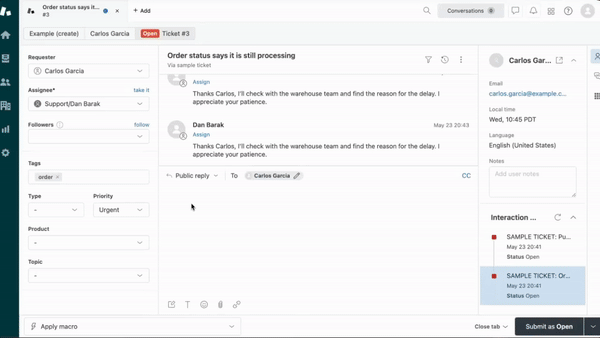
Looking to get the most out of Zendesk Chat & Messaging? Give Text Blaze a try!
Text Blaze's Zendesk integration helps you streamline workflows and communication in Zendesk Chat & Messaging.
With Text Blaze, you can automate repetitive typing with dynamic text templates you can insert in Zendesk with keyboard shortcuts.
Features
Streamline workflows & team communication in Zendesk with shared text templates.
Create dynamic templates with placeholders, drop-down menus, toggle fields, dynamic logic, autopilot, data transfer, and much more!
Text Blaze is free forever! Expand text and automate typing with keyboard shortcuts anywhere without needing a 7-day trial or license.
Text Blaze works anywhere you do via the Text Blaze Chrome Extension, Windows app, and Mac app!
Automate actions in Zendesk like setting tags or assigning groups.
Keep your team on the same page with shared dynamic text templates that help your team get to the right message or action every time.
Text Blaze is perfect for teams! Align your team on shared language and communication with Text Blaze for teams.
Join 700,000+ who are using Text Blaze templates.
You're Now a Master of Zendesk Chat & Messaging!
Mastering Zendesk Chat & Messaging can significantly improve your customer service operations. By understanding the different features and types of messaging available, you can choose the best tools for your business needs.
Implementing best practices and leveraging automation will enhance your efficiency and customer satisfaction. Keep exploring and optimizing your use of Zendesk Chat & Messaging to stay ahead in customer service excellence.
Use Text Blaze to streamline workflows and communication in Zendesk!




