Command Packs
Command packs add new dynamic commands to Text Blaze extending the capabilities of your snippets.
For example, in our Gmail command pack, we provide you with the {gmail-email} command to easily retrieve the recipient's email address.
Also, in our Randomize command pack, we provide you with the {random-number} command to generate random numbers.
All command pack commands can be combined with other Text Blaze commands for powerful automation.
There are many possibilities! Throughout our documentation, we'll provide you with various examples. This will help you get started and come up with your own ideas.
How To Get Started
You can see all available command packs by visiting the command packs page, or in the Text Blaze Dashboard sidebar, scroll to the bottom, or search for "command packs". Here you will see your enabled command packs, or click on "Get more command packs" to go to the command packs page.
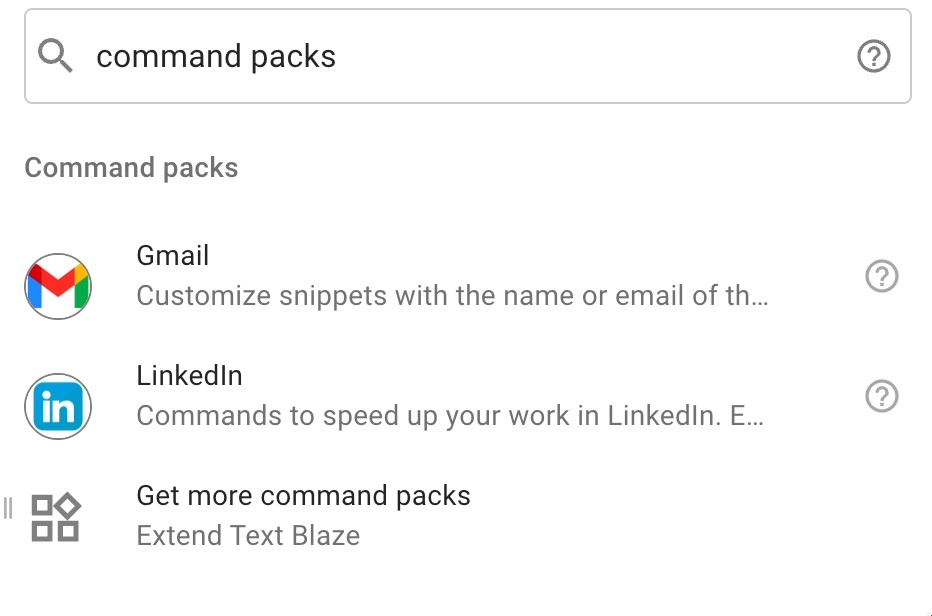
Click on one of the available commands to insert it into your snippet.
If you don’t see any available, click on the Get more command packs button. You’ll see which ones are available to you.
Enabling Command Packs
After clicking on the Get more command packs button, you'll see a list of command packs available to you. Each one will have a short description. Above this list, you’ll also see the ones that you currently have activated.
Click on the command pack to see a more in-depth overview and to see the commands available to you. You can also access this screen by clicking on the icon beside the name of the command pack in the snippet dynamic command toolbar.
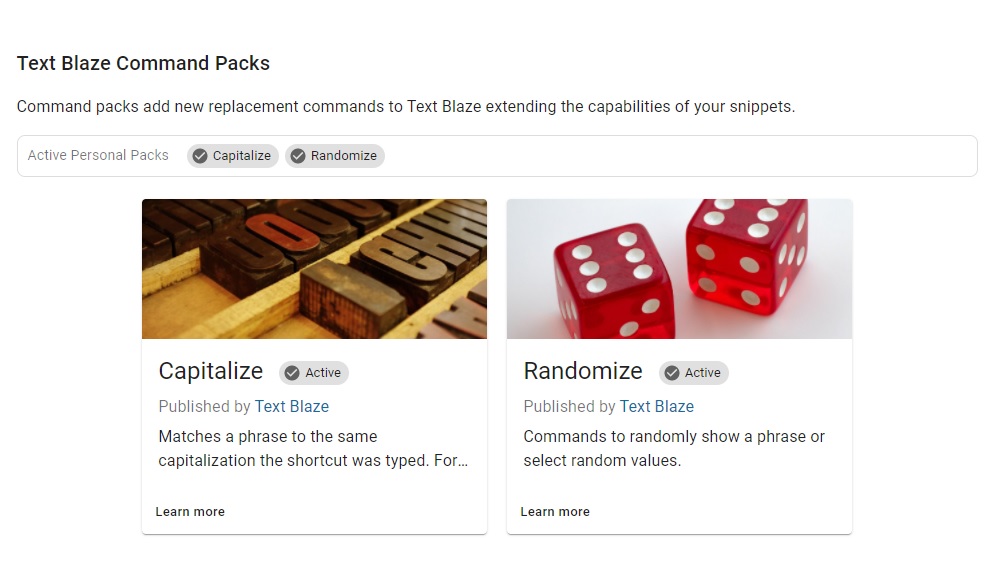
Once you're in the overview screen you'll see a variety of information about the command pack.
First, you'll see the required permissions for the command pack. Below this you'll see all the commands available to you. Inside of each command, you'll see the name, a description, and what settings are available to you.
To enable the command pack click on the button titled Activate pack at the bottom right corner of the page.
Command Pack Permissions
Each command pack requires you to accept specific permissions. These permissions can change depending on the command pack and what it needs to access.
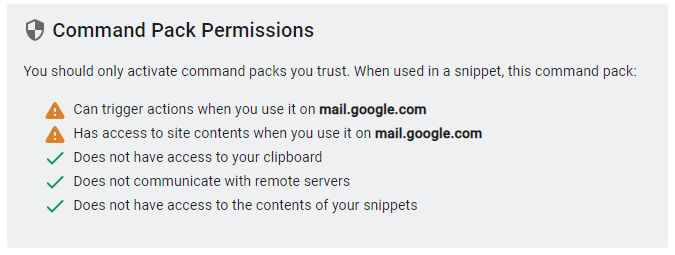
For example, the Gmail command pack, will require permission to access site contents on gmail.com. It will not be able to access data on outlook.com or any other website.
The random text command pack, on the other hand, does not require permissions to any website. It's permissions are much more limited.
You'll accept these permissions when you enable the command pack for use in your snippets.
Using Commands In Your Snippets
After clicking on a command to insert into your snippet you'll be presented with a dialog. Inside you’ll see the settings available to you for the command. You’ll also see a description of the command.
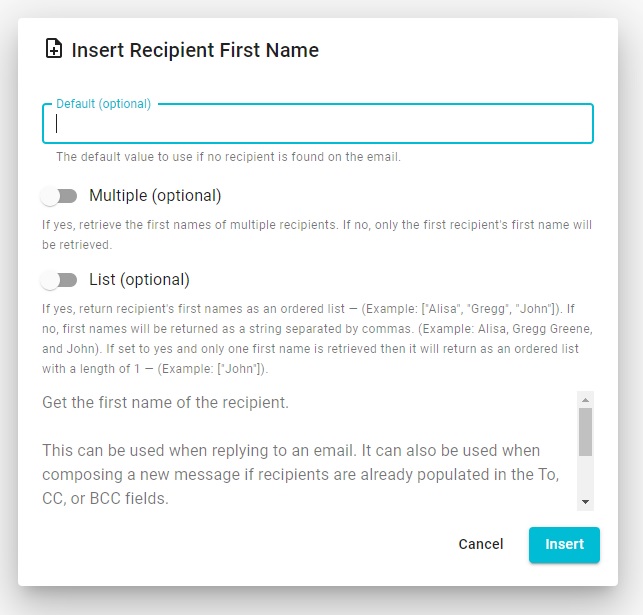
Command pack commands work like the other Text Blaze commands available to you.
You can enter the information for the settings manually in the dialog. Also, you can enter dynamic information just like you can with other commands.
For example, the Gmail command provides you with the {gmail-name} command.
Hey {gmail-name},
Thank you for your response! I'll be reaching out back to you soon to provided you with a detailed document.