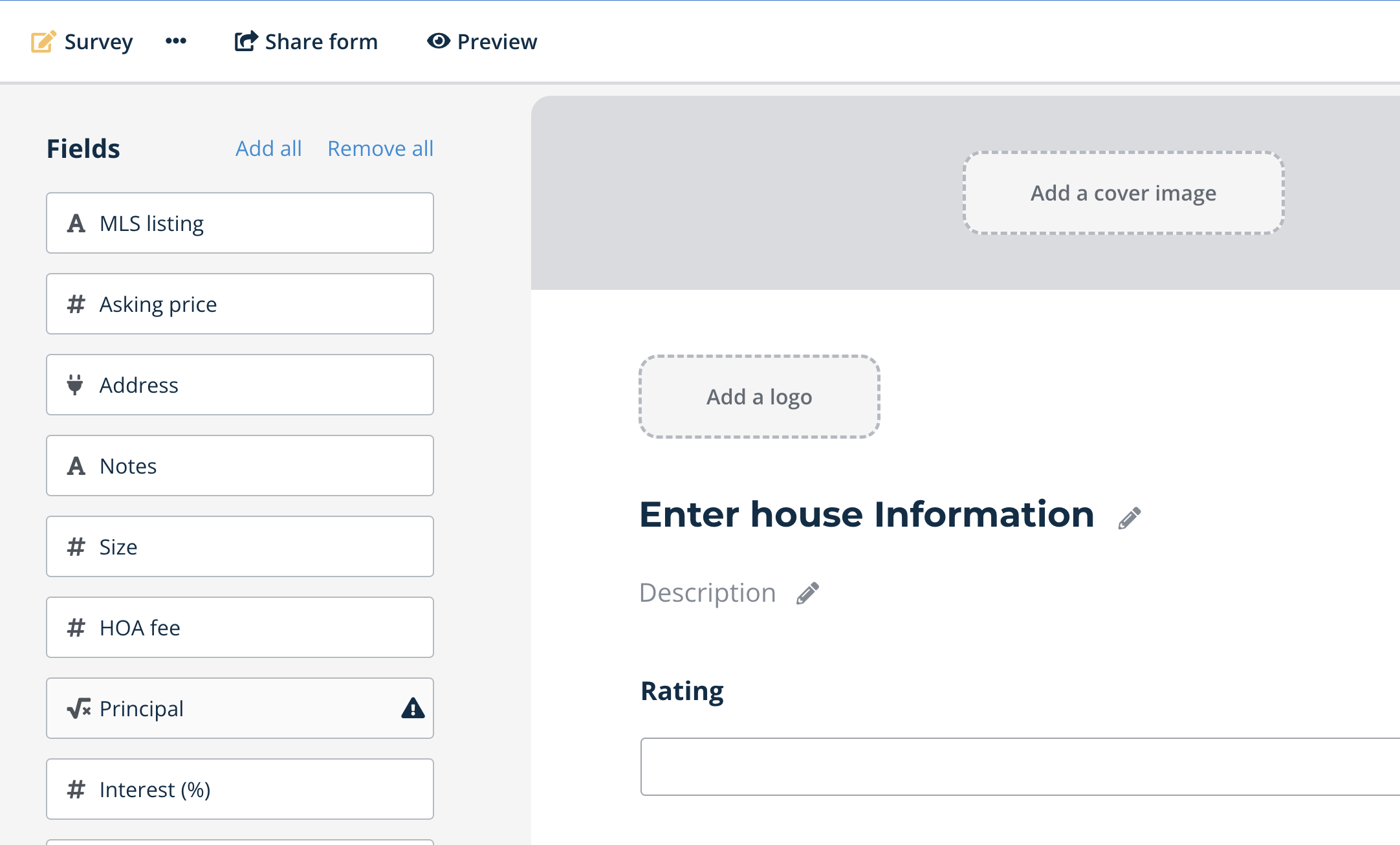Views
Overview
Each table in Data Blaze may have one or more views. Views allow you to visualize your data in different ways or take different slices of it.
Each view can have it's own settings like data filters or sorting which customize how the data in the view is displayed. For example, if you had a task tracker you could create three views of the data: one that showed all tasks, one that just showed the pending tasks, and one that showed completed tasks.
Additionally, you can create different types of views. Data Blaze supports Grid (the default), Gallery and Form views. These are described in more detail below.
Using Views
Creating a View
You can create a new view by clicking on the triple dot button to the top right of the table. Then select the type of view you would like to add.
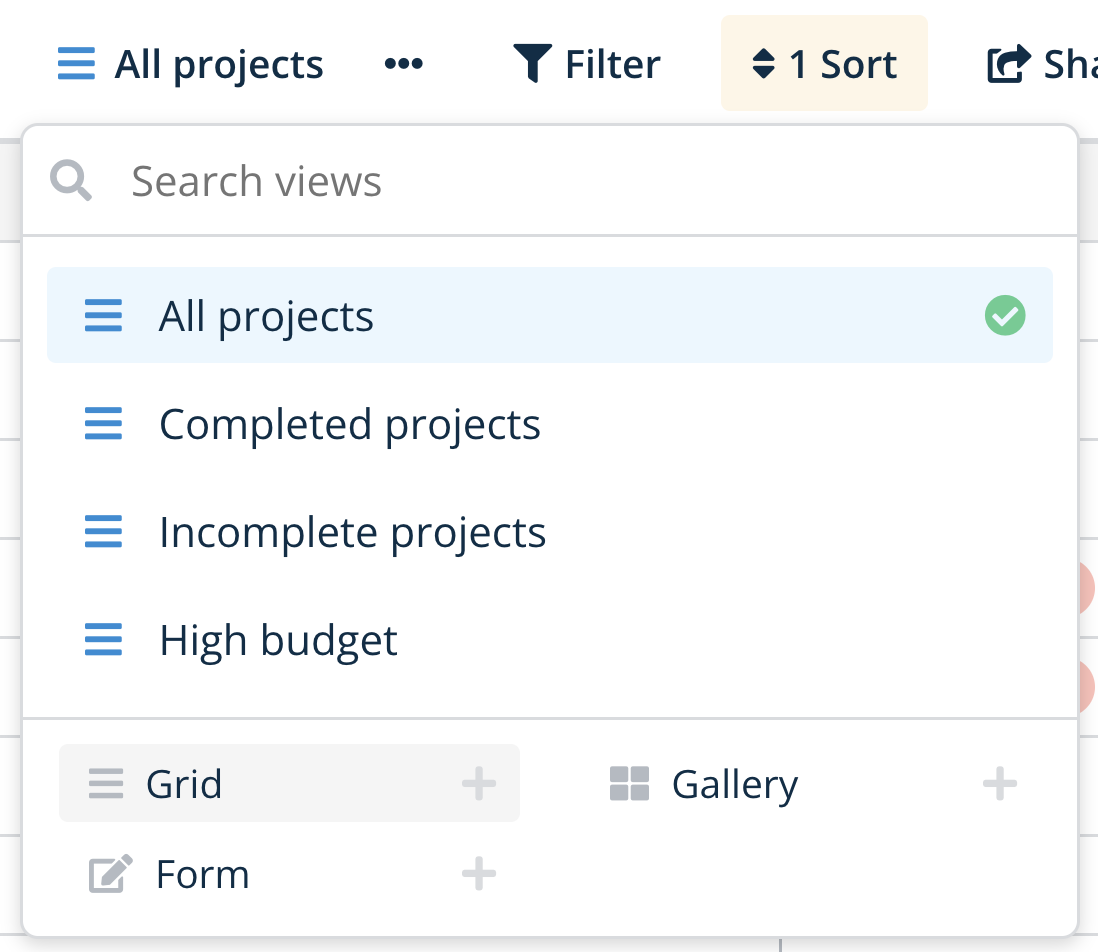
You can use this same menu to switch between views. All users of the space see the same lists of views.
Customizing Views
Once you have created a view, you can set filters or other options that apply to the view. These options will persist so the next time you visit the view they will still be there.
You can edit the name of a view or delete a view by hovering over the view in the view menu and clicking on the triple dot menu on the right.
Sharing Views Publicly
You can share a view publicly. This creates a public link you can give to others even if they don't already use Data Blaze. This link is read-only and they won't be able to edit the view when viewing it.
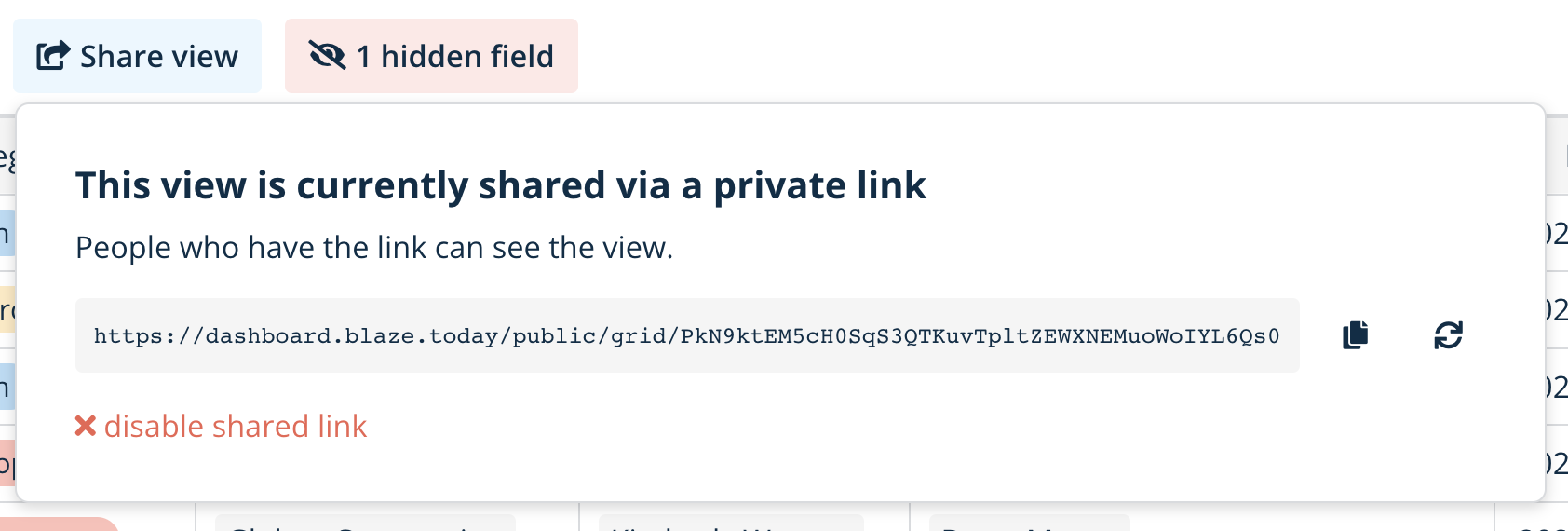
The link URL is long and random to prevent it from being guessed. You can regenerate or delete the URL if you want to remove access from people you have shared it with.
You can even embed these public views links into your own site. Learn more about how to do that in this video:
View Types
Data Blaze has three types of views: Grid View, Gallery View, and Form View.
Grid View
Grid views display your data in a tabular format. This is the default view type.
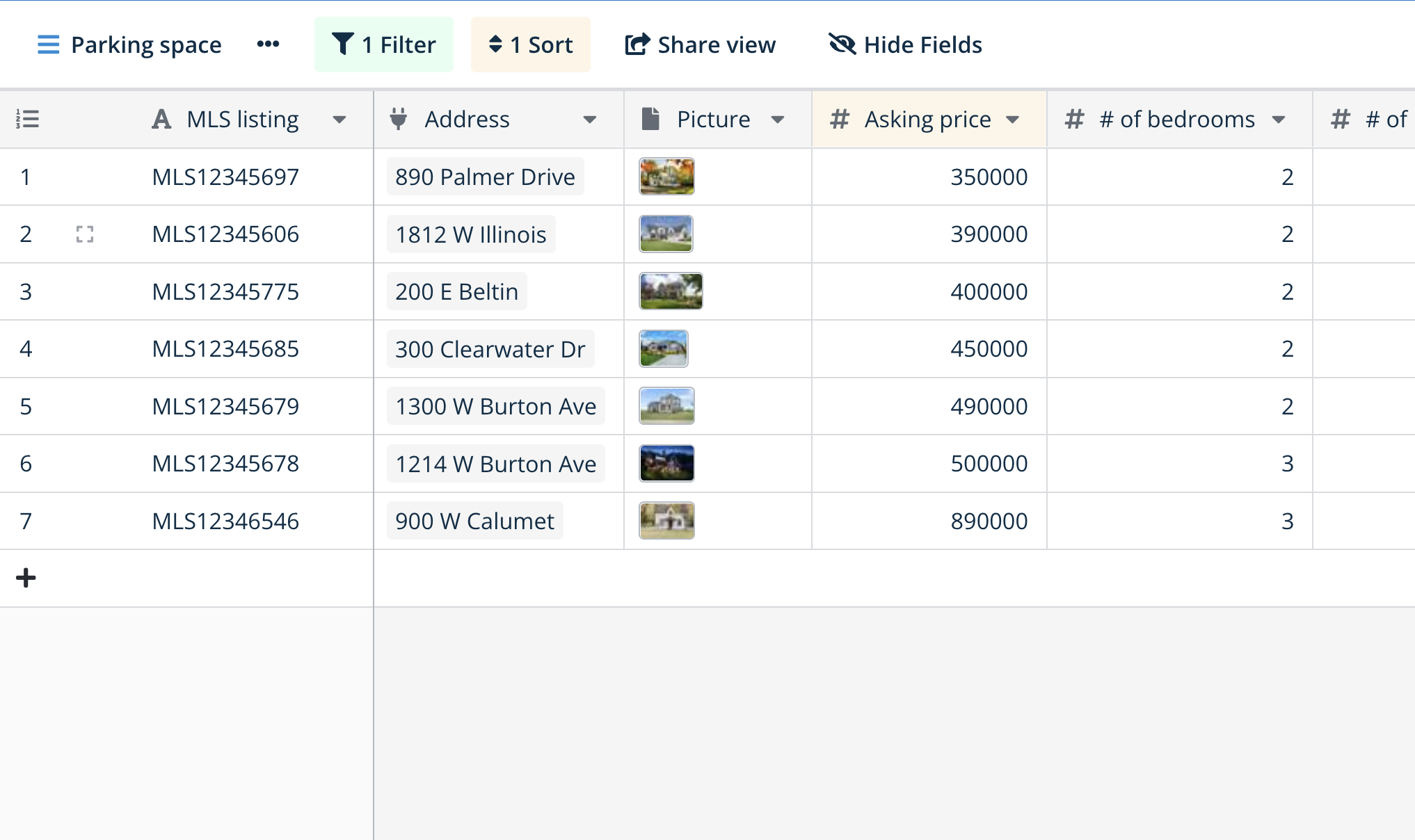
Gallery View
Gallery views display your data as a Gallery, they are perfect for things that have a picture attached to them.
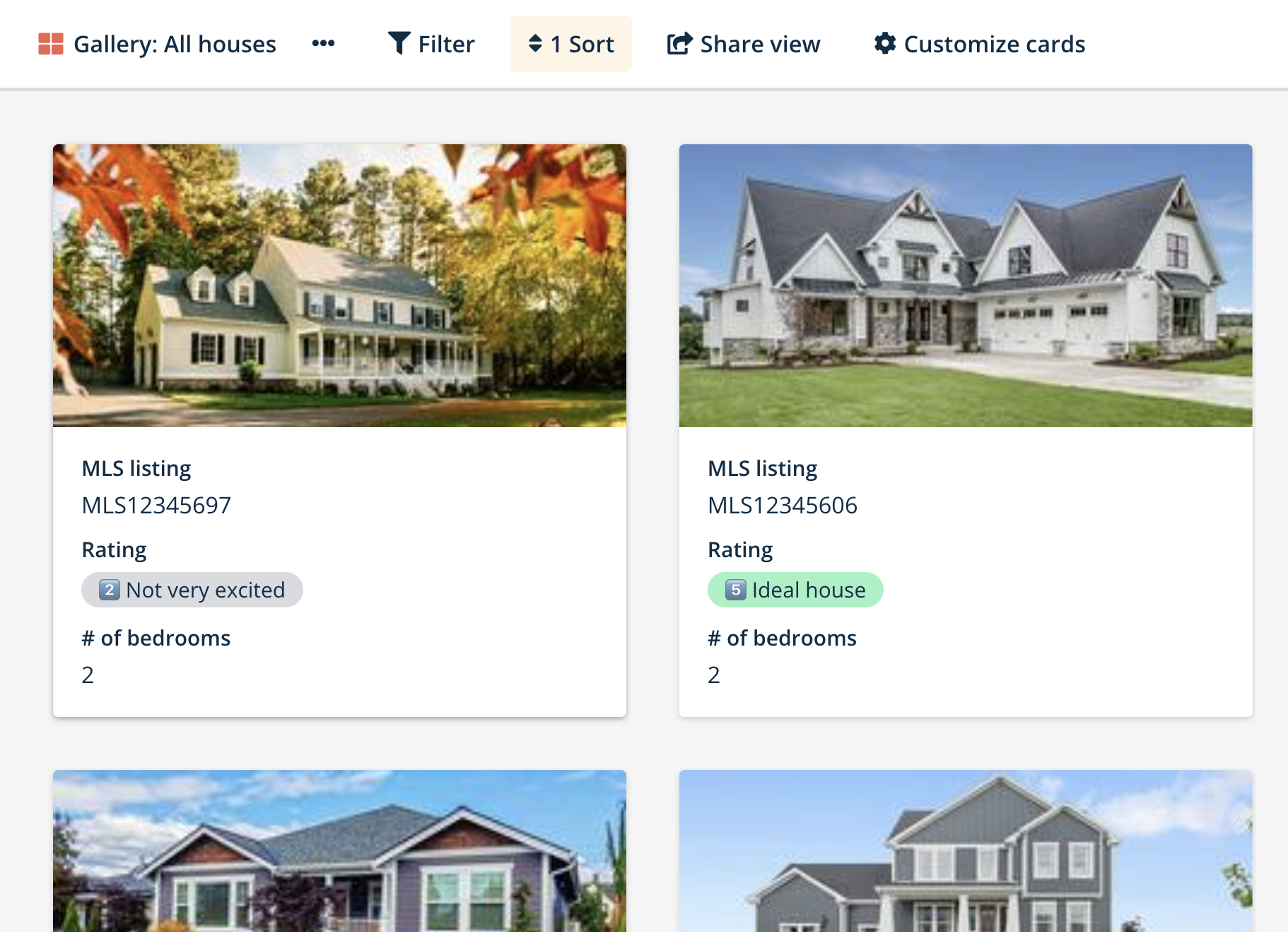
Form View
Form views allow you to create a webform you can send to people (even to people who are not using Data Blaze).
When they fill out the form, a row will automatically be added to your space. Form views are great for collecting feedback or surveys from a group of people.