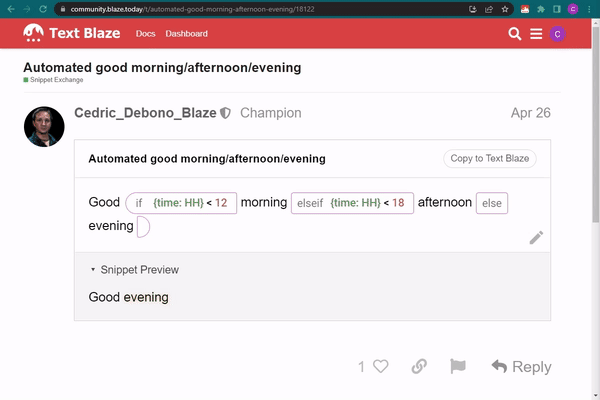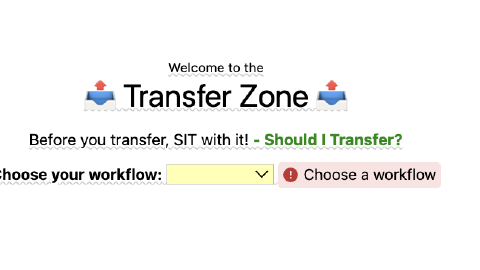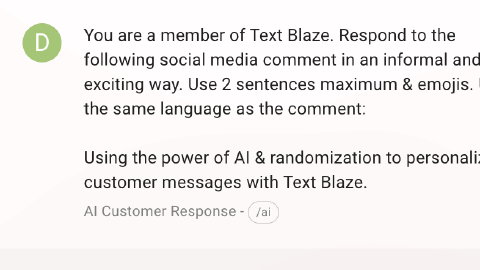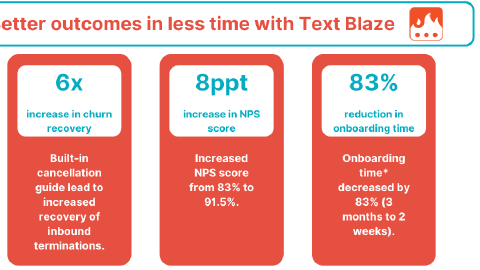Using Text Blaze to Save Time & Streamline Communication as an Assistant Principal
Using Text Blaze to work efficiently, save time, and provide quality responses to students, parents, and faculty.
Note: This GIF shows how to copy snippets to your dashboard so that you can use them and customize them to fit your needs.
I’m an assistant principal at a high school in North Carolina. I use Text Blaze to do four important things:
- Respond quickly to emails from students, parents, and staff
- Provide students with high-quality feedback efficiently
- Collaborate with my colleagues to provide cohesive messages
- Personalize messages using form fields and drop-down menus
Text Blaze saves me and my colleagues a lot of time, as we use it to quickly respond to emails, answer questions, and grade assignments.
If I had to do things the way I did before I used Text Blaze, I would be in despair. I never want to go back to doing things the way I used to.
Email Correspondence
One of the biggest places we use Text Blaze on the admin team is emails. We have 1,700 students who all have parents and different teachers, and we find ourselves answering the same question from many different people.
We’re supposed to answer all emails within 24 hours (and we get a lot of emails), so going through and recognizing which questions you already have answers for can help you get it out quickly and move to the next email.
Turning frequently-typed answers into snippets can help reduce the time spend sending emails drastically, which can help me focus on other, more important, aspects of my work.
Each week, I email our 12 Professional Learning Team facilitators to let them know the topics that need to be discussed. I use this email and link the Google Doc for their minutes.
This week in PLTs, we will discuss {formparagraph: name=PLT topics for the week; default=topic 1 topic 2 topic 3}.
{formtext: name=PLT Group Name} PLT Minutes
Efficient Feedback
Two of the major benefits of using Text Blaze are speed and efficiency.
For example, when some of the English teachers are grading essays, the students have different errors that they are making, but there are only about 5-7 different comments that the teacher typically makes.
So, with only a few keystrokes, they can go into Canvas, and quickly insert comments that provide detailed feedback for students.
Teachers often take a lot of work home with them. If they are able to get their grading done faster, it allows them to not only provide detailed feedback but have dinner with their families and have more time for their own lives.
Here’s a snippet I use to inform the student's teachers that the student was beginning homebound services and what the teachers needed to do.
Homebound Teacher: {formtext: name=Homebound Teacher}
{formtext: name=Student First and Last Name} will begin receiving Homebound Services on {formtext: name=Start date}. In order to accommodate this student while {formtext: name=he/she} is out of school for an extended period, the Homebound Teacher will need you to put assignments in Canvas for the student to complete. It would be helpful if you could add the Homebound Teacher, {formtext: name=Homebound Teacher}, to your class as an observer so they can see the assignments.
You should not mark the student absent while {formtext: name=he/she} is receiving Homebound Services.
Please let me know if you have any questions or if you need help adding the Homebound Teacher to your Canvas Course.
Team Collaboration
If my staff and I find that teachers have been answering the same question a lot, we may share a snippet so that everyone on the team can have the same wording.
This helps so that if someone asks me and the principal the same question, we can provide the same answer and be on the same page.
Using shared snippets makes sure that staff can provide a cohesive response to questions that are asked frequently.
Some of the documents that I share are only for people in our district. Therefore, the sharing settings indicate that you can only view it if you are logged into your school account. However, I'll get several emails from people asking me to share the document with their personal email addresses. This is the response they get:
Personalization of Messages
At my school, we do observations in classrooms. When I do an observation with a teacher, I’ll say, “Here’s my calendar, we’re doing an observation, choose a date.”
I don’t want to sound too automated, so I usually put in a text field so that I can insert their name and a nice greeting. I also use drop-down menus to add an extra layer of personalization.
Using text fields and drop-down menus not only makes it easier to send quality messages, but they help personalize and customize the messages as well.
Here’s the snippet I use:
I enjoyed your class {formmenu: default=today; yesterday; last week}.
We need to schedule a time for your Post-observation conference. Please use the calendar link to select a time that will work for you. If none of the times work for you, let me know, and we can schedule a time before or after school.
Post-Observation Calendar