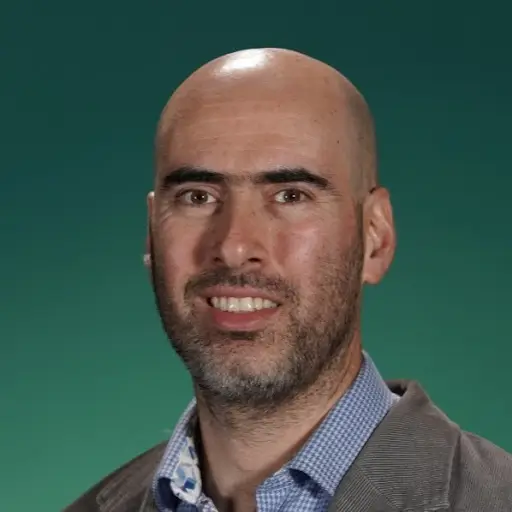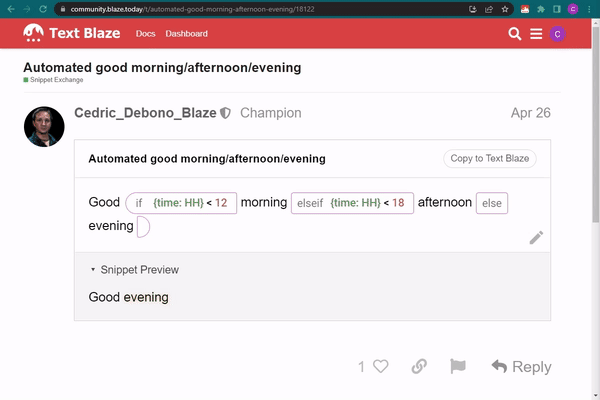Adding Dynamic Dates
Quickly add today's date, the current time, or any date in the past or future.
Note: This GIF shows how to copy snippets to your dashboard so that you can use them and customize them to fit your needs.
You can add to your snippet today's date, the current time or any dates and times in the past or future such as tomorrow's date, the time 3 hours ago, the date of the first Monday of next month, and so on. Learn more about inserting dates in this guide.
Inserting today's date
This snippet inserts today's date in the following format "Month Day Year".
Inserting the current time
This snippet inserts the current time.
Presenting dates and times in different formats
Below is a snippet showing the current date and time in different formats:
Tomorrow's date
This snippet show's tomorrow's date
Last quarter
This snippet shows last quarter's beginning and end date as well as the quarter number (Q1, Q2, Q3 and Q4).
The day of week at a set date
This snippet shows the day of week on July 4th 1776.
Greeting based on the time of day
This snippet determines the greeting (Good morning, Good evening, etc.) based on the time in which it is inserted.
It uses the H time format, which gives the current hour (0-24) and an {if} command to determine the greeting.
Calculate the date 91 days from a selected date
This snippet allows you to select a date and writes the date 91 days later.
The date selection is done inside a note and therefore is not typed when the snippet is inserted. The date selection is using a Form Date command and then sets it as the date anchor, which is then shifted by 91 days.
[Advanced] Calculate the date x weekdays from a selected date
This snippet asks for a start date and the duration in weekdays and calculates the expected end date.
It uses the Form Date command to get the date and a Form Text command to get the duration in weekdays. It then anchors the date to the one selected in the Form Date and shifts it by the number of weekdays selected in the Form Text.
[Advanced] Calculate someone's age based on their date of birth
This snippet calculates someone's aga based on their date of birth
This snippet uses the Form Date command to capture the birthdate. Then it calculates the number of seconds currently and at the date of birth. The difference between the two is then converted to years using a formula.
[Advanced] Calculate the date of a day next week
This snippet calculates the date of a given day next week.
It uses a drop-down menu (the Form Menu command) to capture the day and then uses a sophisticated shifting to a boundary, with the day set as the boundary.