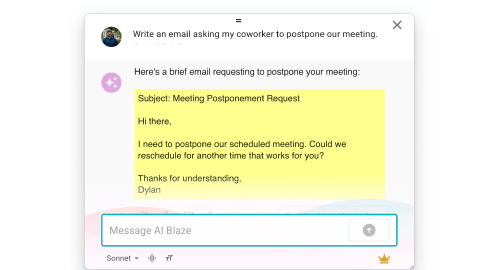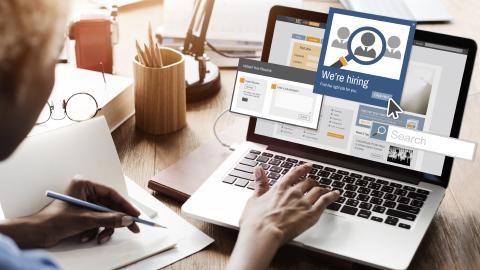Customer Support Snippets
Automate responses and save time without losing the personal connection with your customers.
Copy templates to use them anywhere:
If you work in customer support, using snippets can increase user satisfaction through timely, accurate, and detailed responses. Snippets in this folder range from plain text to help you save time typing, to templates that can be customized in real-time and/or incorporate business logic.
Here are some snippets that you might find useful.
Copy these to your dashboard, customize the snippets to your needs, and find new ways to use Text Blaze.
Commonly Used Phrases
These are snippets that you can use to respond quickly to a customer and automate your messaging to customers.
This snippet uses the Form Menu command to create a drop-down menu.
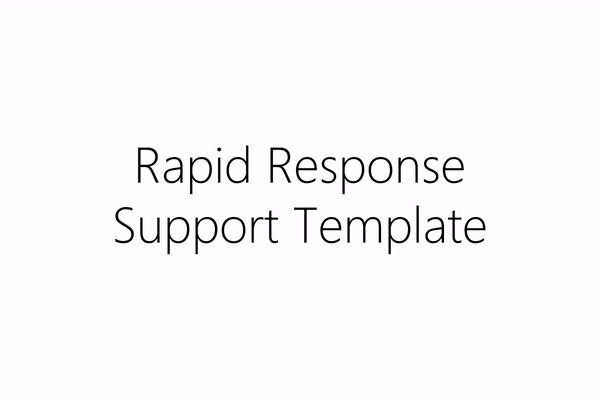
Automated Introduction Message
This snippet can be used as an automated response that is sent to customers before you are able to directly communicate with them about the problem they are experiencing. This template uses the Time command to insert today's day of week and date.
Automated Conclusion Message
You can use this snippet to close your tickets and conversations with customers, as well as see if they need any additional assistance.
More Information Needed
If a customer has a problem they need help with, you can use this snippet to request additional information, and you can insert the customer’s name and other information as necessary. This snippet use the Form Text command to capture the customer's name, Form Paragraph command to capture additional information and the Form Toggle command for optional text that you can decide whether or not to include in real-time.
I’m sorry to hear about the issues you’re facing with {formmenu: Product X; default=Product Y; Product Z}. Your satisfaction is our top priority, and I’ll do everything to resolve your issue quickly. {formtoggle: name=need more information; default=yes} To resolve your issue quickly and accurately, I need some information. Could you please tell me {formparagraph: name=required information}? {endformtoggle} While I’m working on the issue on my end, here are some troubleshooting steps you can try by yourself. Let me know if any of these steps work: {formparagraph: name=troubleshooting steps}
Thanks,
Issue Description + Next Steps
If a customer needs to return a product, this automated response snippet can help you determine the customer’s next steps and find out information that will help you facilitate a smooth return process. This snippet uses the Form Text command to capture the customer name, the Form Menu command to select the next steps from a pre-defined list and the If command to add text based on the next steps.
Thanks for reaching out to ACME. Your satisfaction is our top priority, and I'll do my best to help address your issue.
Based on your issue description, I would ask that you {formmenu: default=return the product. Use the link below to create a return label; write me back with the following information:; reach out to the device manufacturer to discuss a potential solution; name=steps}
{if: steps="return the product. Use the link below to create a return label"; trim=right} Return label link
{elseif: steps="write me back with the following information:"; trim=right} {formparagraph: name=information required; default=- what is the serial number (printed on the back of the device); cols=40; rows=7}
{endif: trim=right}
If you still like to get in touch with us, please respond to this email or click this link to schedule a callback.
Thanks, John Smith | Customer Care
Respond based on the situation
This snippet can help you send an automated response that depends on the circumstance and option you select through the Form Menu. The drop-down menu is inside a Note and doesn't show up in the text being inserted. This snippet is from our Stuart Customer Support Case Study in which the Stuart team used this snippet to help their customers.
Following Up on a Shipped Item
This snippet can be used for following up with a vendor or shipping party about the status of a package. In this snippet, by entering a purchase date and a lead time, Text Blaze will automatically calculate the delivery date as well as how many days away from the delivery date it is. The snippet also uses the {if} command to ensure that the right language is used in different situations.
NATO phonetic alphabet converter
Sometimes you may need to read a long series of characters over the phone, and want to ensure accuracy. In those cases, using a phonetic alphabet can make it easier.
This snippet converts any entered text into a list of the NATO phonetic alphabet for you to then read back.
Conversion}, ""))}
{if: Conversion=""}Please enter what you want translated.{else}
{repeat: for trip in (seq(1, {=count(digit)}))}{=word[location(name, digit[trip])]}
{endrepeat}{endif: trim=yes}
{name=["A","B","C","D","E","F","G","H","I","J","K","L","M","N","O","P","Q","R","S","T","U","V","W","X","Y","Z","1","2","3","4","5","6","7","8","9","0", " "]; trim=yes}{word=["Alpha","Bravo","Charlie", "Delta", "Echo", "Foxtrot", "Golf", "Hotel", "India", "Juliett", "Kilo", "Lima", "Mike", "November", "Oscar", "Papa", "Quebec", "Romeo", "Sierra", "Tango", "Uniform", "Victor", "Whiskey", "X-ray", "Yankee", "Zulu", "One", "Two", "Three", "Four", "Five", "Six", "Seven", "Eight", "Nine", "Zero", "SPACE"]; trim=yes}{endnote: trim=yes}Note: This snippet also works great with Data Blaze! Contact Support if you'd like the Data Blaze version of this instead.
Extra Resources
Check out our Stuart Case Study to see how customer support teams use Text Blaze!
How to Create and Edit Snippets Yourself
These snippets include dynamic commands. If you’re interested in learning how to create these yourself, visit the pages below to learn more.
- Forms (to turn your snippets into customizable templates) (Pro feature)
- Time
- Formulas (Pro)
- Business logic (if/ then) (Pro)
Once you get comfortable with these features, head to your dashboard and give it a try yourself! You can also copy these snippets directly into your dashboard and customize them to fit your needs.