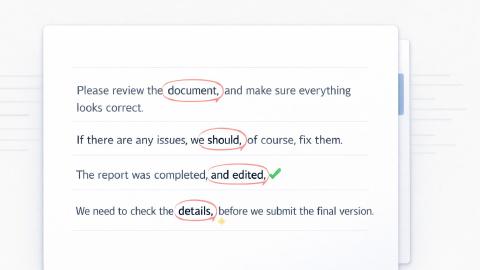Saving Time in Apple Mail
Save time while working in Apple Mail with these templates.
Copy templates to use them anywhere:
Writing out phrases and emails in Apple Mail can be a real chore. Why waste time typing the same things over and over when you can use shortcuts to insert them in seconds instead?
The following templates can help you automate repetitive emails in Apple Mail and spend less time typing.
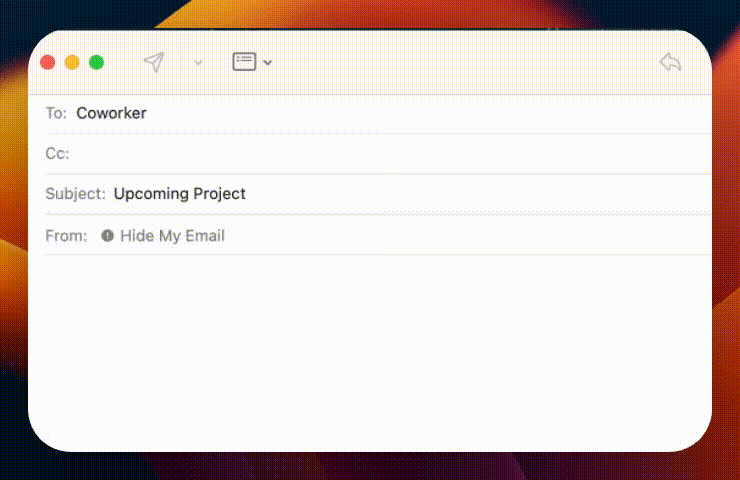
Common Phrases
These templates can help you quickly insert phrases you find yourself typing often. Even though they might be small phrases, automating them with shortcuts can save you lots of time.
Responses & Follow-Up Emails
If you find yourself typing out follow-up emails manually, these templates can be a real life-saver. Respond much faster to emails with these templates:
Thanks for reaching out. I've received your email and I'll get back to you ASAP.
Best, John
This email serves as a reminder of our upcoming meeting on {formdate: MM-DD-YYYY}.
The agenda for this meeting is as follows: {formmenu: Catch-up; default=Look ahead; Goals; Objectives; Wrap-up; name=agenda; multiple=yes}
I look forward to chatting with you then! If you have any questions or need more information, please don't hesitate to contact me.
Thank you,
Just wanted to follow up to see if you got my previous email.
Do you have any questions for me? I look forward to hearing from you.
Thank you,
Please find attached the {formtext: name=document name; default=Q4 roundup; cols=12} document for your review.
Best,
Full Email Templates
Want to take your productivity to the next level? Use these full email templates to quickly automate all of your emails (while personalizing them too)!
I’m unfortunately no longer available to attend our meeting tomorrow at {formtext: name=time; cols=5} due to {formtext: name=reason; cols=6}.
I’m wondering if it’s possible to reschedule our meeting to {formdate: LL; name=date1}. If this doesn’t work with your schedule, would any of these times be suitable - {formdate: YYYY-MM-DD; default={time: YYYY-MM-DD; shift=+2D}; name=date2}, {formdate: YYYY-MM-DD; default={time: YYYY-MM-DD; shift=+3D}; name=date3} or {formdate: YYYY-MM-DD; default={time: YYYY-MM-DD; shift=+4D}; name=date4}?
I sincerely apologize for any inconvenience this has caused and would be grateful to find an alternative date.
Best regards,
I'm Jane, and I will be managing your account at {formtext: name=company; default=Text Blaze; cols=10}. I'm looking forward to working closely with you to meet your needs.
I'll be in touch soon to discuss next steps. Please feel free to reach out if you have any questions.
Best,
Hello {formtext: name=name; default=there; cols=10},
I hope you are well. This week, I was doing some work and thought of you.
I just wanted to see how things were doing and check in. I noticed on LinkedIn that you recently {formmenu: started a new position; default=received an award; got promoted}. Congratulations, that’s big news!
I'd love to meet with you to reconnect. Feel free to reach out if you're interested!
Take care, John
Note: the {tab} command in the example above simulates a key press so you can add a subject line and then move to the body of the email using a Text Blaze snippet!