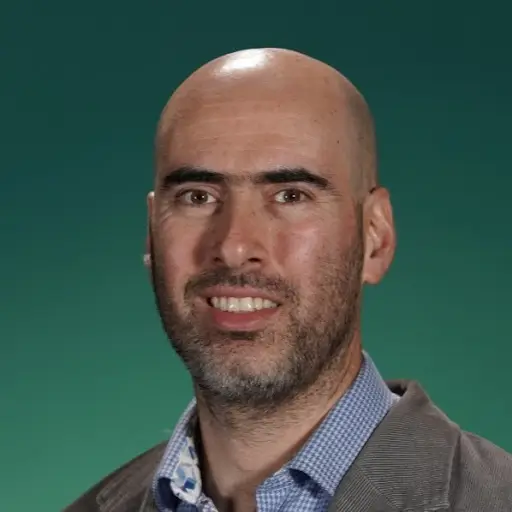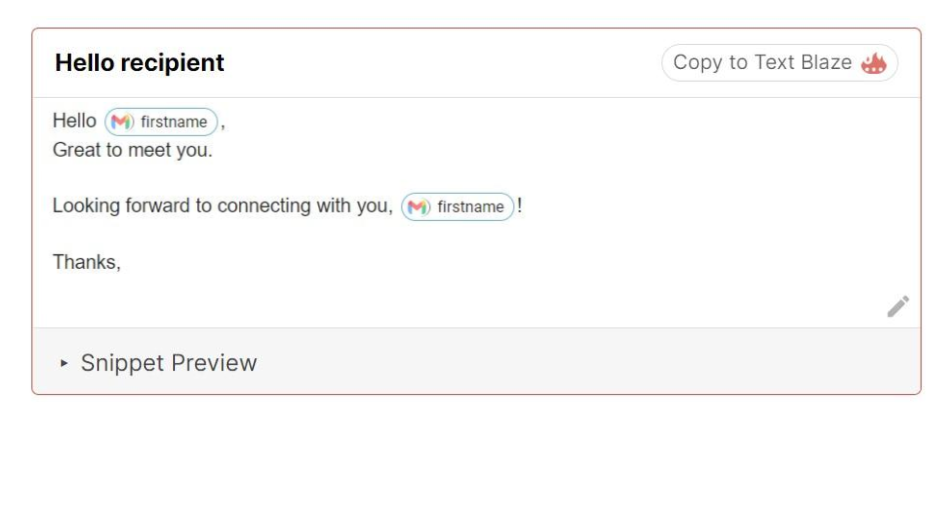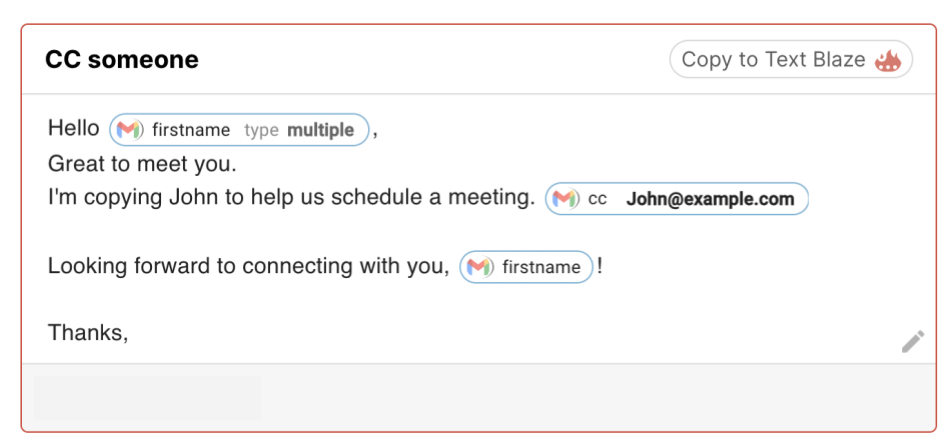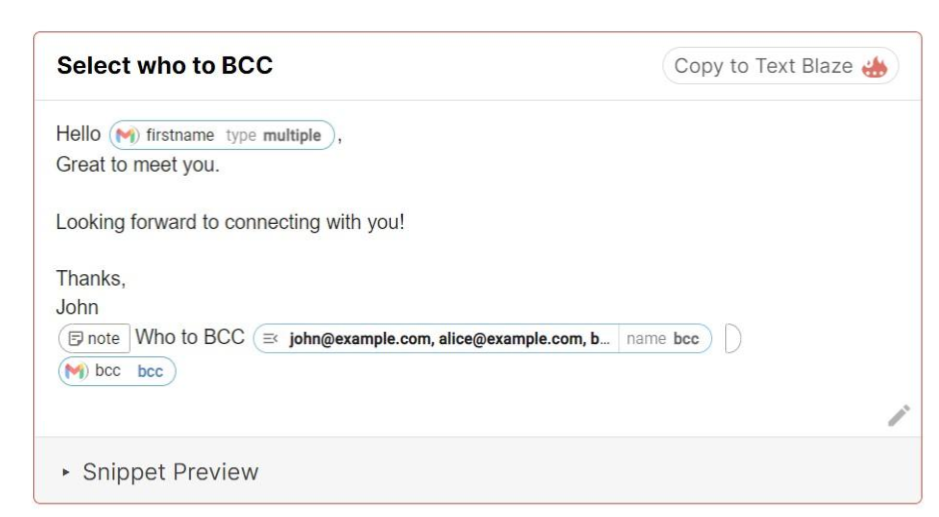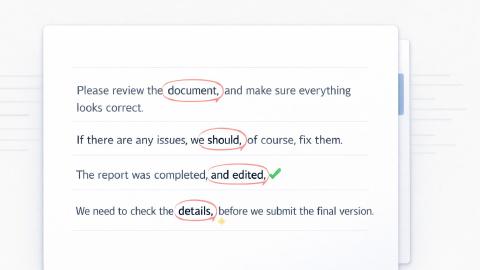Saving Time in Gmail
Become a Gmail expert and use these snippets to automate repetitive typing tasks and more.
Typing repetitive emails in Gmail can be tedious, time-consuming and error-prone. With Text Blaze, you can automate repetitive phrases, templatize entire emails and automate common tasks such as CCing others.
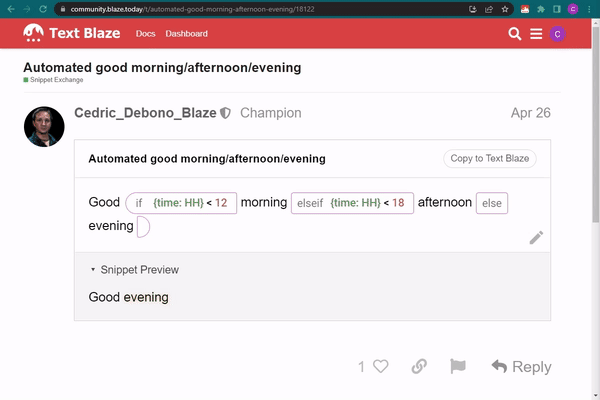
Eliminating repetitive phrases
Text Blaze is perfect for automating typing of commonly used phrases, including links. A few examples:
Automating common Gmail tasks
Automatically including the recipient's name in your email
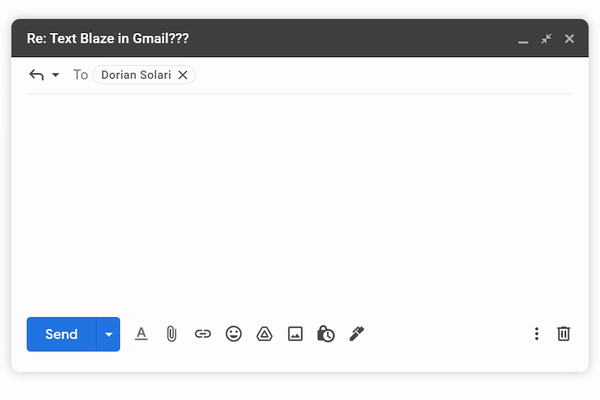
The snippet below automatically includes one recipient's name in the email.
Click the image below if you want to check out the snippet on the Text Blaze Dashboard.
Automatically CCing or BCCing someone on an email
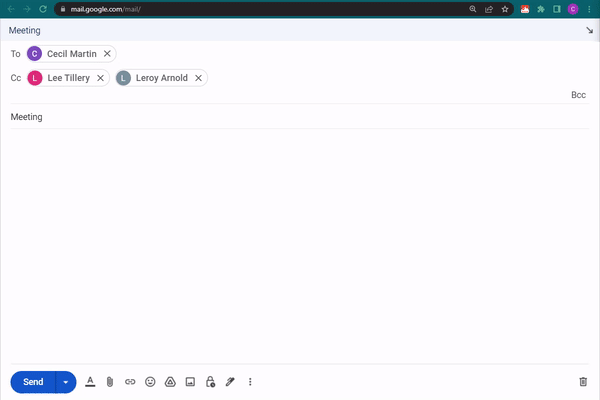
Click the image below if you want to check out the snippet on the Text Blaze Dashboard.
Click the image below if you want to check out the snippet on the Text Blaze Dashboard.
Conditional email signature
If you send email from multiple accounts, Text Blaze allows you to read the email you're sending the email from and tailor the content of the email accordingly. (The snippet can't be previewed outside of Gmail) The If command is used here to decide which signature to include.
Create email templates
Text Blaze can be used to templatize your emails and insert them with a keyboard shortcut.
Text Blaze supports rich-formatting, including different font sizes and colors, lists, links and even images (images are a Pro feature)
Full email template (including the subject line)
The snippet below should be inserted in the email's subject line. It types the subject line, then clicks Tab to move to the email content and continues typing the rest of the snippet there.
Thanks in advance and looking forward to meeting you.
Thanks, John
Customizable email templates
The snippet below uses form fields to create an email template you can customize and personalize when inserting the snippet.
I’m sorry to hear about the issues you’re facing with {formmenu: Product X; default=Product Y; Product Z}. Your satisfaction is our top priority, and I’ll do everything to resolve your issue quickly. {formtoggle: name=need more information; default=yes}
To resolve your issue quickly and accurately, I need some information. Could you please tell me {formparagraph: name=required information}? {endformtoggle}
While I’m working on the issue on my end, here are some troubleshooting steps you can try by yourself. Let me know if any of these steps work: {formparagraph: name=troubleshooting steps}
Thanks,
Searching for emails in Gmail with ease
Where is that email?? Gmail has a powerful search feature, but the syntax can be difficult to remember and slow to type. With Text Blaze you can search easily by typing a quick shortcut. Here are a few examples:
How to Create and Edit Gmail Snippets Yourself
Some of these snippets include dynamic commands. If you’re interested in learning more you can find more information here:.
- Forms (to turn your snippets into customizable templates) (Pro feature)
- Time
- Formulas (Pro)
- Business logic (if/ then) (Pro)
Once you get comfortable with these features, head to your dashboard and give it a try yourself! You can also copy these snippets directly into your dashboard and customize them to fit your needs.