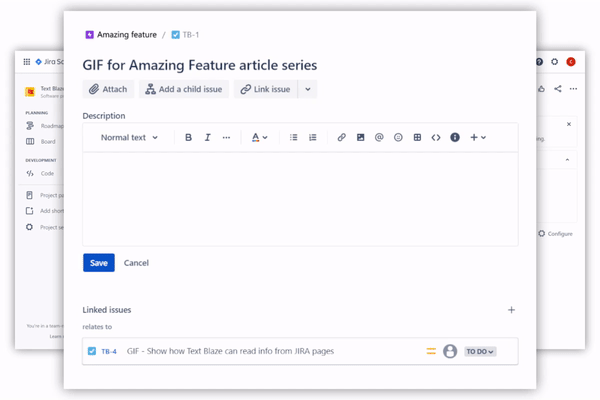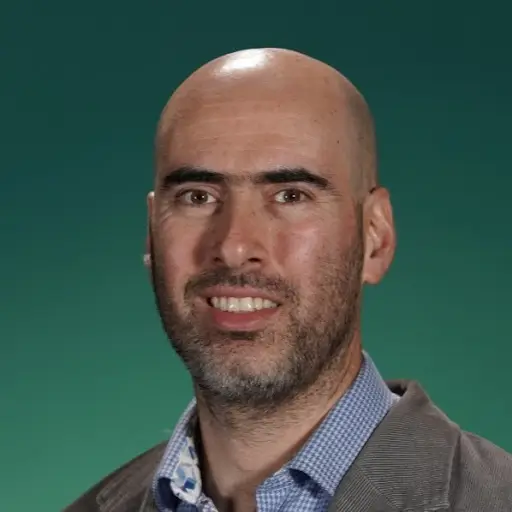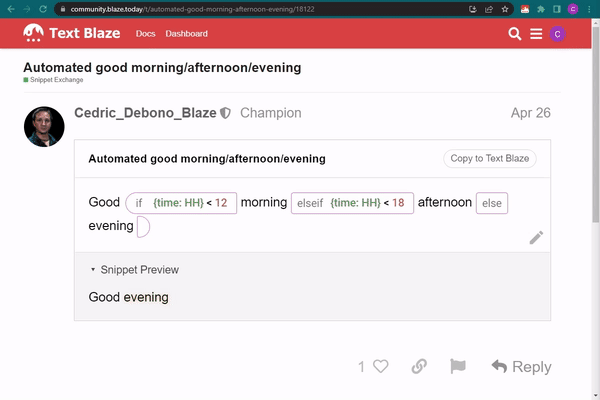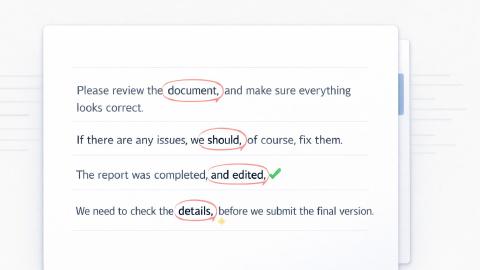Saving Time in Jira
Eliminate repetitive tasks, automate workflows, and work faster while managing your projects.
Note: This GIF shows how to copy snippets to your dashboard so that you can use them and customize them to fit your needs.
Typing repetitive issue descriptions and notes in Jira can be tedious, time-consuming and error-prone. With Text Blaze, you can automate much of your repetitive typing, copy-pasting and clicking. Below are a few examples for how to do that.
Eliminating repetitive typing in issues, tasks and more
With Text Blaze you can save snippets of text you type repetitively and insert them anywhere in Jira with a keyboard shortcut. Snippets can support rich text formatting such as lists, text bolding and indentation, etc.
- Goal:
- Customer:
- Success criteria:
- Success threshold:
- Trigger:
- Links to documents:
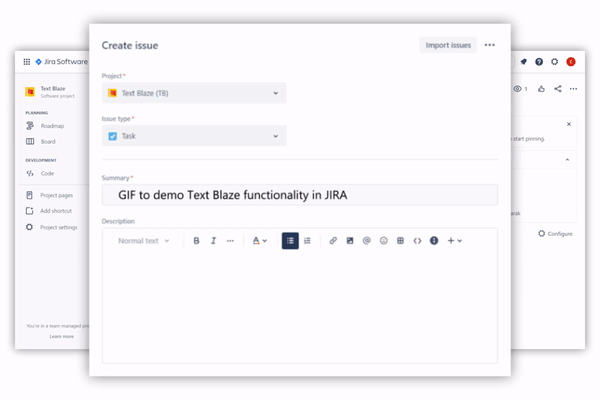
Consistent and complete descriptions with customizable templates
Write consistent and complete descriptions and notes in a fraction of the time. Add placeholders and other form fields to your snippet to turn it into a template that you can customize in real time.
- Goal: {formtext: name=goal}
- Customer: {formtext: name=customer}
- Success criteria: {formmenu: Daily Active Users; default=Revenue; Retention; name=success}
- Success threshold: {formtext: name=threshold; default=>20% increase}
- Trigger: {formtext: name=trigger}
- Links to documents: {formparagraph: name=links; default=\ - link 1
- link 2}
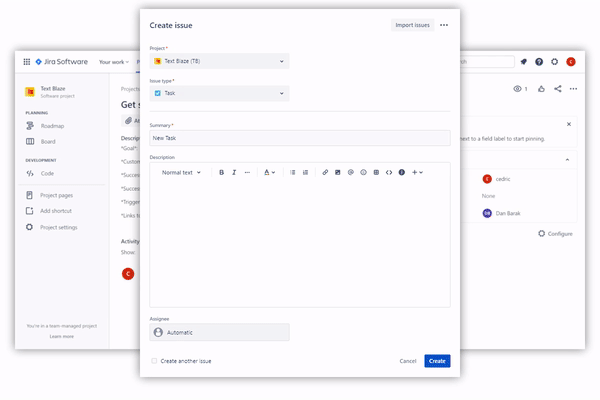
Automating workflows
Text Blaze can automate common workflows within Jira, such as assigning an issue to someone, by simulating a series of keyboard keypresses.
Capture the sequence of keyboard keys require to complete a task and trigger them in Jira. Your snippet will look similar to this:
Try this snippet in the description of an issue
Read more about automating workflows in Text Blaze here.
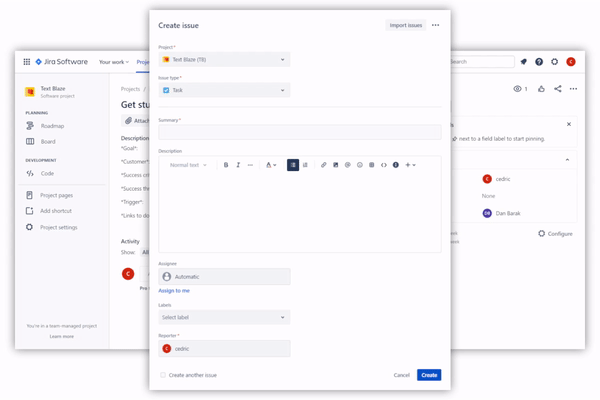
Reading information from the page
With Text Blaze, you can clip any relevant information from the current Jira page and include it in your snippet.
Try this snippet in a Jira issue. It can't be previewed