Creating Snippets With AI
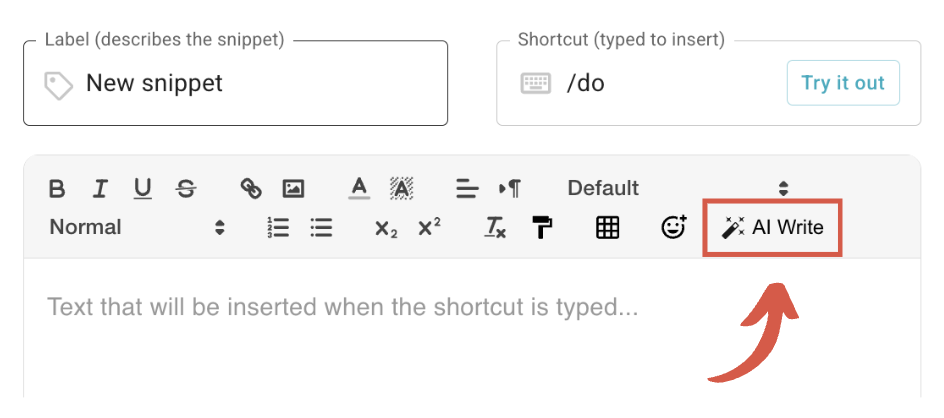
How to Use AI Write
To use AI Write, click the AI Write button in the snippet editor and provide your snippet description or instructions. AI Write will generate the snippet. It may include Text Blaze commands such as customizable forms.
You can insert the results into your snippet, or provide additional guidance to refine the generated snippet.

You can use AI write to polish your existing snippets and fix mistakes. Apply the changes to your snippet with one click:
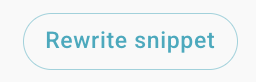
Examples
Generating a new snippet
Prompt: a grading rubric for an english essay
Polishing a snippet
Prompt: fix this snippet
Making a snippet dynamic
Prompt: make this a reusable template
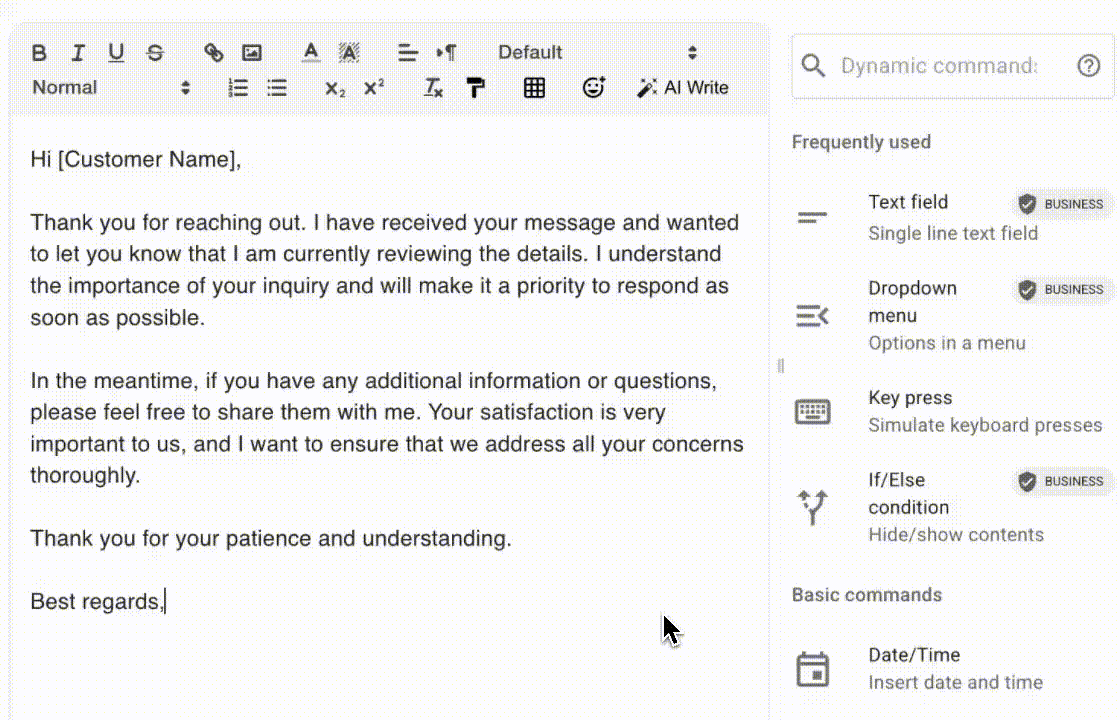
Use AI Anywhere With AI Blaze
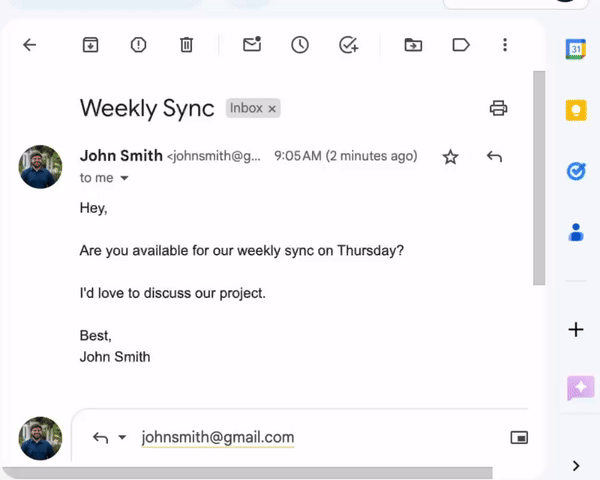
AI Write makes it easier to create snippets. If you're looking to use AI anywhere, give AI Blaze a try.
AI Blaze is a Chrome extension that allows you to use AI on any websites to write & polish text and create dynamic AI prompts.